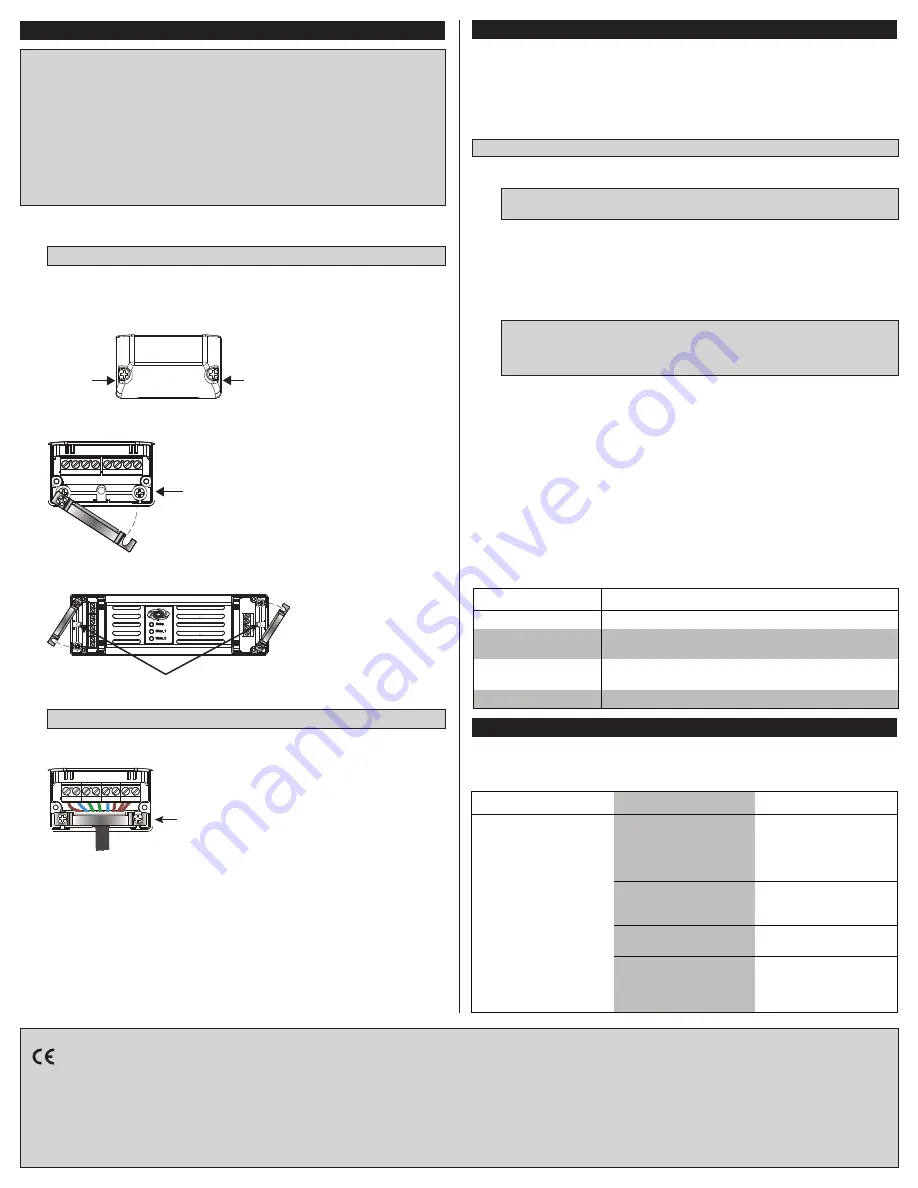
Complete the following to install a CLCI-1SW2EX-W switch.
1. Turn off the power at the main circuit breaker.
WARNING
: The device should be mounted in a well-ventilated and dry area.
2. Identify the installation location for the CLCI-1SW2EX-W.
3. Identify and tag the live, switched live, and neutral wires.
4. Remove the end caps from the device by unfastening the two screws shown.
Removing the end caps
5. Loosen the strain relief clamp screw and rotate the clamp to the side for wiring.
Rotating the strain relief clamp
6. To mount the device (optional), use two M3 X .05 screws (not supplied).
Mounting Screw Locations
7. Wire the device as shown in the illustration in the “Wiring” section.
CAUTION
: Use with wires that are a maximum of 2.5 mm
2
.
8. Tuck the wires under the strain relief clamps, and tighten the clamp screws.
Fastening the strain relief clamp
9. Replace the end caps.
10. With the device still accessible, turn on the main circuit breaker.
11. Acquire the device to the gateway (refer to “Wireless Communications”).
L N G G N L L R
Loosen the screw.
(Do NOT remove.)
Mounting Screw Locations
Tighten the screw.
L N G G N L L R
Unscrew
and remove.
Unscrew
and remove.
Installation
WARNING
: To avoid fire, shock, or death, turn off the power at the circuit breaker or
fuse and test that the power is off before wiring!
NOTES
: Observe the following points:
• This product must be installed and used in accordance with appropriate electrical
codes and regulations.
• This product must be installed by a licensed electrician.
NOTE
: Before using the CLCI-1SW2EX-W, ensure the device is using the latest
firmware. Check for the latest firmware for the CLCI-1SW2EX-W at
www.crestron.com/firmware. Firmware is loaded onto the device using Crestron
Toolbox™.
This product is listed to applicable IEC Standards and requirements.
The product warranty can be found at www.crestron.com/warranty.
The specific patents that cover Crestron products are listed at patents.crestron.com.
Certain Crestron products contain open source software. For specific information, please visit
www.crestron.com/opensource.
Crestron, the Crestron logo, Crestron Toolbox, infiNET EX, and the infiNET EX logo are either
trademarks or registered trademarks of Crestron Electronics, Inc. in the United States and/or other
countries. Other trademarks, registered trademarks, and trade names may be used in this document
to refer to either the entities claiming the marks and names or their products.
Wireless Communications
The device connects to the Crestron network via the infiNET EX communications protocol.
Use the procedures outlined below to join or leave an infiNET EX network and to verify
communications between the device and the control system.
Joining an infiNET EX Network
Before a device can be used in a lighting system, it must first join an infiNET EX network.
To join an infiNET EX network, the device must be acquired by an infiNET EX gateway.
NOTE
: A device can be acquired by only one gateway.
1. Put the infiNET EX gateway into Acquire mode from the unit itself or from Crestron
Toolbox. Refer to the gateway’s manual at www.crestron.com/manuals for details.
NOTE
: In an environment where multiple gateways are installed, only one gateway
should be in Acquire mode at any time.
2. Put the device into Acquire mode.
a. Tap the Setup button three times and then press and hold it down
(tap-tap-tap-press+hold) until the Chan. 1 and Chan. 2 LEDs on the device blink
once (this can take up to 10 seconds).
b. Release the button to start the acquire process. Chan. 1 LED and the attached
load will blink slowly to show that the device is actively scanning the infiNET EX
network.
NOTE
: The acquire process can also be initiated by a remote maintained switch (if
equipped) by flipping the switch four times rapidly or by tapping the remote
momentary switch (if equipped) four times rapidly. The Chan. 1 LED and attached
load will blink (this can take up to 10 seconds).
• Chan. 1 LED and load turn on for 5 seconds to show that the device has been
successfully acquired by the infiNET EX network. The load will then turn on.
• If the device fails to acquire, the Chan. 1 LED and load will flash rapidly until a
button is pressed. The load will then turn off. Ensure the gateway is in Acquire
mode and within range before attempting the acquire process again.
3. Once all devices have been acquired, take the gateway out of Acquire mode.
Refer to the gateway’s manual for details.
Leaving an infiNET EX Network
To leave an infiNET EX network, put the device into Acquire mode, as described in
“Joining an infiNET EX Network” above, when no gateway is in Acquire mode.
Verifying Communications Status
To check the communications status of the device, tap the Setup button three times and
then press and hold it down (tap-tap-tap-press+hold) for up to 2 seconds. The Chan. 1
LED blinks to indicate the communications status. Refer to the following table for details.
Crestron Electronics, Inc.
Installation Guide - DOC. 6952D
15 Volvo Drive Rockleigh, NJ 07647
(2028305)
Tel: 888.CRESTRON
10.15
Fax: 201.767.7576
Specifications subject to
www.crestron.com
change without notice.
Crestron disclaims any proprietary interest in the marks and names of others. Crestron is not
responsible for errors in typography or photography.
This document was written by the Technical Publications department at Crestron.
©2015 Crestron Electronics, Inc.
Troubleshooting
The following table provides corrective actions for possible trouble situations. If further
assistance is required, please contact a Crestron customer service representative.
CLCI-1SW2EX-W Troubleshooting
LED
COMMUNICATIONS STATUS
Turns on for 5 seconds
The device is communicating with the control system.
Blinks three times
The device is communicating with the gateway, but the
gateway is not communicating with the control system.
Blinks twice
The device was previously joined to the network but is not
communicating with the gateway.
Blinks once
The device is not joined to the network.
TROUBLE
POSSIBLE CAUSE(S)
CORRECTIVE ACTION
The unit does not
function.
The device is not receiving
line power.
Verify that the switch is
properly connected to the
power line and the neutral.
Verify that the circuit
breaker is closed.
The device is in Remote
mode.
Check the SIMPL program
to determine or change
the operating mode.
All attached lamps have
burned out.
Replace all of the burned-
out lamps.
The device is not
communicating with the
gateway.
Use the Crestron Toolbox
to poll the network. Verify
the network connection to
the device.




















