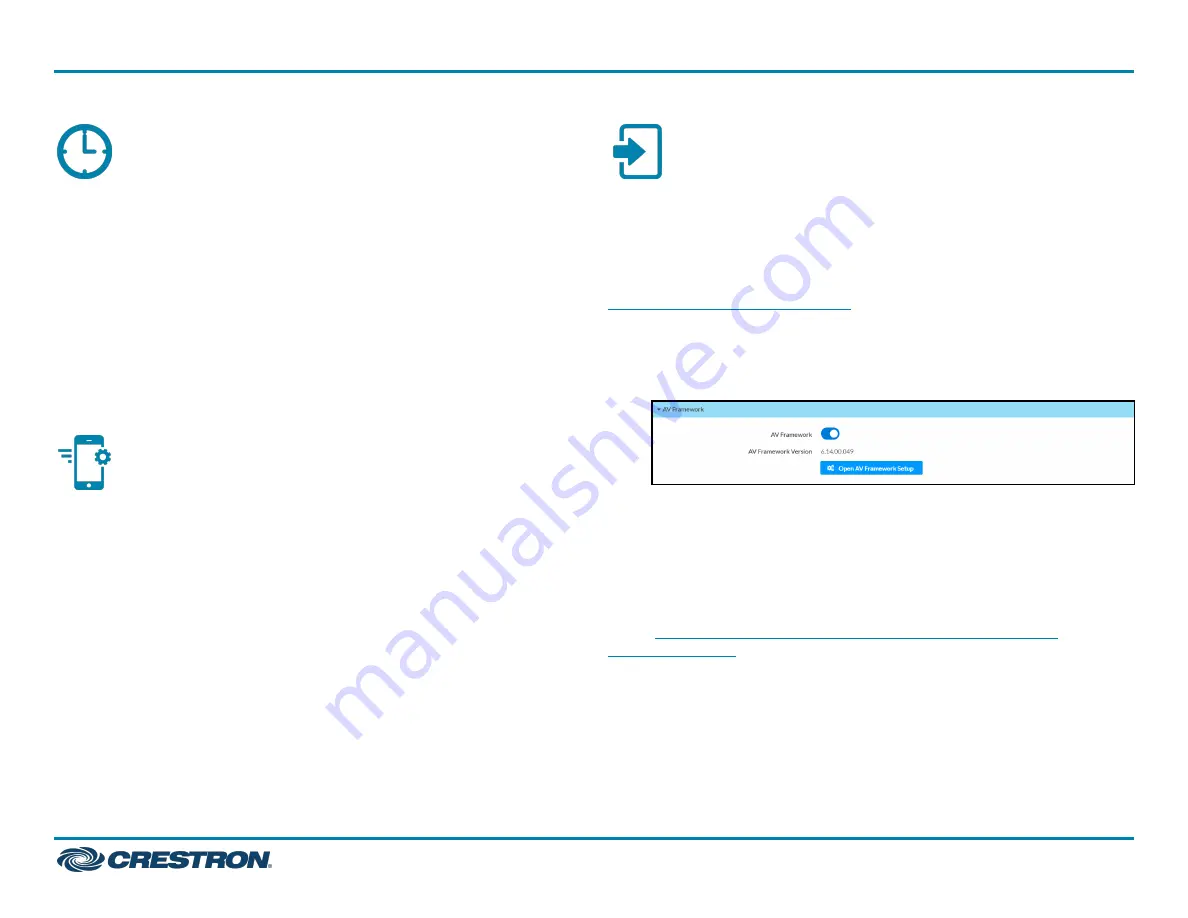
Set the Time Zone
The time zone must be set on the control system to ensure that the
correct time settings are pushed to controlled devices.
To set the time zone:
1. Access the web configuration interface using either the device
IP address or the XiO Cloud service.
2. Navigate to Settings > System Setup.
3. Select the time zone where the control system is used from the Time
Zone drop-down menu.
4. Click Save Changes on the top right of the screen.
Pair with Apple HomeKit
The control system can be paired with Apple® HomeKit® technology to
enable communication between the control system and Apple HomeKit
devices and accessories.
For pairing instructions and to locate the unique QR code required for
pairing, refer to the AV4 Product Information document
(Doc. 8533) that shipped with your control system.
Turn on .AV Framework Software
The control system provides native support for the .AV Framework™
software program. .AV Framework software is a web-based
management solution that is used to deploy scalable Crestron®
enterprise room solutions without requiring any programming. For more
information on the capabilities supported by .AV Framework, visit
To turn on the .AV Framework software program for the control system:
1. Open the web configuration interface for the control system.
2. Navigate to Settings > AV Framework.
3. Turn on the AV Framework toggle.
4. Save the configuration. The control system will reboot with the native
.AV Framework software program turned on.
After the control system reboots, click Open AV Framework Setup to
launch the .AV Framework web configuration utility. For more
information on configuring .AV Framework for the control system, refer
to the
.AV Framework Software for 4-Series Control Systems
5
AV4
Quick Start
4-Series™ Control System






