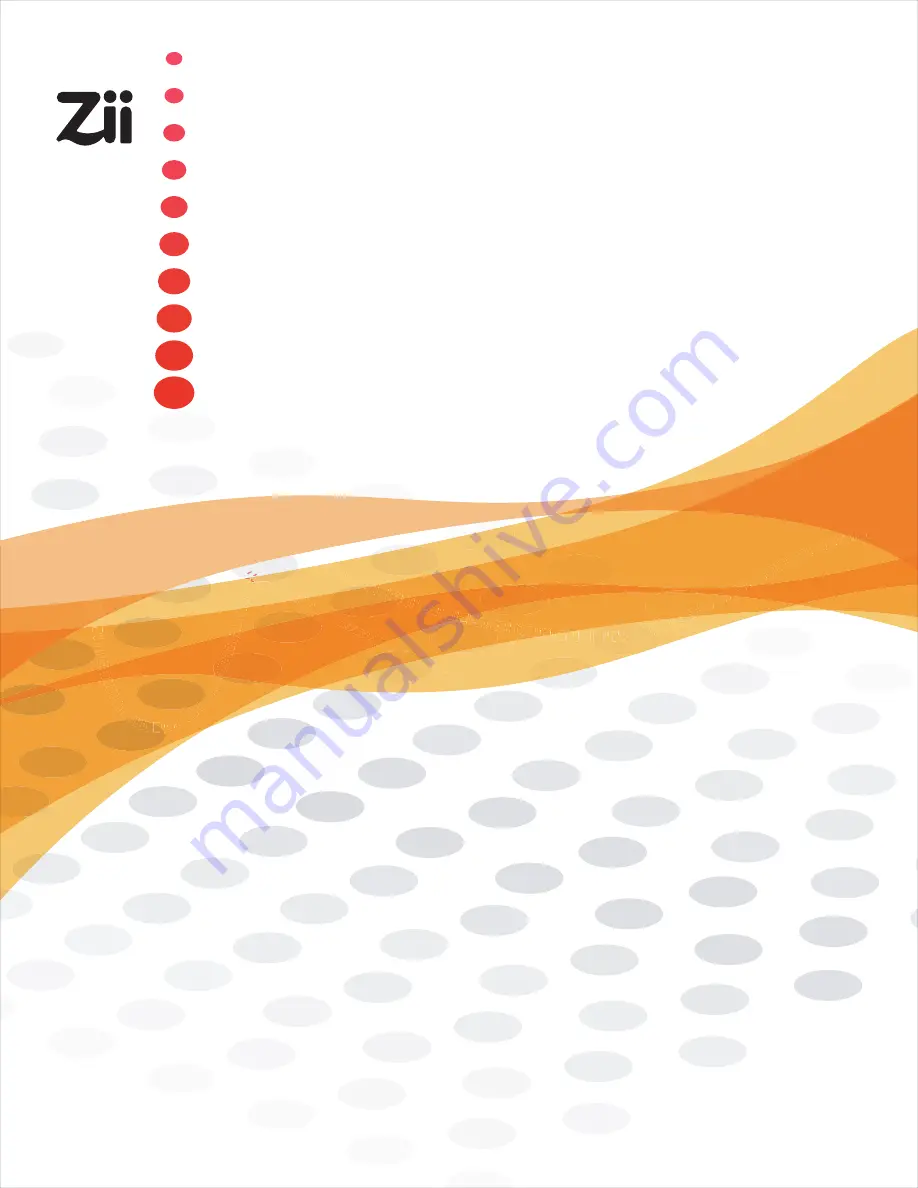
0
1
0
0
1
1
0
0
1
1
0
1
0
0
0
0
1
1
1
0
1
1
0
1
1
0
1
0
10
0
0
0
1
1
1
1
0
0
0
0
0
0
1
1
010
0
0
11
1
1
1
0
0
1
0
1
1
1
0
1
1
0
0
1
0
0
0
0
1
1
0
0
0
1
0
1
1
0
0
0
0
1
1
1010
1
1
0
0
10
0
1
100
110
0
0
0
0
0
0
1
1
1
0
0
1
1
0
0
0
0
0
01110
10
1
1
0
0
0
1
1
1
0
0
1
1
0
0
01100
1
1
0
0
1
1
0
0
0
0
111
1010101
0
0
1
1
00
0
1
1
1
1
1
1
0
0
0
0
01
0
1
1
0
0
1
1
0
0
0
0
0
1
1
10
01
01
00
11
101
0
0
1
101
e
e
e
r Gu
id
e
Use
r G
uid
e
U
U
U
U
1
1
1
1
1
1
0
0
s
s
s
1
1
1
1
0
0
e
e
r
Gu
u
i
ide
Use
r
G
G
uid
d
e
Use
r
G
G
u
uide
U
U
ser
Gu
u
i
ide
User
Guide
User
G
Guid
e
e
User Guide
User Guide


































