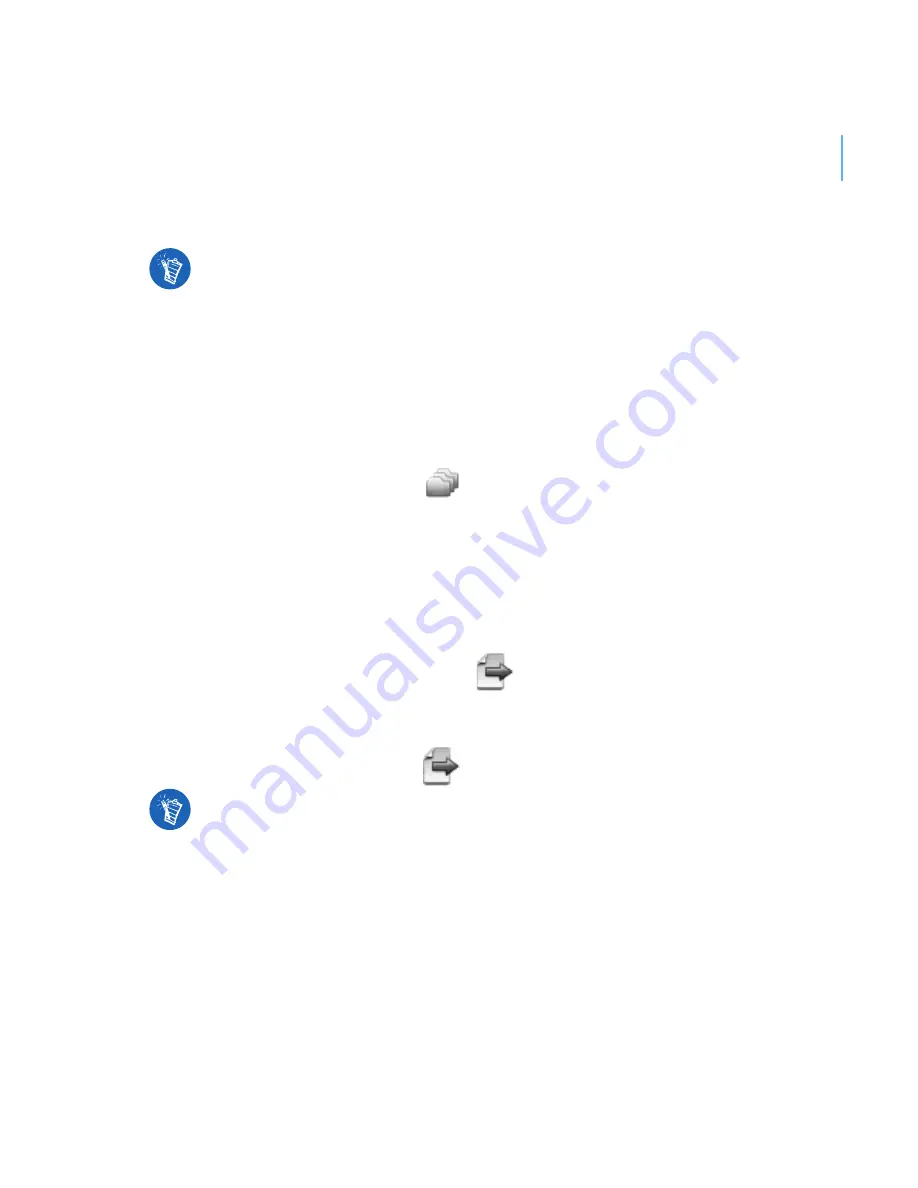
Getting Started 7
4
Follow the instructions on the screen.
To transfer audio files, videos or pictures from your computer
1
Repeat steps 1 and 2 in "To transfer or ‘rip’ music from your CD collection".
2
Click the
Browse Media
button
.
3
Locate your media files and copy them to your player using the
drag-and-drop method.
To transfer data files
1
Repeat steps 1 and 2 in "To transfer or ‘rip’ music from your CD collection".
2
Click the
Browse Documents
button
.
3
Locate your data files and transfer them to your player using the
drag-and-drop method. You can also transfer audio files and photos using
the
Browse
Documents
button
.
Creative Media Explorer uses MusicID
SM
from Gracenote
®
to get artist, title,
track, credits, and other information about the CDs you play. This service is
FREE and automatic. You must be connected to the Internet when using this
service. For more information, refer to the Creative Audio CD Ripper online
Help.
Make sure files are transferred to the correct folder, for example pictures are
transferred to
Media
→
Pictures
and music to
Media
→
Music
.
























