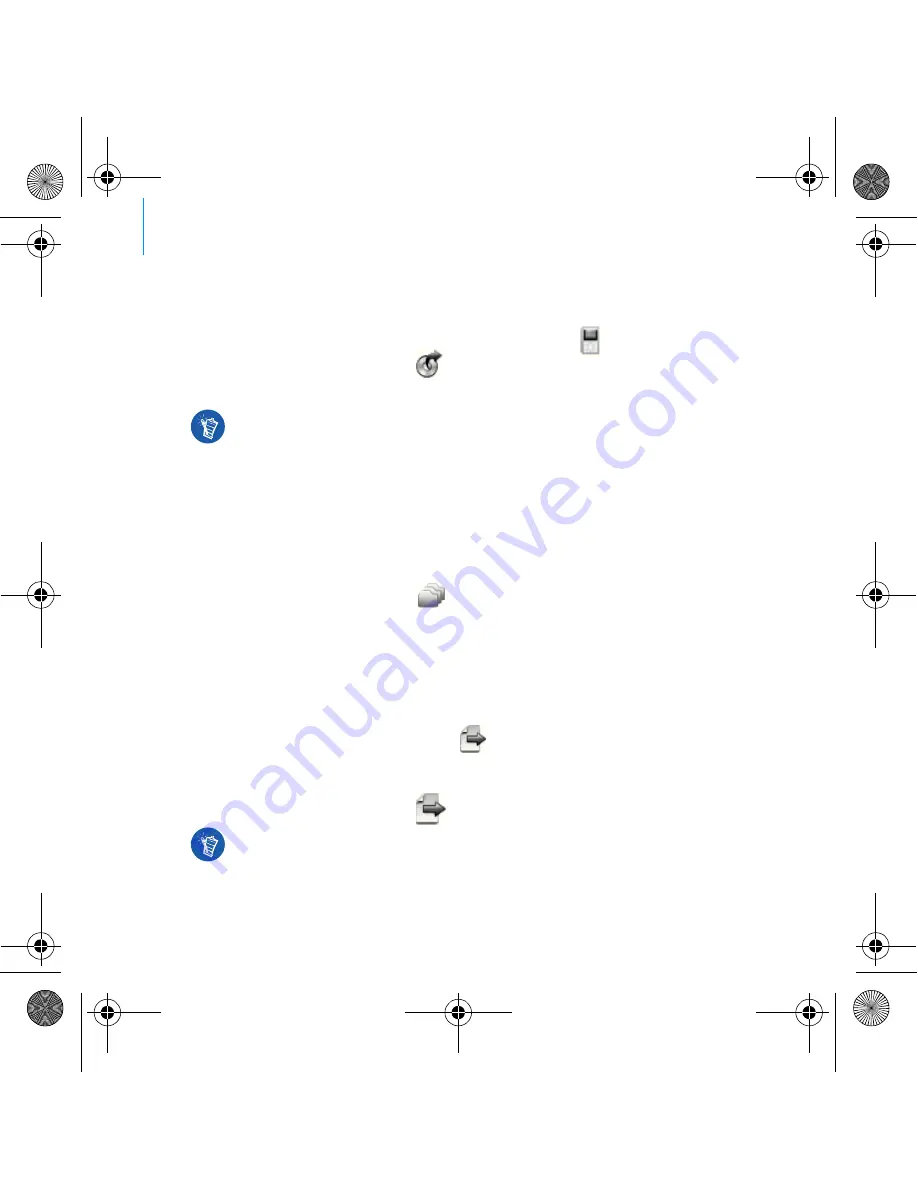
6 Getting Started
To transfer or ‘rip’ music from your CD collection
1
Make sure your player is connected to your computer as shown on page 4.
2
Double-click the
ZEN Vision:M Media Explorer
icon
on the desktop.
3
Click the
Rip Audio CDs
button
.
4
Follow the instructions on the screen.
To transfer audio files, videos or pictures from your computer
1
Repeat steps 1 and 2 in "To transfer or ‘rip’ music from your CD collection".
2
Click the
Browse Media
button
.
3
Locate your media files and copy them to your player using the
drag-and-drop method.
To transfer data files
1
Repeat steps 1 and 2 in "To transfer or ‘rip’ music from your CD collection".
2
Click the
Browse Documents
button
.
3
Locate your data files and transfer them to your player using the
drag-and-drop method. You can also transfer audio files and photos using
the
Browse
Documents
button
.
Creative Media Explorer uses MusicID
SM
from Gracenote
®
to get artist, title,
track, credits, and other information about the CDs you play. This service is
FREE and automatic. You must be connected to the Internet when using this
service. For more information, refer to the Creative Audio CD Ripper online
Help.
Make sure files are transferred to the correct folder, for example pictures are
transferred to
Media
→
Pictures
and music to
Media
→
Music
.
Zen Vision M Multi_CLE.book Page 6 Wednesday, May 10, 2006 10:10 AM
Summary of Contents for ZEN VISION M
Page 204: ...204 1 2 2 1 OR Zen Vision M Multi_CLE book Page 204 Wednesday May 10 2006 10 10 AM...
Page 215: ...215 1 i ii iii i ii iv 2 3 4 RU_Zen Vision M QSB fm Page 215 Thursday May 11 2006 10 55 AM...
Page 270: ...270 1 2 Options Volume 2 1 OR EL_Zen Vision M QSB fm Page 270 Thursday May 11 2006 10 58 AM...
Page 287: ...287 NOTES Zen Vision M Multi_CLE book Page 287 Wednesday May 10 2006 10 10 AM...





















