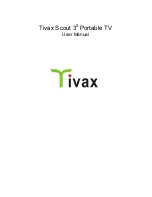Notification Panel
The Notification panel contains a list of current notifications. To view the notification panel,
press
and tap
Notifications
.
Alternatively, you can tap the Status bar to view the Notification panel.
Back to top
Entering Text
When you need to enter text such as a password or a URL (on the Browser), simply touch
the text box. This brings up the onscreen keyboard.
Back to top
Context Menus
The context menu contains tools and options that apply to certain items on the screen. For
example, touch and hold an empty area on the panels, and a context menu pops up.
Note that not all items have context menus.
Back to top
Customizing the Panels
Changing the Wallpaper
1. Press to make sure you are on the Home panel.
2. Press .
3. Tap
Wallpaper
and select the wallpaper location.
4. Tap a wallpaper of your choice.
When selecting from your own set of image files, you can still set the coverage of the
wallpaper. Notice that the selected image has initial borders that show the coverage
area. Touch and drag the border lines to increase the area. To drag the box to a
specified location without increasing the coverage, touch and hold the at the center of
the box.
Back to top
Page 7 of 13