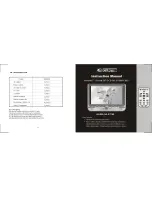z
To turn on, press and hold the Power button until the screen lights up.
Notice that the screen is locked every time your device turns on.
To unlock, touch and drag the Lock
icon upwards.
z
To turn off your device, press and hold the Power button, and tap
Power off > OK
on
the popup dialog boxes.
Back to top
Screen Timeout
You can turn off the screen only if you do not want to accidentally press buttons or
unintentionally select an option on the touch screen. Press the Power button once, and the
screen display turns off.
If you are playing music at this point, it will continue to play even when the screen is turned
off.
To wake up the screen, press the Power button. Note that the screen is locked every time
your device wakes up. To unlock the screen, touch and drag the Lock icon
upwards.
Note:
To conserve battery power, the screen automatically turns off after a certain preset period
of inactivity. To set the time duration before the screen automatically turns off, see
Setting
the Screen Brightness and Timeout
Back to top
Navigating your Device
Page 4 of 13