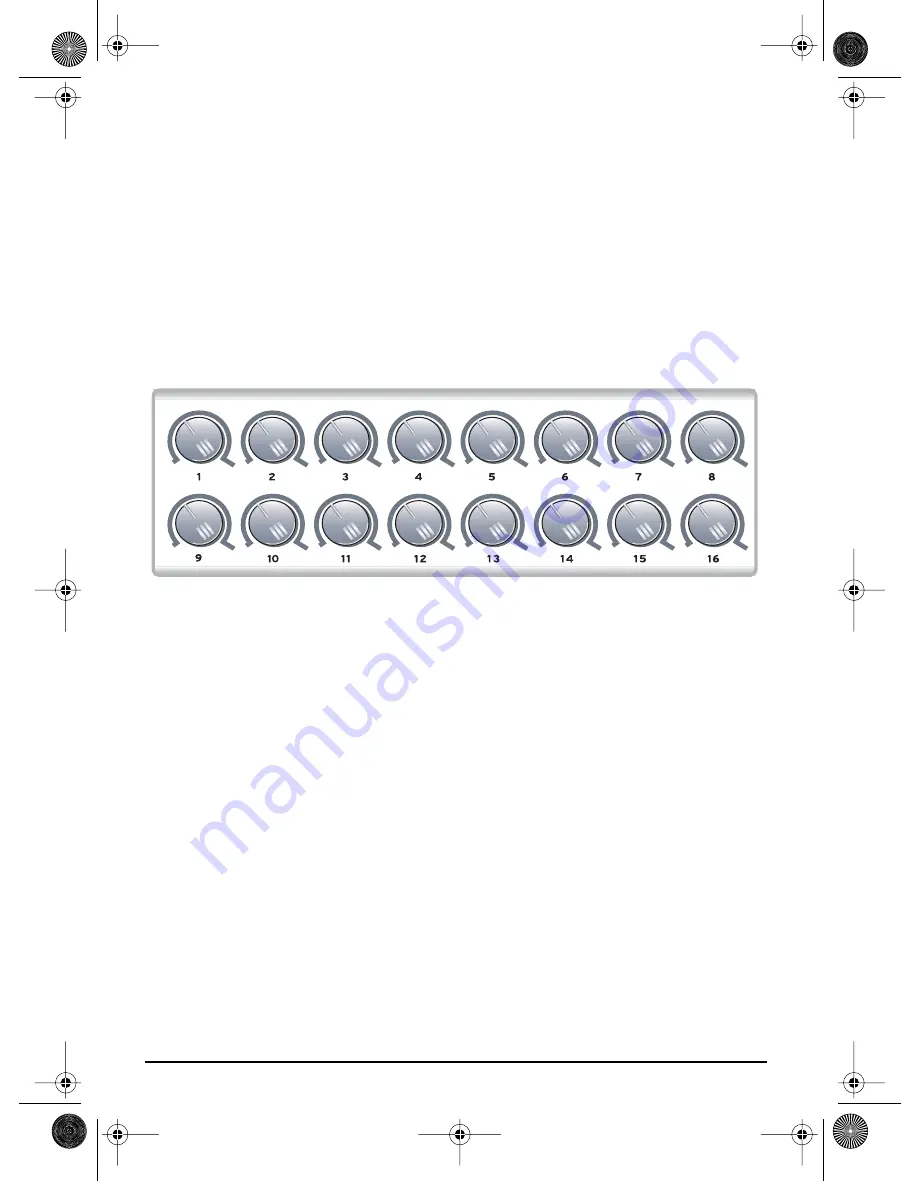
Basic Operations
E-MU Systems
24
You’ll notice that the scrolling messages mix upper and lower case characters. This
is a necessary compromise to display alphabetical characters on a numeric display.
16 Channel Control Mode
16 Channel Control mode is a special performance mode in which all 16 knobs
send one CC number on MIDI channels 1 through 16. This allows you to control a
single parameter on all 16 MIDI channels. For example, if the controller number
were set to #7 (Channel Volume), the knobs could be used to mix the volumes of
all 16 MIDI channels.
To Select 16 Channel Control Mode:
1. Press the
16 Channel
button. The 16 Channel LED illuminates.
2. Press the button again to exit 16 Channel Control Mode. The LED goes off.
To Set the 16 Channel Control Number:
1. Press the
Edit button
. The Edit LED illuminates.
2. Press the keyboard key marked
16-Ch. CC Number
.
3.
Select a CC number
from
0-127 using the data slider or using the numeric
keyboard keys. The Enter button will be flashing.
4. Press
Enter
to confirm the operation. Press
Home
to cancel the operation.
In 16 Channel Control Mode, each knob transmits on its same-numbered MIDI Channel.
All knobs transmit the same MIDI Controller Number.
XBoard mini.book Page 24 Thursday, April 21, 2005 11:09 AM





















