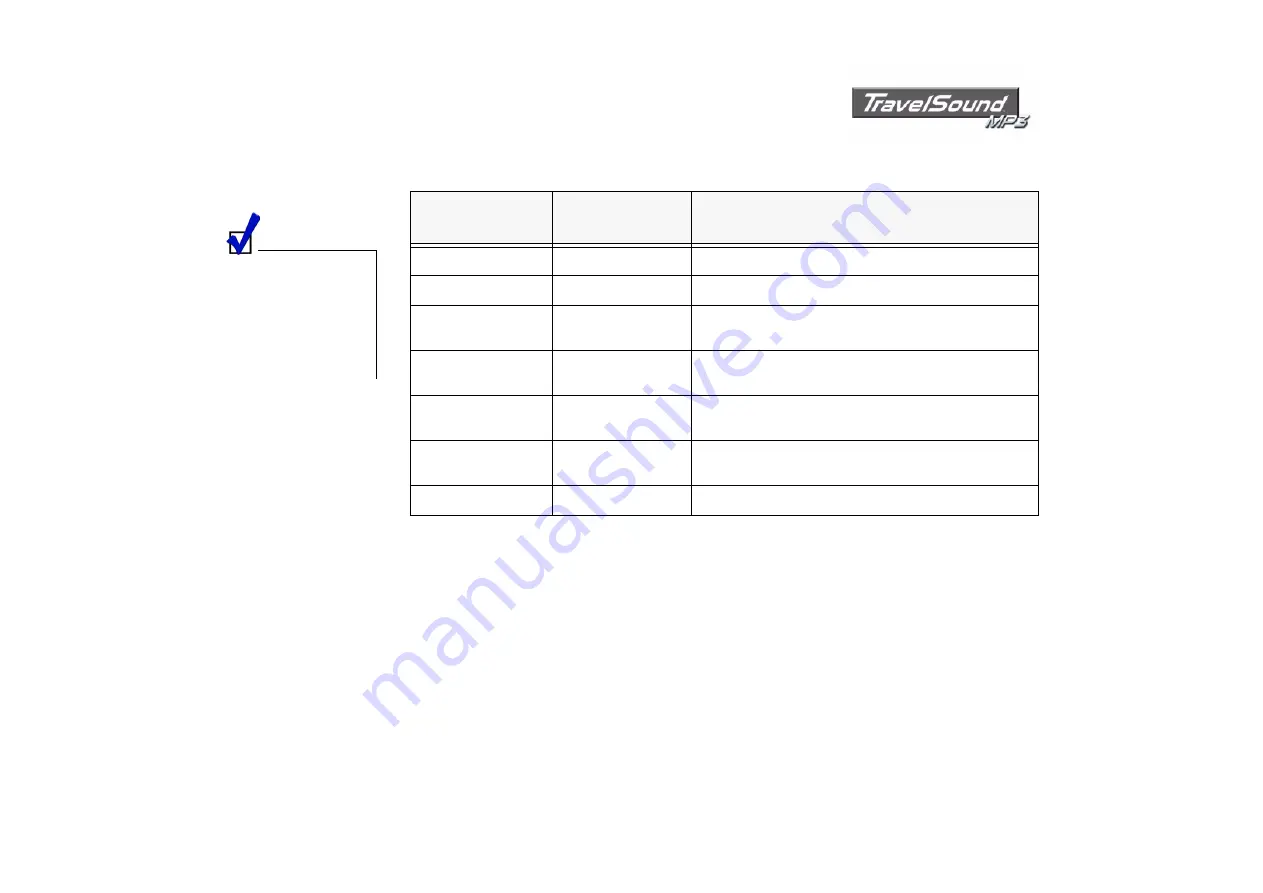
About Creative TravelSound MP3 1-7
Player LED
Indicators
Your player’s LED indicators show you the current mode or state. The table below explains what these
modes or states are.
When both LEDs are
blinking and you are not
recording anything, it
means that battery power
is low. Recharge or replace
the batteries as soon as
possible.
Blue LED
state
Orange LED
state
Meaning / notes
O
N
O
FF
❍
Player mode
B
LINKING
O
FF
❍
playback is paused
O
N
O
N
❍
Voice mode
❍
playback of recorded tracks
O
FF
O
N
❍
USB mode
❍
player controls are inactive
O
FF
B
LINKING
❍
player is entering USB mode
❍
file transfer in progress
B
LINKING
B
LINKING
❍
starting recording
❍
when not recording, this indicates low battery power
R
APID
BLINKING
R
APID
BLINKING
❍
not enough memory left for recording
Summary of Contents for TravelSound MP3
Page 1: ......
Page 3: ...Contents ...
Page 7: ...Introduction ...
Page 10: ...1 About Creative TravelSound MP3 ...
Page 19: ...2 Setting up Creative TravelSound MP3 ...
Page 23: ...3 Installing Creative TravelSound MP3 ...
Page 30: ...4 Transferring Files ...
Page 33: ...5 Using Creative TravelSound MP3 ...
Page 40: ...A Technical Specifications ...
Page 42: ...B FAQs and Troubleshooting ...
Page 48: ...C Note on USB Compatibility ...
Page 50: ...D An MP3 and WMA Primer ...
Page 54: ...E Precautions ...
















































