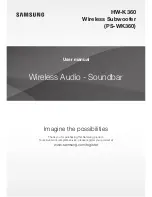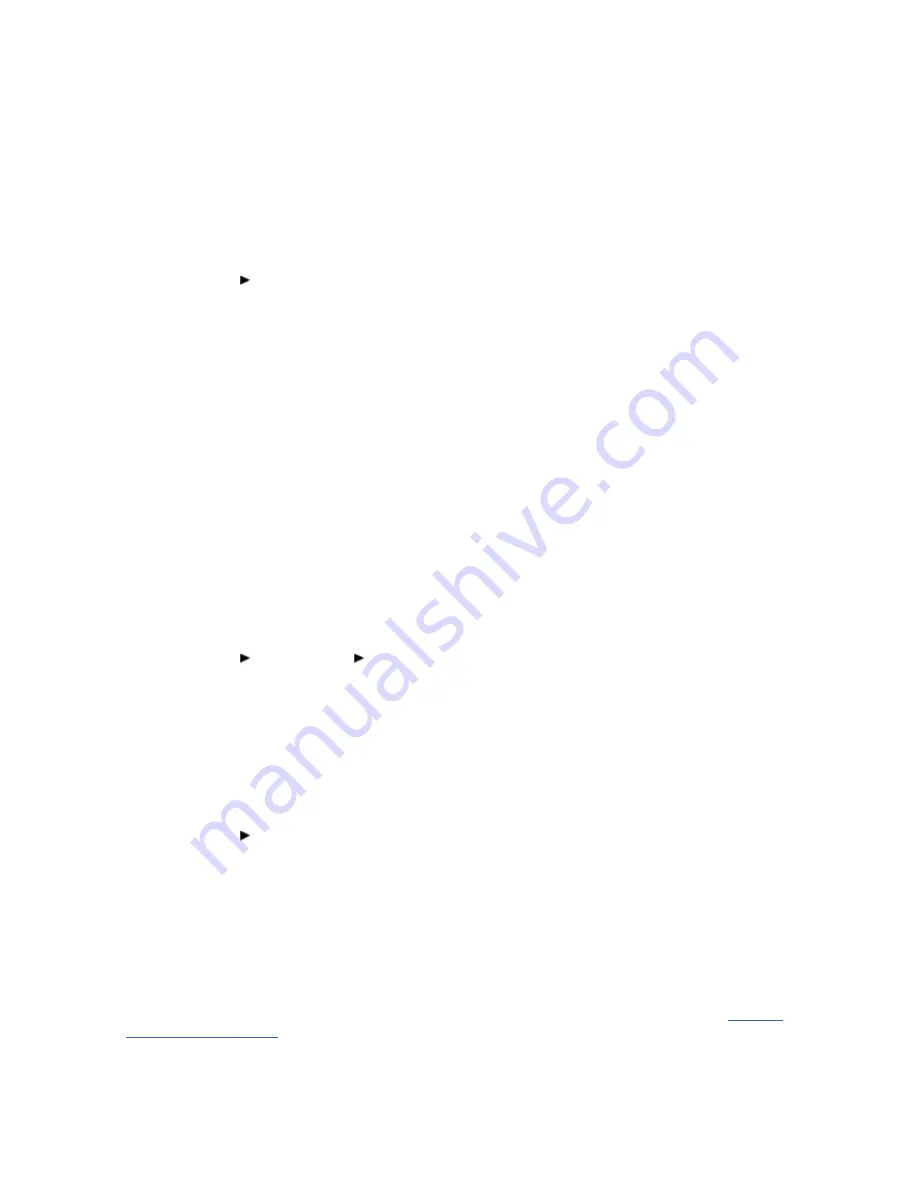
3.
Click the
Uninstall/Change
button.
If the
User Account Control
dialog box appears, click the
Continue
button.
4.
In the
InstallShield Wizard
dialog box, select the
Repair
option.
When prompted, insert the Installation and Applications CD into your CD-ROM/DVD-ROM drive,
and click the
OK
button.
5.
To repair an application, select the application check box.
6.
Click the
Yes
button.
7.
When prompted, restart your notebook.
For Windows XP
1.
Click
Start
Control Panel
.
2.
Double-click the
Add or Remove Programs
icon.
3.
Select the
Sound Blaster X-Fi Notebook
entry.
4.
Click the
Change/Remove
button.
5.
In the
InstallShield Wizard
dialog box, select the
Repair
option.
When prompted, insert the Installation and Applications CD into your CD-ROM/DVD-ROM drive,
and click the
OK
button.
6.
To repair an application, select the application check box.
7.
Click the
Yes
button.
8.
When prompted, restart your notebook.
After you have completed the steps above, you can check your notebook to see if the reinstalled software
works properly.
Uninstalling Drivers and Applications
Before you begin, close all running audio applications. Applications that are still running during
uninstallation will not be removed.
For Windows Vista
1.
Click
Start
Control Panel
Uninstall a program
.
2.
Select the
Sound Blaster X-Fi Notebook
entry.
3.
Click the
Uninstall/Change
button.
If the
User Account Control
dialog box appears, click the
Continue
button.
4.
In the
InstallShield Wizard
dialog box, select the
Remove All
option.
5.
Click the
Yes
button.
6.
When prompted, restart your notebook.
For Windows XP
1.
Click
Start
Control Panel
.
2.
Double-click the
Add or Remove Programs
icon.
3.
Select the
Sound Blaster X-Fi Notebook
entry.
4.
Click the
Change/Remove
button.
5.
In the
InstallShield Wizard
dialog box, select the
Remove All
option.
6.
Click the
Yes
button.
7.
When prompted, restart your notebook.
After you have completed the steps above, you can install the original or updated device drivers and
applications for Sound Blaster X-Fi Notebook. For instructions on installing the software, consult
Installing
Drivers and Applications
.
Installing/Uninstalling Selected Drivers and Applications
Page 4 of 19
How to use this manual
17/4/2008
file://C:\Users\Lee Fong\AppData\Local\Temp\~hhC3B1.htm