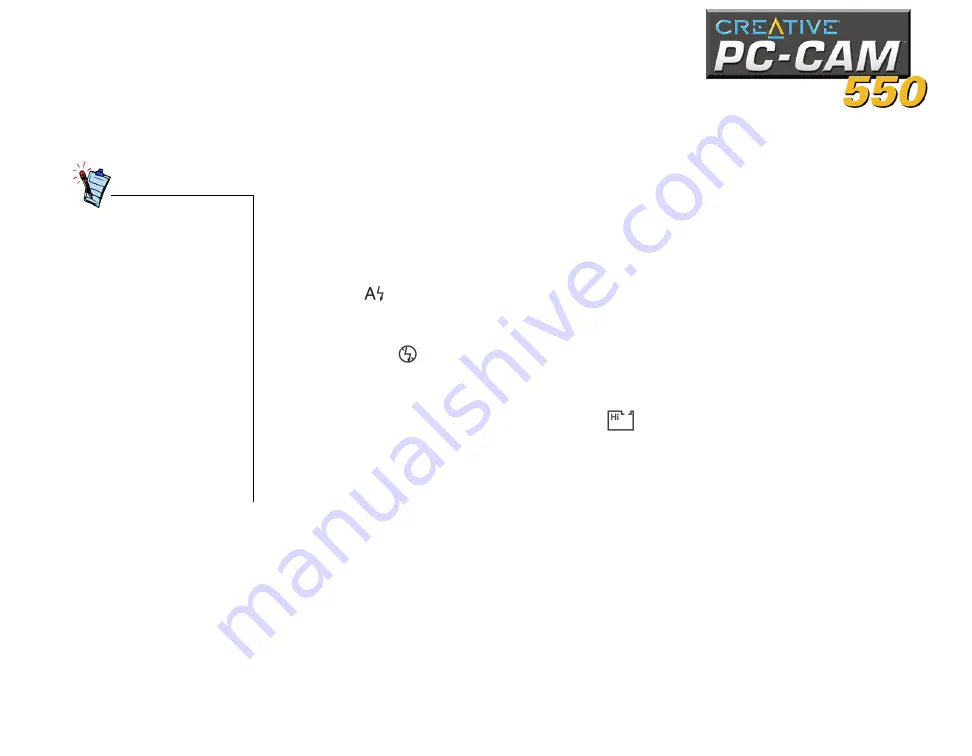
Using PC-CAM 550 as a Digital Camera 3-2
Taking Pictures
1. Make sure the USB cable is unplugged from the camera.
2. Press the
Power
button on the camera. Two beeps will follow. When the camera
is first turned on, it is in the default state.
The following default LCD icons are displayed:
❑
The default operation mode will be displayed: Single Snapshot (normal
resolution, 640 x 480 pixel) mode.
❑
The default flash setting will be displayed: Autoflash.
❑
The number of images you have left is shown by the image counter on the LCD.
3. To change the flash mode of the camera, press the
Flash Mode
button:
❑
Auto
In this mode, the camera automatically detects whether there is sufficient light
and activates the camera flash if needed.
❑
Disabled
In this mode, the flash is turned off.
4. To change the operation mode of the camera, press the
Operation Mode
button:
❑
Single snapshot (high resolution)
Select this mode if you want to take single snapshots at high resolution.
Images are captured at a resolution of 1280 x 960.
Select the flash mode that you want, then press the
Snapshot
button to take
a snapshot. The front red LED blinks once and the camera-ready green LED
blinks when the image is stored into memory, and turns on after the image is
saved.
• You can only turn on the
camera when it is
disconnected from the
computer.
• If there is insufficient
memory in the camera, the
counter will start flashing
“000” immediately.
• When the counter starts
flashing “000,” you cannot
take any more pictures
until you have cleared the
camera’s memory by
deleting existing pictures.
• The Multiple-snapshot
mode consumes more
battery power.
• The camera turns itself off
if it is left idle after three
minutes.
Summary of Contents for PC-CAM 550
Page 1: ......
Page 6: ...Introduction...
Page 11: ...1Installing PC CAM 550...
Page 24: ...2Using PC CAM 550 as a Web Camera...
Page 30: ...3Using PC CAM 550 as a Digital Camera 3Using PC CAM 550 as a Digital Camera...
Page 38: ...ATechnical Specifications...
Page 43: ...BTroubleshooting...
Page 48: ...CUSB Compatibility...
Page 50: ......













































