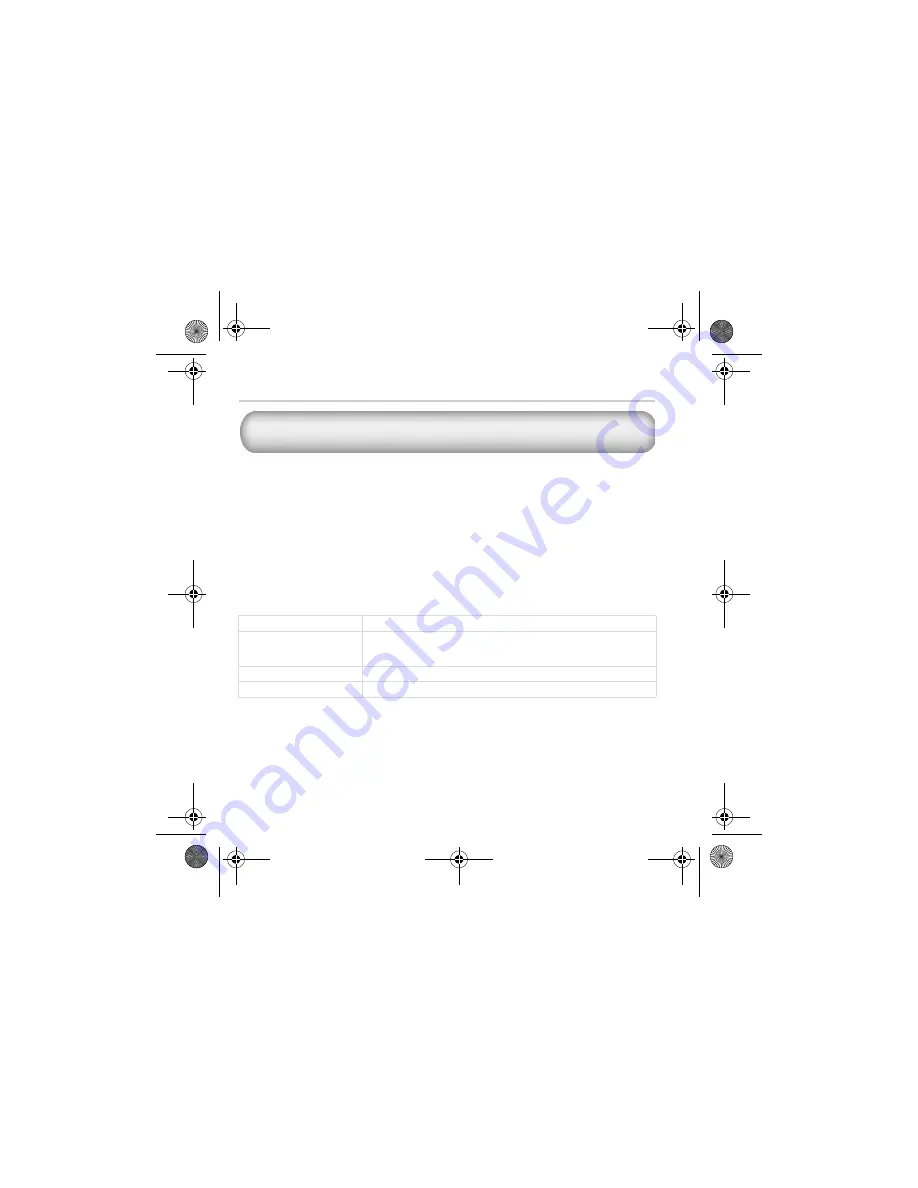
12
More Information
Register your product!
Enjoy a host of benefits by registering your product during installation, or at
www.creative.com/register
. Benefits include:
• Service and product support from Creative.
• Exclusive updates on promotions and events.
Please note that your warranty rights are not dependent on product registration.
Customer Support Services and Warranty
You can find Customer Support Services, Warranty and other information in the
Installation CD.
(replace
d:\
with the drive letter of your CD-ROM/DVD-ROM drive,
<region>
with the region that you
are in, and
<language>
with the language that your document is in)
Customer Support Services
d:\support\<language>\support.chm
Warranty
d:\warranty\<region>\<language>\warranty.chm
Please keep your Proof of Purchase for the duration of the warranty
period.
Regulatory
d:\fcc\<language>\doc.pdf
User’s Guide
d:\manual\<language>\manual.chm
Creative Knowledge Base
Resolve and troubleshoot technical queries at Creative's 24-hour self-help
Knowledge Base. Go to
www.creative.com
and select your region.
Copyright © 2004 Creative Technology Ltd. All rights reserved. The Creative logo, MuVo and Creative MediaSource are
trademarks or registered trademarks of Creative Technology Ltd. in the United States and/or other countries. Microsoft,
Windows and the Windows logo are registered trademarks of Microsoft Corporation. All other products are trademarks
or registered trademarks of their respective owners and are hereby recognized as such. All specifications are subject to
change without prior notice. Actual contents may differ slightly from those pictured.
Pager S_ML.fm Page 12 Thursday, October 7, 2004 5:39 PM































