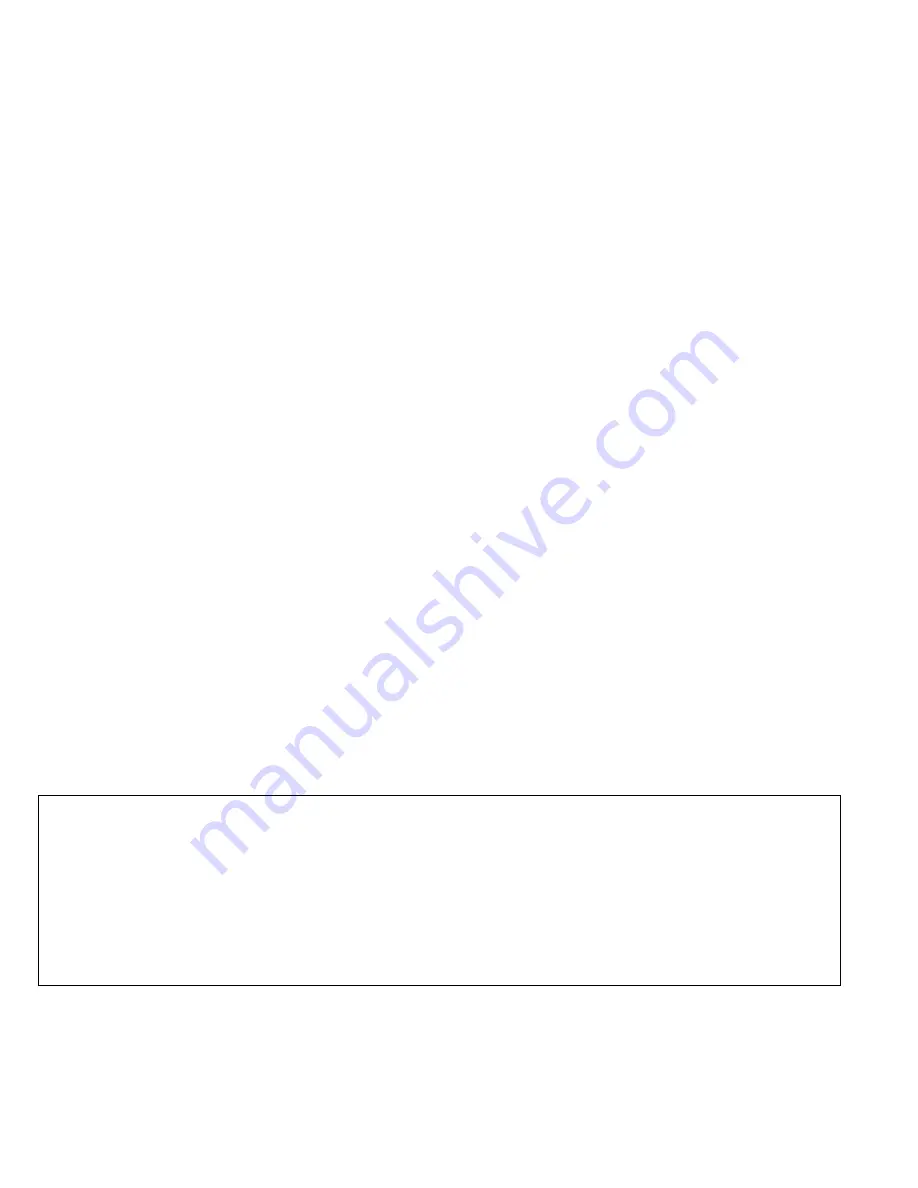
No part of this publication may be reproduced or transmitted in any form or by any means without the prior written consent of Creative Technology Ltd.
Copyright © 2000 Creative Technology Ltd. All rights reserved.
Version 1.10
October 2000
Sound Blaster and Blaster are registered trademarks, and the Sound Blaster Live! logo, the Sound Blaster PCI logo, EMU10K1, EAX, Creative Multi
Speaker Surround and LAVA! are trademarks of Creative Technology Ltd. in the United States and/or other countries.
E-Mu and SoundFont are registered trademarks of E-mu Systems, Inc..
SoundWorks is a registered trademark, and MicroWorks, PCWorks and FourPointSurround are trademarks of Cambridge SoundWorks, Inc..
Microsoft, MS-DOS, and Windows are registered trademarks of Microsoft Corporation.
All other products are trademarks or registered trademarks of their respective owners.

































