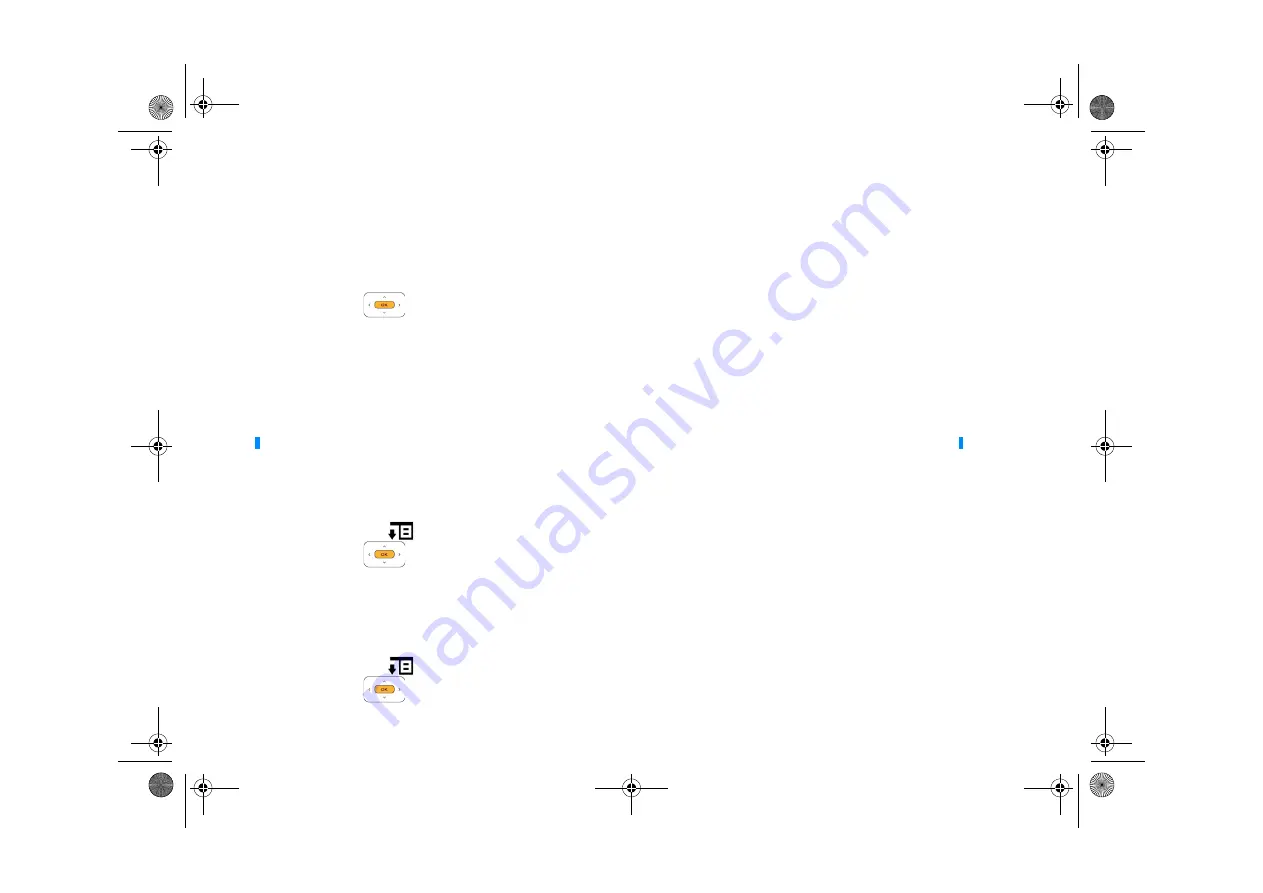
Managing Your Contact List 17
Attach a photo to your contact
1
Make sure you are logged in to your SightSpeed account.
2
From the Main Menu or Video Conferencing screen, select
Contacts
.
3
Highlight the contact you want.
4
Select
Edit
.
5
Highlight
Photo
.
6
Press the OK button
.
7
Highlight the photo you want.
8
Select
Next
.
9
Select
Save
.
To delete the attached photo, repeat steps 1 to 4 above and select
Reset Photo
.
Block a contact
1
Make sure you are logged in to your SightSpeed account.
2
From the Main Menu or Video Conferencing screen, select
Contacts
.
3
Highlight the contact you want.
4
Press the Options button
, and highlight
Block
.
5
Press the OK button
.
Delete a contact
1
Make sure you are logged in to your SightSpeed account.
2
From the Main Menu or Video Conferencing screen, select
Contacts
.
3
Highlight the contact you want.
4
Press the Options button
, and highlight
Delete
.
5
Press the OK button
.
NOTE
All blocked contacts will be unable to contact you.
FatPipe_CES_2_samples.fm Page 17 Friday, November 23, 2007 2:11 PM














































