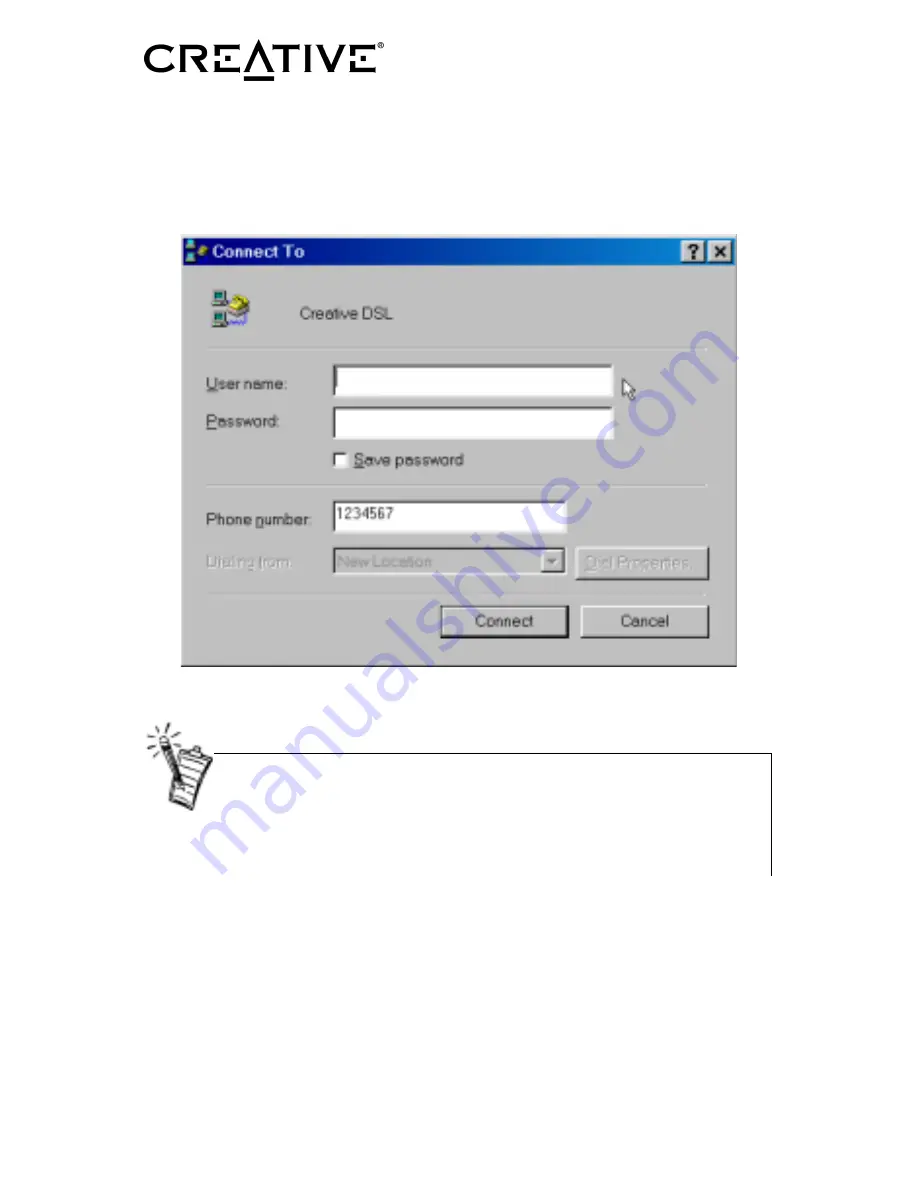
Installation Guide
Creative DSL USB 7410
RFC 2364
15 of 32
11. To connect to your DSL Service Provider, double-click on the DSL dial-up
icon. A dial-up dialog box similar to the picture shown below will appear.
The phone number 1234567 is the default number since your Creative
DSL 7410 does not require dial-up. Any number that you specify in
this field would work. However, due to Microsoft’s requirements, you
will need to enter a phone number.
12. Enter your User name and Password to log on the subscribed DSL service.
To disconnect, just simply right-click the DSL dial-up icon on the bottom
right-hand corner of your screen.
Congratulations! You are now ready to surf the Internet with your Creative
DSL USB 7410 at very high speeds!
Summary of Contents for DSL 7410
Page 7: ...Installation Guide Creative DSL USB 7410 RFC 2364 6 of 32...
Page 19: ...Installation Guide Creative DSL USB 7410 RFC 2364 18 of 32...
Page 25: ...Installation Guide Creative DSL USB 7410 RFC 2364 24 of 32...
Page 27: ...Installation Guide Creative DSL USB 7410 RFC 2364 26 of 32...
Page 29: ...Installation Guide Creative DSL USB 7410 RFC 2364 28 of 32...
Page 32: ...Installation Guide Creative DSL USB 7410 RFC 2364 31 of 32...
Page 33: ...Installation Guide Creative DSL USB 7410 RFC 2364 32 of 32...






























