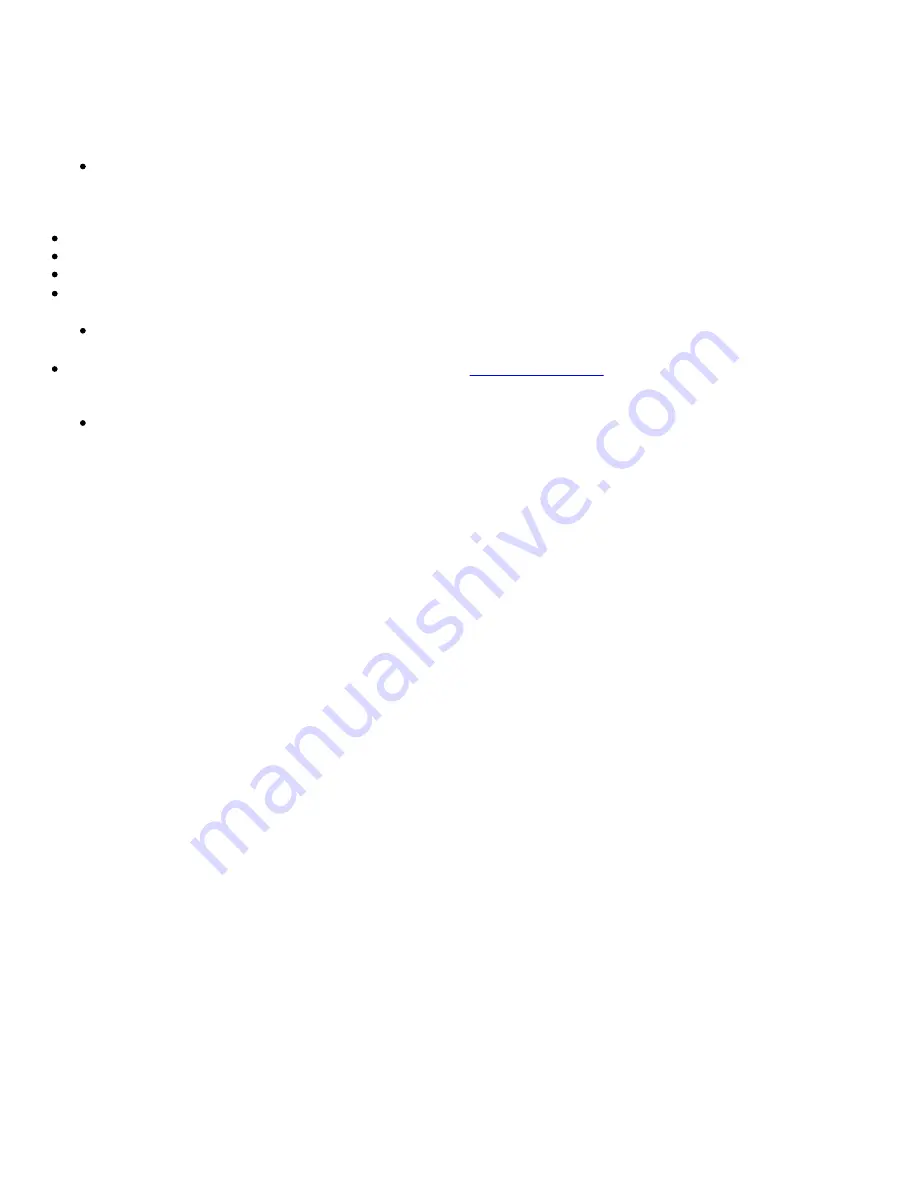
Insufficient SoundFont Cache
There is insufficient memory to load SoundFont banks.
This may occur when a SoundFont-compatible MIDI file is loaded or played while insufficient memory has been allocated to Creative
SoundFont Bank Manager.
To have sufficient SoundFont cache memory:
Remove one or more SoundFont banks from your SoundFont cache.
Do the following:
i. Click the
Bank
button.
The
Configure Bank
dialog box appears.
Click the
Select Bank
drop-down button, and select a bank index.
Highlight the bank and click the
Remove
button.
Click the
OK
button to finish configuring your banks.
Load smaller SoundFont banks instead; or add more RAM to your system.
Do one of the following:
In the
Configure Bank
dialog box of Creative SoundFont Bank Manager, select a smaller SoundFont bank, if available, from the
Select Bank
box.
Increase the system RAM on your computer. For more details, visit
www.soundblaster.com
for technical help.
Note
The amount of SoundFont cache you can allocate depends on the system RAM available. Your computer may slow down if the
amount of cache used is too high.




















