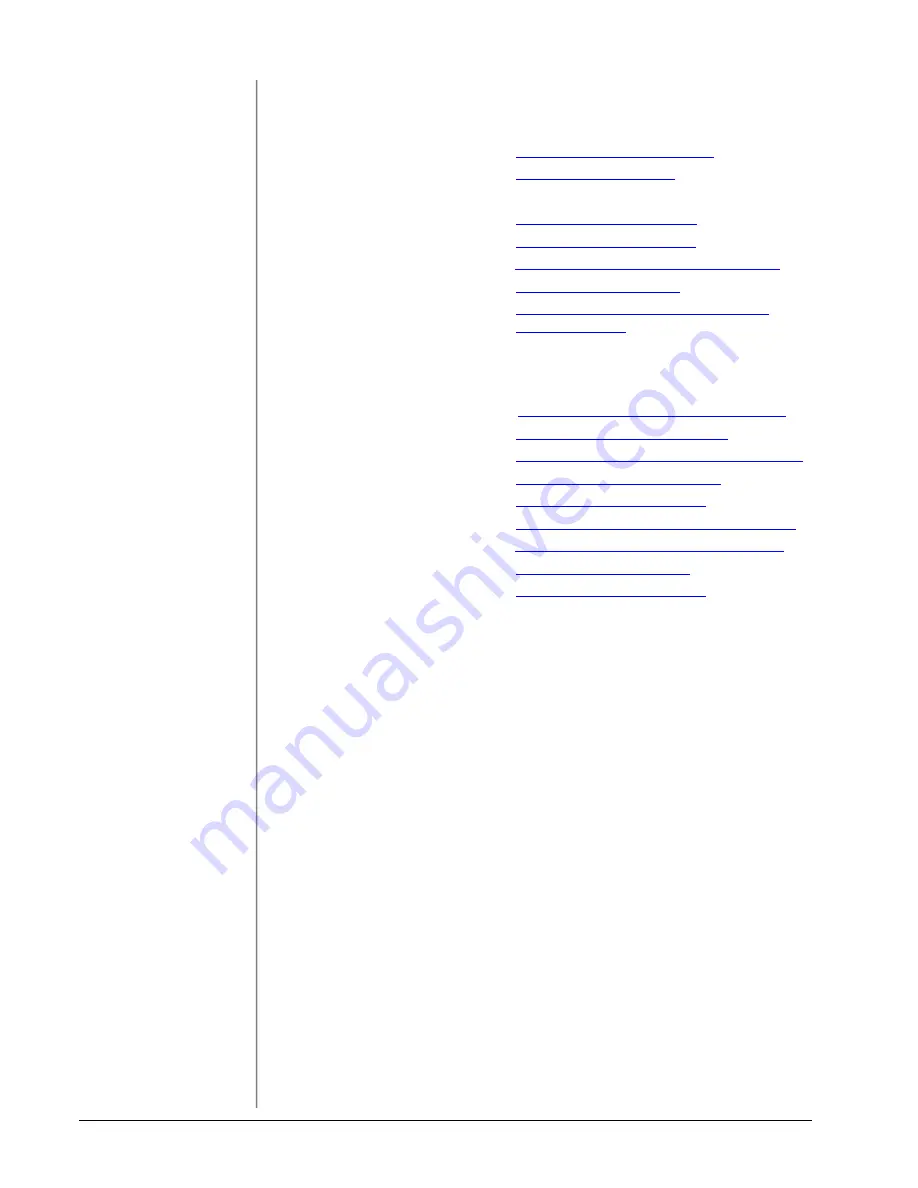
Tutorials
E-MU Systems
30
Internet References
The internet contains vast resources for the computer musician. A few useful sites
are listed here, but there are plenty more. Check it out.
Software Updates, Tips & Tutorials
.
http://www.emu.com/support
Setting up a PC for Digital Audio
http://www.musicxp.net
MIDI Basics
.......................................... Search for “MIDI Basics” (many sites)
MIDI & Audio Recording
...................
MIDI & Audio Recording
...................
Sonar Users Group
............................
http://www.cakewalknet.com/index.php
Cubase, ASIO & Digital Audio
http://www.steinberg.net
Cubase Users Group
..........................
http://www.groups.yahoo.com/group/
cubase/messages
Forums
Unofficial E-MU Forum
http://www.productionforums.com/emu
Sound-On-Sound Forum
http://www.soundonsound.com
Computer Music Forum
http://www.computermusic.co.uk/main.asp
Home Recording Forum
Studio Central Forum
http://www.tweakheadz.com
KVR Forum
..........................................
http://www.kvr-vst.com/forum/search.php
MIDI Addict Forum
http://forum.midiaddict.com/search.php
Sound Card Benchmarking
Driver Heaven Forum
Summary of Contents for 202
Page 1: ...Owner s Manual Owner s Manual ...
Page 4: ...E MU Systems 4 ...





































