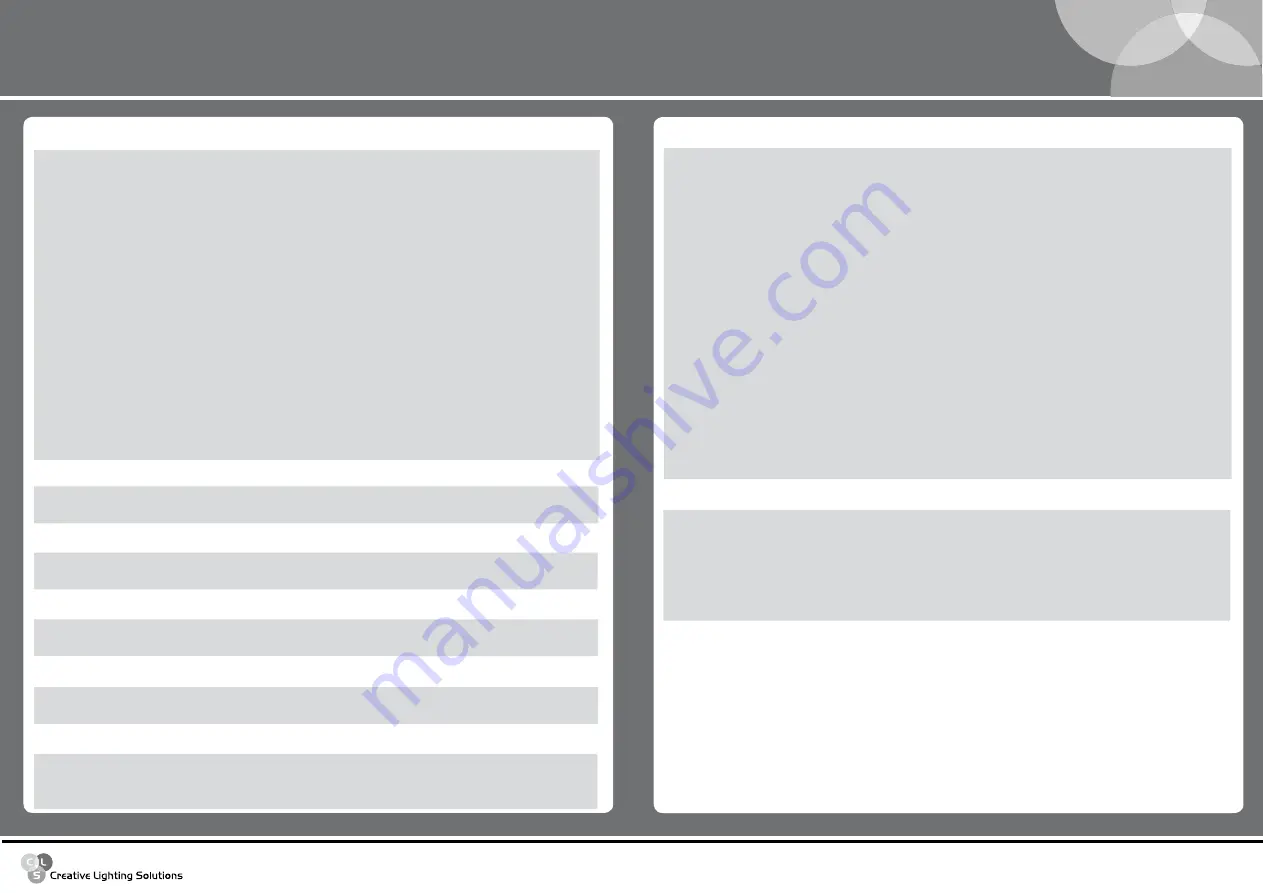
www.cls-led.com
- 6 -
- 5 -
CLS Dennis RGB Wallwasher
dimmer channel ch 2
dMX Value
Mean Value
Function
0 - 255
Linear intensity adjustment 0 - 100%
red channel ch 3
dMX Value
Mean Value
Function
0 - 255
Linear Red adjustment 0 - 100%
Green channel ch 4
dMX Value
Mean Value
Function
0 - 255
Linear Green adjustment 0 - 100%
Blue channel ch 5
dMX Value
Mean Value
Function
0 - 255
Linear Blue adjustment 0 - 100%
ctc channel ch 6
dMX Value
Mean Value
Function
0 - 19
10
OFF
20 - 255
138
From Cold + 2000 K° compared to balanced white or not
Macro channel ch 7
dMX Value
Mean Value
Function
0 - 7
4
NO MACRO
8 - 15
12
MACRO 1 Rainbow Slow - Stand Time 5 sec
16 - 23
20
MACRO 2 Rainbow Medium - Stand Time 5 sec
24 - 31
28
MACRO 3 Rainbow Fast - Stand Time 5 sec
32 - 39
36
MACRO 4 Rainbow Slow - NO Stand Time
40 - 47
44
MACRO 5 Rainbow Medium - NO Stand Time
48 - 55
52
MACRO 6 Rainbow Fast - NO Stand Time
56 - 63
60
MACRO 7 Rainbow Very Slow - NO Stand Time
64 - 70
86
MACRO 8 Random Colour Show
71
71
Store Colour_mode enable
72 - 79
76
MACRO 9 Ranom Colour Medium
80 - 87
84
MACRO 10 Random Colour Fast
88 - 95
92
Future
96 - 103
100
Future
104 - 111
108
Future
112 - 119
116
Future
120 - 136
128
Future
colour Mode channel ch 8
dMX Value
Mean Value
Function
0 - 63
32
White balance disabled (Full Colour)
64 - 189
127
White balance enabled (Balanced)
190 - 250
220
White balance disabled (Full Colour)
251 - 255
253
Store a new white balance
colour temperature
The CTC channel allows to adjust CLS Dennis RGB Wallwasher’s colour temperature. It acts in a range around
the white balance or Full Colour.
Shutter/Strobe
The Shutter/Strobe channel allows an endless number of shutter effects to be achieved. As well as the
adjustable frequency strobe effect (from 1 Hz to 20 Hz), it’s possible to create Random-Strobe effects at three
different speeds (Low – Medium – High). CLS Dennis RGB Wallwasher is also fitted with a Pulse Open and
Close effect for each of the three different speeds (Low – Medium – High).
Strobe/Shutter channel ch 1
dMX Value
Mean Value
Function
0 - 7
Shutter closed
8 - 15
Shutter open
16 - 151
Linear Strobe frequency adjustment from 1 to 20 hz
152 - 159
Pulse open effect, low speed
160 - 167
Pulse open effect, medium speed
168 - 175
Pulse open effect, high speed
176 - 183
Pulce close effect, low speed
184 - 191
Pulse close effect, medium speed
192 - 199
Pulse close effect, high speed
200 - 207
Random strobe effect, low speed
208 - 215
Random strobe effect, medium speed
216 - 223
Random strobe effect, high speed
224 - 255
Shutter open


























