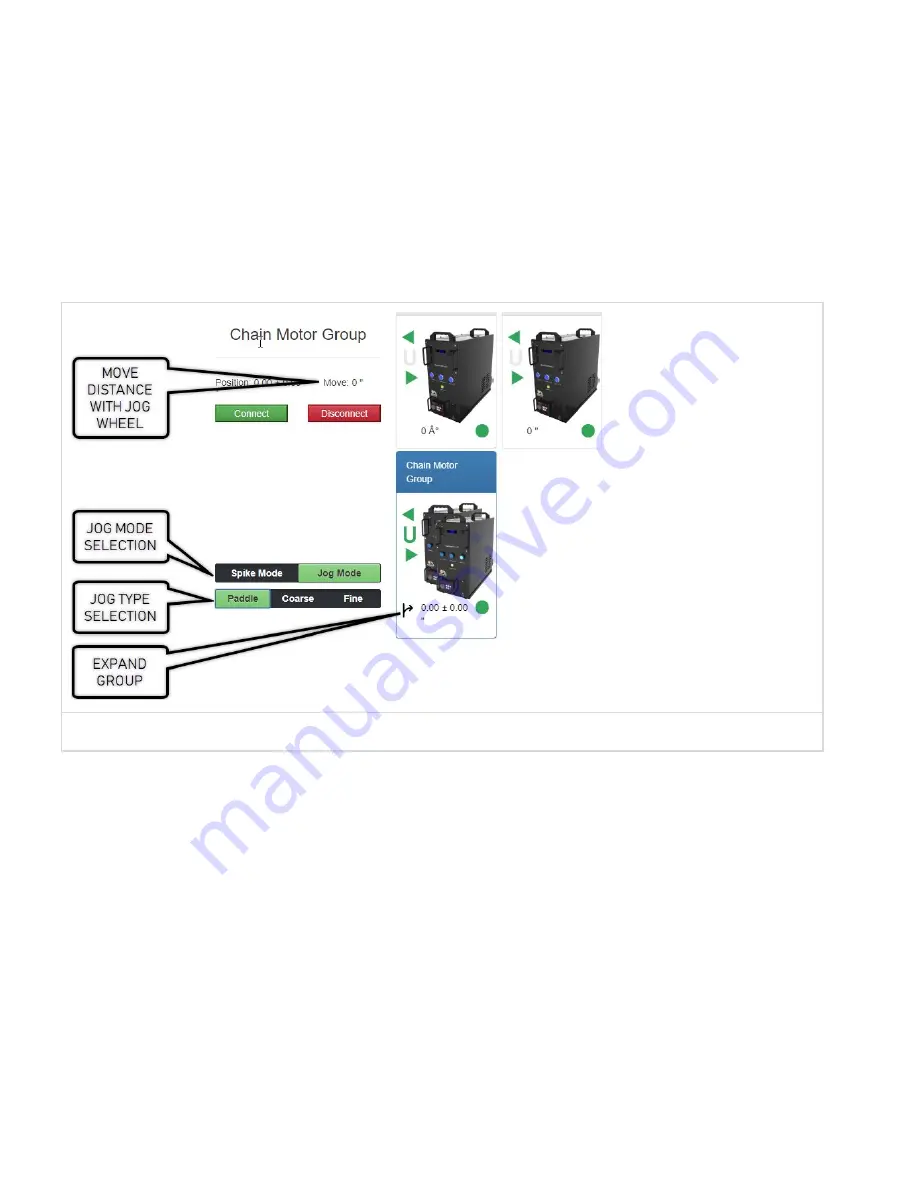
Rev 12-31-2018
MANUAL JOG
With Spikemark and the Pendant communicating and an understanding of the interface under your
belt, it’s time to
Make It Move!
The Pendant is able to manually jog any single or grouped axis with
the Paddle or the Jog Wheel. You can also dive into a Group to manually nudge a single motor as
needed. See the images below for details.
MANUAL JOG SELECTION OPTIONS
No matter the manual jog method, the ENABLE button must be pressed and held in order to allow
motion.
JOG WITH THE PADDLE
Jogging with the Paddle is the quickest way to move the selected axis or group. The Paddle offers
proportional control of the selected axis - the further you move the paddle the faster the axis will go.
This is really helpful when moving scenery on stage for spacing and placement. As with the
Showstopper 3 Consolette and the Spikemark on-screen jog slider, the Paddle has a non-linear jog
profile, making jog moves smooth through the full range of motion. Here’s how to jog with the
paddle:
●
Select the axis or group
●
Select
Jog Mode
then select
Paddle
Page 15 of 24
























