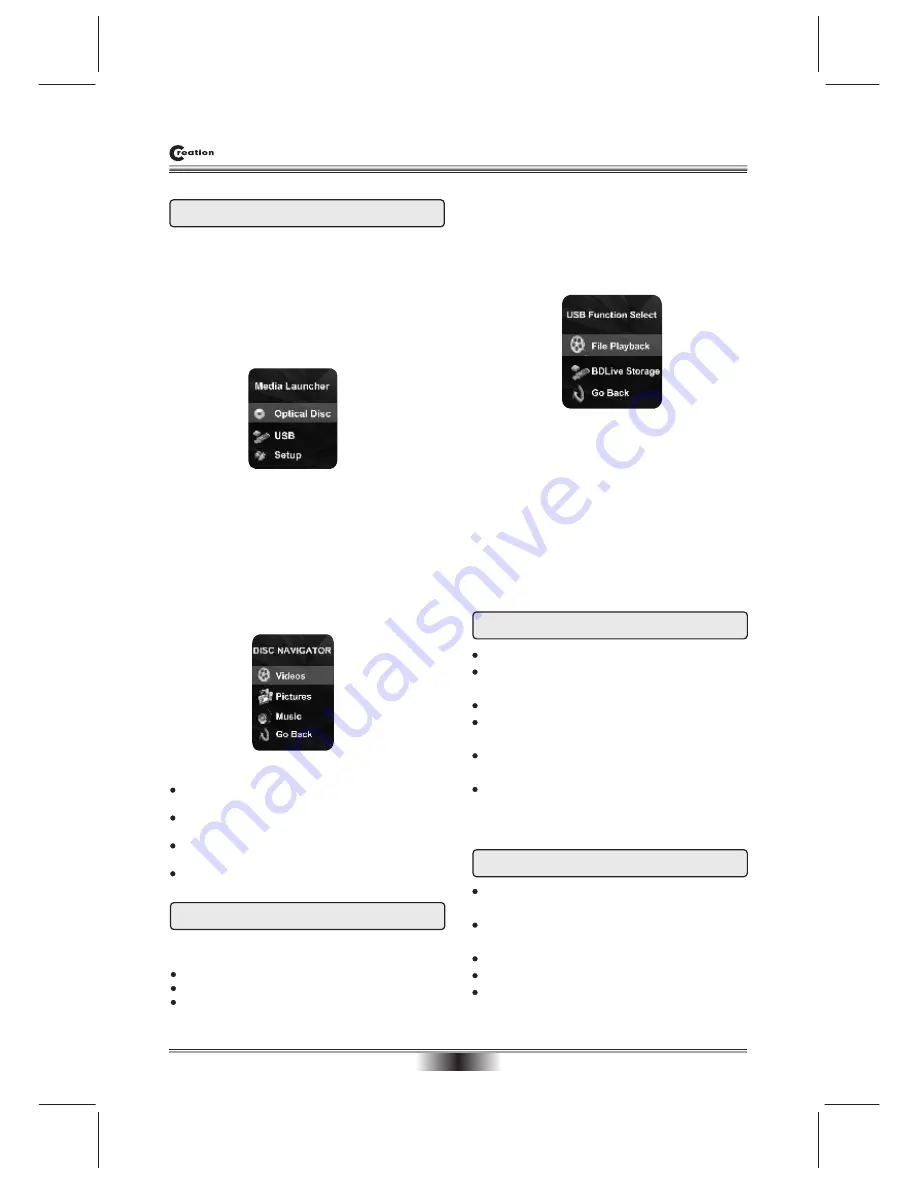
SPECIAL FUNCTION PLAYBACK
Selecting USB Function
USB flash devices can be used for three player
functions:
Update By USB
Media playback (DivX, Music, Pictures)
BD-Live Storage
Selecting Media Types and File Formats
1. MEDIA LAUNCHER
the Media Launcher menu allows the user to select
between optical disc and USB media.
The Media Launcher is displayed on top of the
splashscreen and allows the user to explicitly choose
whether to play from the optical disc or the USB flash.
The Media Launcher is displayed when there is at
least one available medium to play from.
The Media Launcher has the following appearance:
The user may prefer the player to automatically play
optical media in the tray instead of having to select
Optical Disc from the Media Launcher.
This capability can be turned on and off with a
“
Optical Disc AutoPlay
”
menu item in the System tab
of the Setup Menu.
2. Disc Navigator
Selecting a media type containing DivX, WMA , MP3
or JPG files with the Media Launcher brings up the
Disc Navigator menu.The following is a screenshot
The Disc Navigator
’
s options have the following
behavior:
Video - Launches DivX navigator for playback of
DivX files
Pictures - Launches MP3/WMA/JPEG navigator
for playback of Music and Picture files
Music - Launches MP3/WMA/JPEG navigator for
playback of Music and Picture files
Go Back - Returns back to Media Launcher
After selecting USB from the Media Navigator, the
player will automatically start the system update
procedure if the USB device contains system update
files. If the system update files are not detected the
first time the USB device is inserted, the player will
bring up the USB Function Select menu as shown
below.
The USB Function Select allows the user to specify
whether they want to use the USB flash device for
file playback or BDLive Storage. If the user selects
File Playback, then the Disc Navigator menu appears.
If BDLive Storage is selected, then the USB device
is used for Blu-ray
’s
Virtual FileSystem (VFS).
This selection is stored in the player
’
s user configu-
ration settings and is preserved when powering on/
off the player.
If the user later removes the USB device, the player
reverts to internal flash for VFS.
Note:
Please use USB 2.0 device for playback HD
format files.
DivX/Xvid Support
Support for DivX 3.11,4,5,6 (AVI, DIVX) (SD
resolution only)
Support for Xvid (MPEG-4 P2) (AVI) (SD resolution
only)
Support for *.avi and *.divx container support
File Extensions: *.avi, *.div, *.divx
QPEL ,GMC and DivX/PCM audio not supported
USB Mass Storage Support
17
USB Mass Storage Support o USB 1.1/2.0 devices
Support for external USB mass storage devices
(FAT16, FAT32 devices)
Single partition support only
BD-Live VFS extension using USB mass storage
device
Navigation of MP3/WMA/JPEG/DivX/Xvid content
on USB device
System upgrade via USB device
Note: please don't pull out the USB when reading in
order to avoid damage.




























