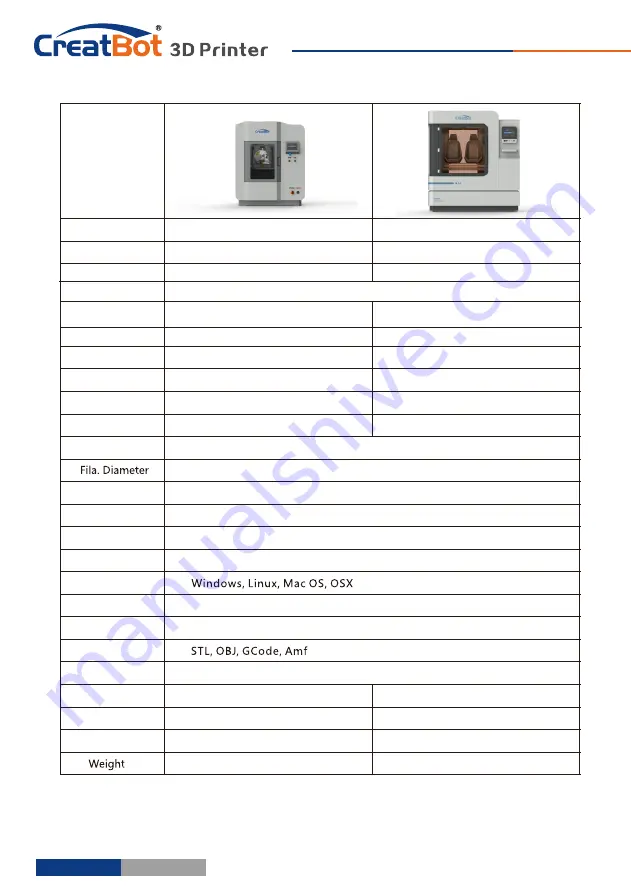
Quality
·
Experience
·
Service
- 42 -
- 43 -
Henan Creatbot Technology Limited
Telephone
:
+86 4000
-
558
-
930
Website: www
.
CreatBot
.
com
Email: sales
@
creatbot
.
com
Address: 6#, Chaoya Industry Park,
Hanghai Road, No.13 Ave.,
Eco-Tech Development Zone,
Zhengzhou City, Henan Province, China
Specifications
PEEK-300
F1000
300*300*400mm
1000*1000*1000mm
Double
1.0 mm(0.4~1.5 mm)
Max 500℃
Max 420℃
Max
200 ℃
0.05mm
X.Y0.011mm;Z 0.025
X.Y0.011mm;Z 0.025
10-150 mm/s
10-120 mm/s
1.75 mm
200V~240V, 20A
220~240 V, 50~60 Hz;4000W
650*600*750 mm
640 kg
100 kg
Chinese
,
English
1910*1510*2205mm
0.05mm
Max 100℃
0.4mm(0.3/0.6/0.8/1.0mm optional)
ABS,PLA,Carbon Fiber,PETG,Nylon,PC,etc.
Yes
(
Power
outage
,
lower
plate
and
save
data
)
Yes
(
pwr
manager
+
relay
)
Yes
(
pause
printing
when
filament
finish
,
and
lower
platform
)
Yes
(
height-adjustable-nozzles
)
CreatWare Muti
-
language
4.3 inches color touch screen
9.7 inches color touch screen
Atmega 2560-16AU (AVR
8 Bit 16MHz
,
256KB Flash)
Model
Build
volume
Dual Extrusion
Nozzles
Diameter
Temperature
Hot
bed
Min
.
Layer
Accuracy
Print Speed
Materials
Auto
Turnoff
Continue
Play
Fila
.
Check
Adju
.
Head
OS
Languages
Software
File Format
Chipset
Display
Pwr
Supply
Dimension
240*300*400mm
940*1000*1000mm


































