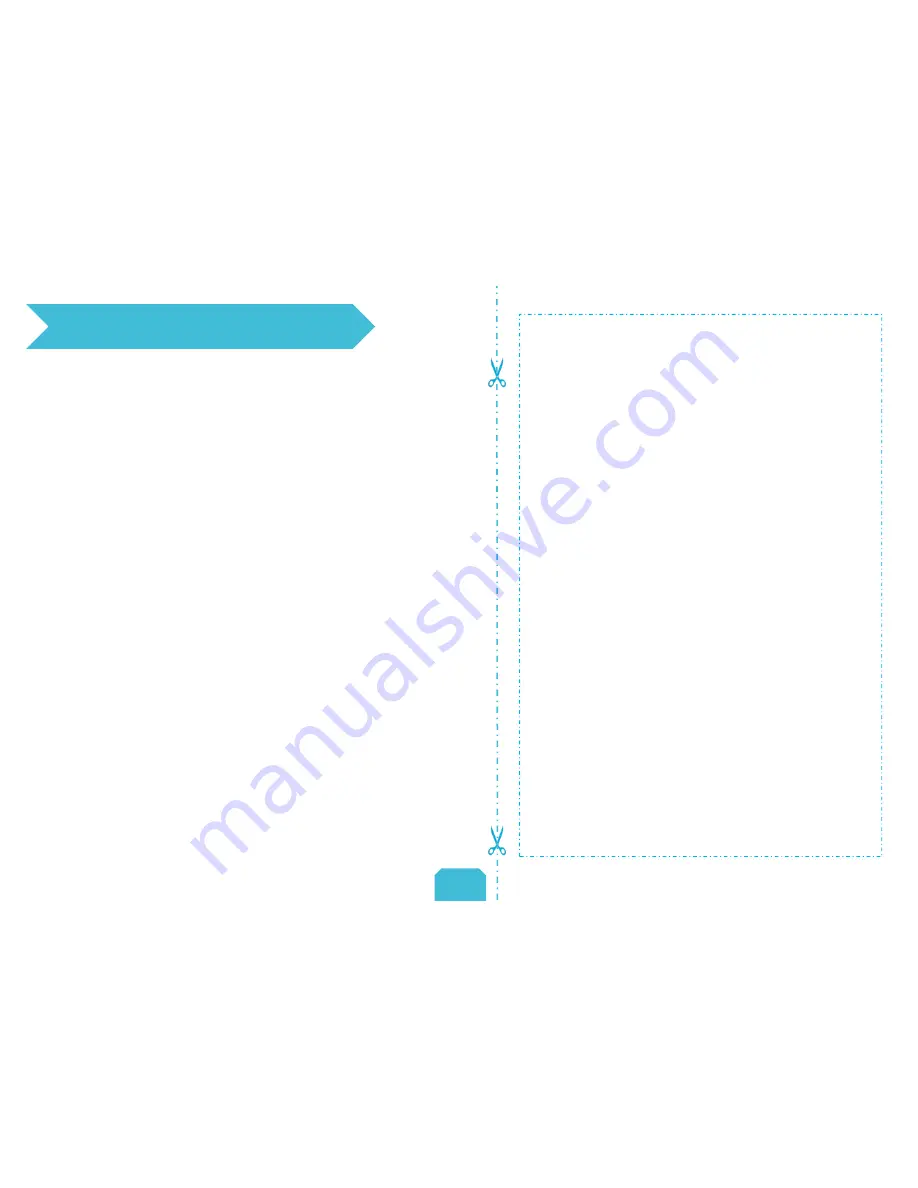
11. After- Sales Service
1.We provide a 12-month warranty on 3D printers (excluding the nozzle assembly)
purchased on or after January 1, 2017 and a 3-month warranty on the nozzle
assembly thereof. Products purchased before January 1, 2017 whose warranty
periods have not expired are subject to the original warranty terms.
2.The warranty period of each product starts from the date of production. Any
product with renewed warranty period is subject to the renewed warranty terms.
3.Within the warranty period, we will provide free accessories to replace those
damaged during the operation in accordance with the instructions for use which
are not caused by user negligence (determined by our professional assessment).
4.We will continue to provide warranty services for any product having been
repaired as long as its warranty period has not expired.
5.In case of any problem, you may find the solutions in the instructions for use or
search for the solutions on our official website (
www.creality3d.cn
) or contact us
via phone or email.
6.We provide free remote technical support for every consumer during the service
life of the product. You may request solutions from our after-sales team via phone
or email within working hours. For any request submitted beyond the normal
working hours, we will reply as soon as possible.
7.Please provide completed after-sales service card or S/N number when applying
for the warranty service. Otherwise, warranty services may be refused.
8.We are entitled to refuse warranty claims for any fault or damage due to failure
to follow instructions for use, including but not limited to (i) unauthorized
modification; (ii) incorrect installation or use; (iii) use of any third-party
component; (iv) use of any non-specified software; (v) use of low-quality filament;
(vi) use under non-specified environment; and (vii) misuse (overload) or improper
maintenance (corrosion or oxidation).
9.We are entitled to refuse to provide warranty services for any fault or damage
due to force majeure, including but not limited to fire, earthquake, lightning
stroke, flood, violent conflict, etc.
10.We provide after-sales services between 8:30 and 21:30 every day from
Monday to Saturday, except official holidays.
After-sales Service Card
Product Name:________________________________
Purchase Date:________________________________
S/N No.:_____________________________________
Purchased Channel:____________________________
Fault description:______________________________
____________________________________________
____________________________________________
____________________________________________
____________________________________________
____________________________________________
____________________________________________
____________________________________________
User Name:__________________________________
User Tel:____________________________________
User Email:__________________________________
Return Address:_______________________________
____________________________________________
After-Sales Service Terms
12
12


































