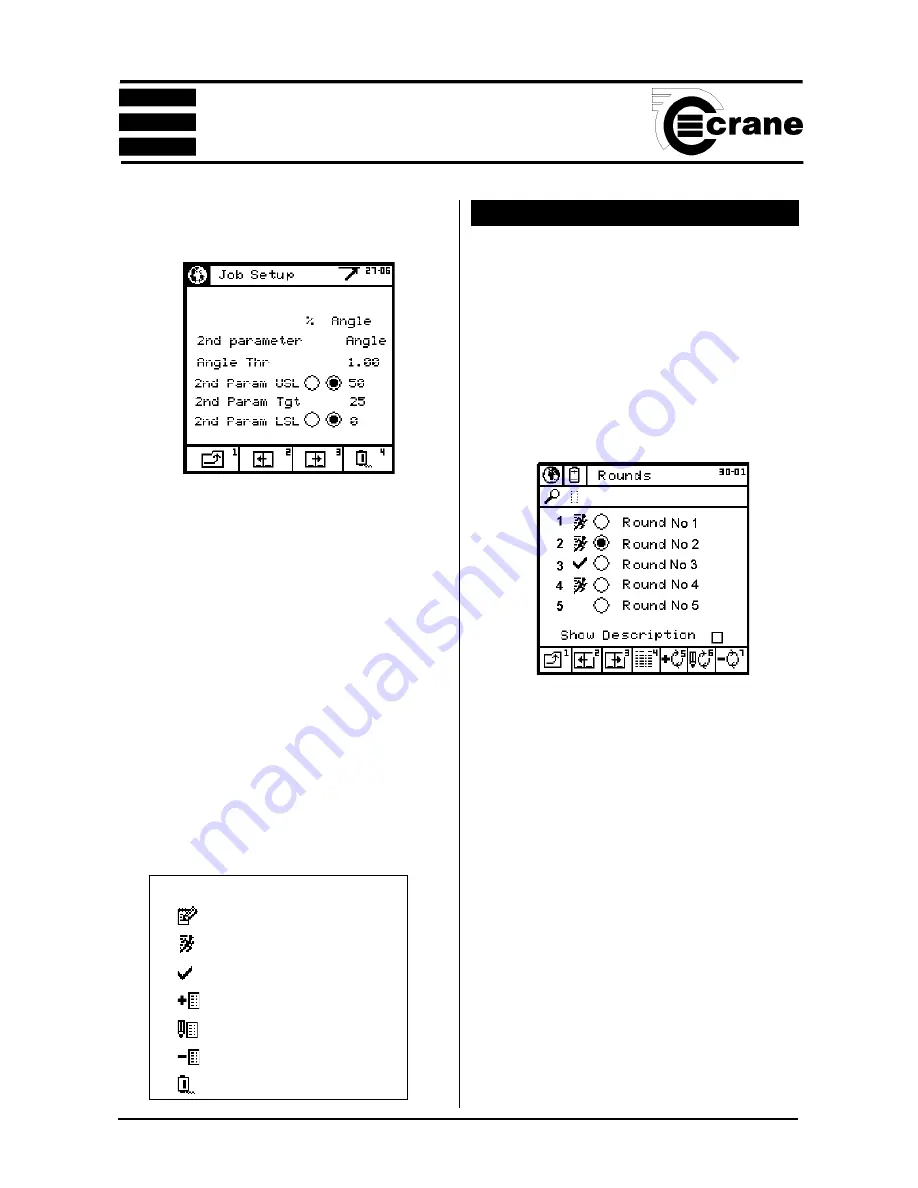
OPERATOR’S MANUAL
24
SECTION 1
ROUNDS
NOTE: A user must be logged in before any Round can be
performed.
A round is a series of Jobs to be performed together as a
group. Each round must contain at least 2 Jobs.
To access the Rounds mode
From the Main menu - Other Modes screen, select the
Rounds icon. The Rounds screen will appear.
The list shows up to 5 rounds per screen.
Note:
If the
Show Description
box is checked each page
will show a single Round plus the description. Select the
box again to clear.
Select the required round. The Perform Job screen will now
appear ready to accept a series of readings for the first Job
in the Round. This is the same screen as in the Jobs mode.
As the user takes readings, the Opta will count down each
Job subgroup showing the name of the Job (see Jobs Mode
page 21) until all of the Jobs in the Round are complete.
The Opta screen will now return to the Rounds List.
Select another round to perform or return to the Other Modes
Menu.
To change the Torque LSL (Lower Specification Limit),
key in the required figure (between the max. and min.
displayed on screen).
To change the 2nd Parameter
, choose between
Angle,
Pulse
and
None
.
To change the Angle Threshold
, key in the required figure
(between the max. and min. displayed on screen).
To change the 2nd Param. USL (Upper Specification
Limit),
key in the required figure (between the max. and
min. displayed on screen).
NOTE:
The Second Param.USL and LSL can be displayed
as either an angle or as a percentage of the USL. To change,
select the desired option (radio button).
To change the 2nd Param.Target
, key in the required figure
(between the max. and min. displayed on screen).
To change the 2nd Param. LSL (Lower Specification
Limit),
key in the required figure (between the max. and
min. displayed on screen).
Check boxes next to Job Comment, Comment and
Reference can be used to ensure the user is prompted to
enter comments at the appropriate time.
Icons used in the Jobs Menu
Add comment
Job in progress
Job completed
Add job
Edit job
Delete job
Select transducer






























