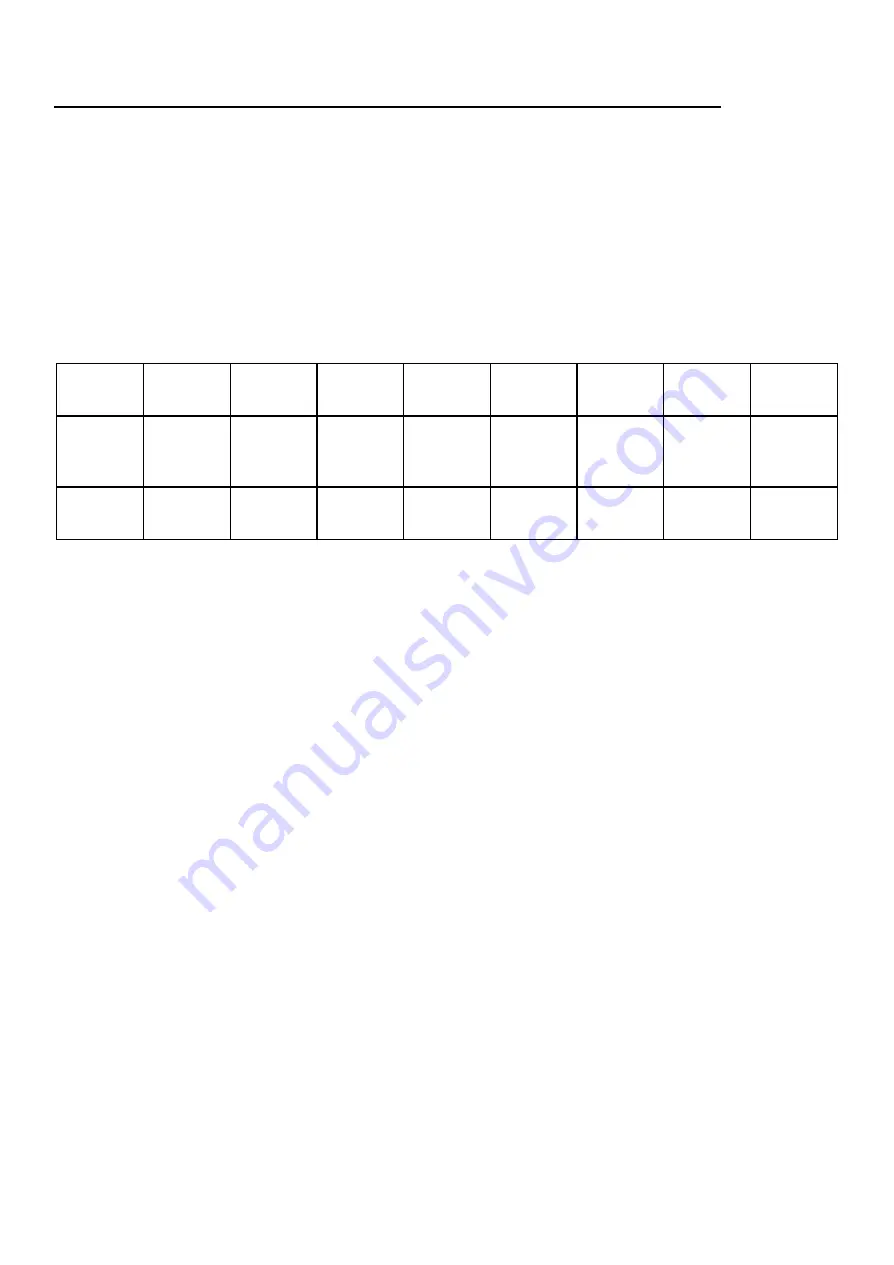
Using 500R8 With Hardware Inserts In your DAW
Many DAW’s feature their own facilities that allow inserting analogue hardware directly into a
channel strip within your DAW - much like a standard plug-in! If your DAW supports this, then
you can simply Insert 500R8’s 500 series slots as plug-ins on your desired audio track and set
the Send and Return options of the plug in to correspond with your desired 500 series slots.
Each DAW handles this differently with some offering complete configuration of the
Send/Return paths as well as automatic latency compensation.
We’re going to cover this process in a few of the major DAWs, however please consult the user
manual of your DAW to get the full instructions on how to insert analogue hardware across
your audio tracks!
USB
Send
USB Out
1
USB Out
2
USB Out
3
USB Out
4
USB Out
5
USB Out
6
USB Out
7
USB Out
8
500
Series
Modules
Module
1
Module
2
Module
3
Module
4
Module
5
Module
6
Module
7
Module
8
USB
Return
USB In
1
USB In
2
USB In
3
USB In
4
USB In
5
USB In
6
USB In
7
USB In
8
Note:
Some dedicated ‘hardware insert’ plug-ins have an automatic calibration
tool that can be used to determine the roundtrip latency and apply that time
delay to the other DAW tracks to ensure that everything remains in phase
and in time throughout your project and external hardware. If the DAW does
not facilitate this, you may be able to enter the delay in manually.
Hardware Inserts In Pro Tools
Using 500R8’s 500 series slots as hardware inserts within Pro Tools couldn’t be simpler. Pro
Tools automatically assigns all of 500R8’s I/O paths as numbered, hardware inserts meaning
that all you need to do is ‘insert’ the hardware in the same way as you would a normal plug in.
To do this, simply:
1. Load up your Pro Tools project
2. Open the mixer page in Pro Tools
3. Select the track you wish to ‘insert’ your 500 series slot onto
4. Click on an insert space within the “inserts A-E” section of the channel strip
○
(In the same way as you would load-up a standard plug-in)
5. Select “i/o” from the available list of plug in categories
6. Select an Insert from the available list.
○
If the track is stereo, the Insert options will be in stereo pairs (Insert 1-2, 3-4 etc)
○
If the track is mono, the insert options will be mono (Insert 1, 2, 3, etc)
7. On 500R8, make sure that the modules you wish to insert have their Module Source
Select switch set to ‘USB’.
Pro Tools automatically assigns the Send/Return points of each insert point with 500R8’s USB
interface. Pro Tools makes the assignments using like-for-like channels, meaning that the
Send/Return paths for Insert 1 correspond with the input and output of 500 series slot 1.
500R8 User Manual
-Page 40-
©201
9
Cranborne Audio Ltd






























