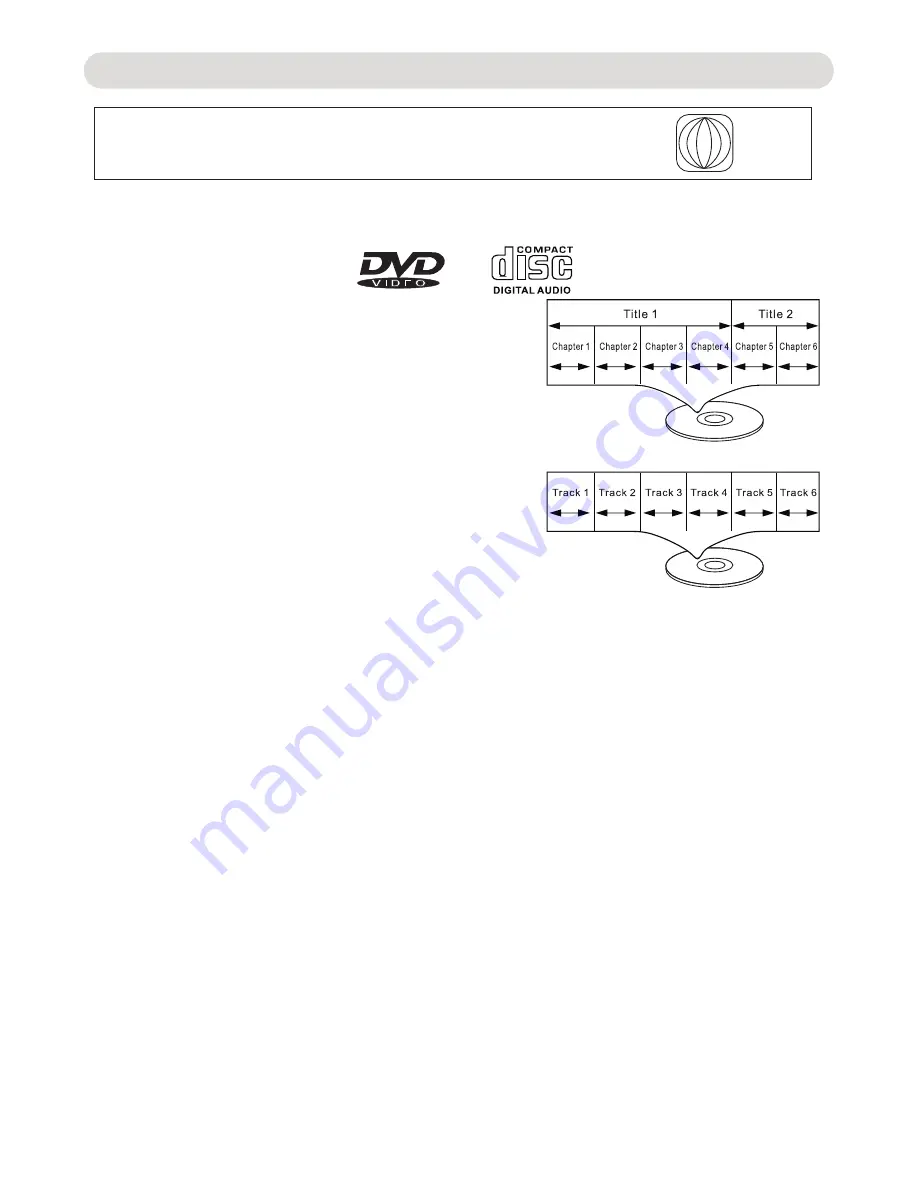
1
ABOUT DISCS
The region number for this DVD Player is:
See the following page for information regarding region numbers.
PLAYABLE DISCS:
The following discs can be played back on this DVD player:
DISC TYPES:
DVD
Data on most DVDs is divided into sections called titles
and then into subsections called chapters, each of which
is given a title or chapter number. Some features of this
DVD player will not operate with some DVD discs as they
are preset. If a function you selected does not run as
desired , refer to the manual accompanying the DVD disc.
AUDIO CD
Data on an audio CD is divided into sections called tracks ,
each of which is given a track number.
IMPORTANT:
It is important that you read the manual that accompanies the DVD disc , as there are
features that are on the DVD player that cannot be used with certain DVDs .
There are also extra features on the DVD disc that are different for each DVD disc ,
so they are not explained in this owner's manual.
This player conforms to the NTSC and PAL color systems . However , if you are in
the USA , Canada
or
Mexico
,
leave this setting on NTSC . If incorrectly set to PAL ,the
TV picture may
roll vertically. In this case , set
the
TV
system
to
NTSC.
ABOUT DISCS
-5-
Notes on Copyright:
It is forbidden by law to copy, broadcast, show, broadcast on cable, play in public and rent copyrighted
material without permission. DVD video discs are copy protected, and any recordings made from these
discs will be distorted. This product incorporates copyright protection technology that is protected by
method claims of certain U.S. Patents and other intellectual property rights owned by Macrovision
Corporation, and is intended for home and other limited viewing uses only, unless otherwise authorized
by Macrovision Corporation. Reverse engineering or disassembly is prohibited.
Region Management Information:
This DVD Player is designed and manufactured to respond to the Region Management Information that
is recorded on a DVD disc. If the Region number described on the DVD disc does not correspond to
the Region number of this DVD player, this DVD player cannot play that disc. You may not be able to
play back some DVD video discs on this player if they were purchased from outside your geographic
area or made for business purposes. When you try to play back an unauthorized disc, Wrong Region
appears on the TV screen.
Summary of Contents for CVD401A
Page 2: ......





















