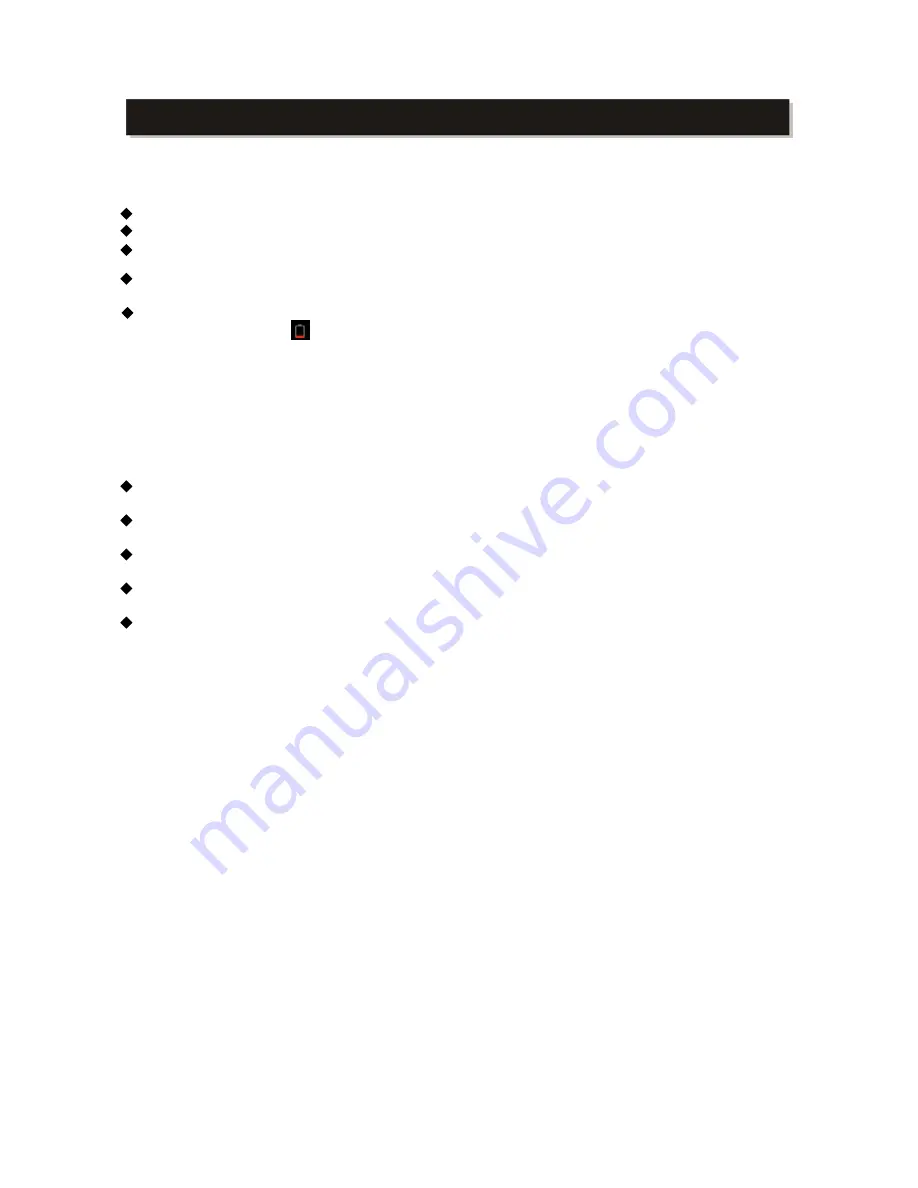
IMPORTANT SAFETY INSTRUCTIONS
This manual contains important safety precautions and information for correct usage. Please be
sure to read this manual carefully before use to avoid any damages to the device.
Please do not place the product in hot, wet or dusty environment.
In the Summer time, do not place apparatus in th car with all the windows closed.
A
cause
Please select a suitable volume and avoid loud sound while using earphones. Please turn down
For following situations, please charge the product.
A.
B. System automatically shut down, and it turns off soon after restart.
C.
Notes: Chargers of other models cannot be used for this device because it may cause damage to the
device which we are not responsible for. Please contact our customer service department if you need
a replacement charger.
Please do not disconnect the device while formatting, downloading and uploading; otherwise it may
cause application errors.
We are not responsible for any memory erase loss caused by damage or product maintenance, or
other personal reasons.
Please do not disassemble the product personally, and avoid cleaning the product with ethyl
alcohol, thinner, or
benzene
TTH
Do not use this product in the areas which prohibit use of electronic devices, for example, in
airplane.
Please do not use this product while driving or walking in the street, or it might cause a car
accident.
NOTES: ~ This device does not support waterproof function.
~ All images on this manual are only for reference! Specification and appearance of the
products are subject to change without prior notice!
- -
5
on the top.
button shows on reaction.
void dropping or clashing the product and do not shake the TFT screen violently, or it may
the volume or stop using if you get a roaring in your tears.
The device shows
Operation
a damage or abnormal display to the screen.






































