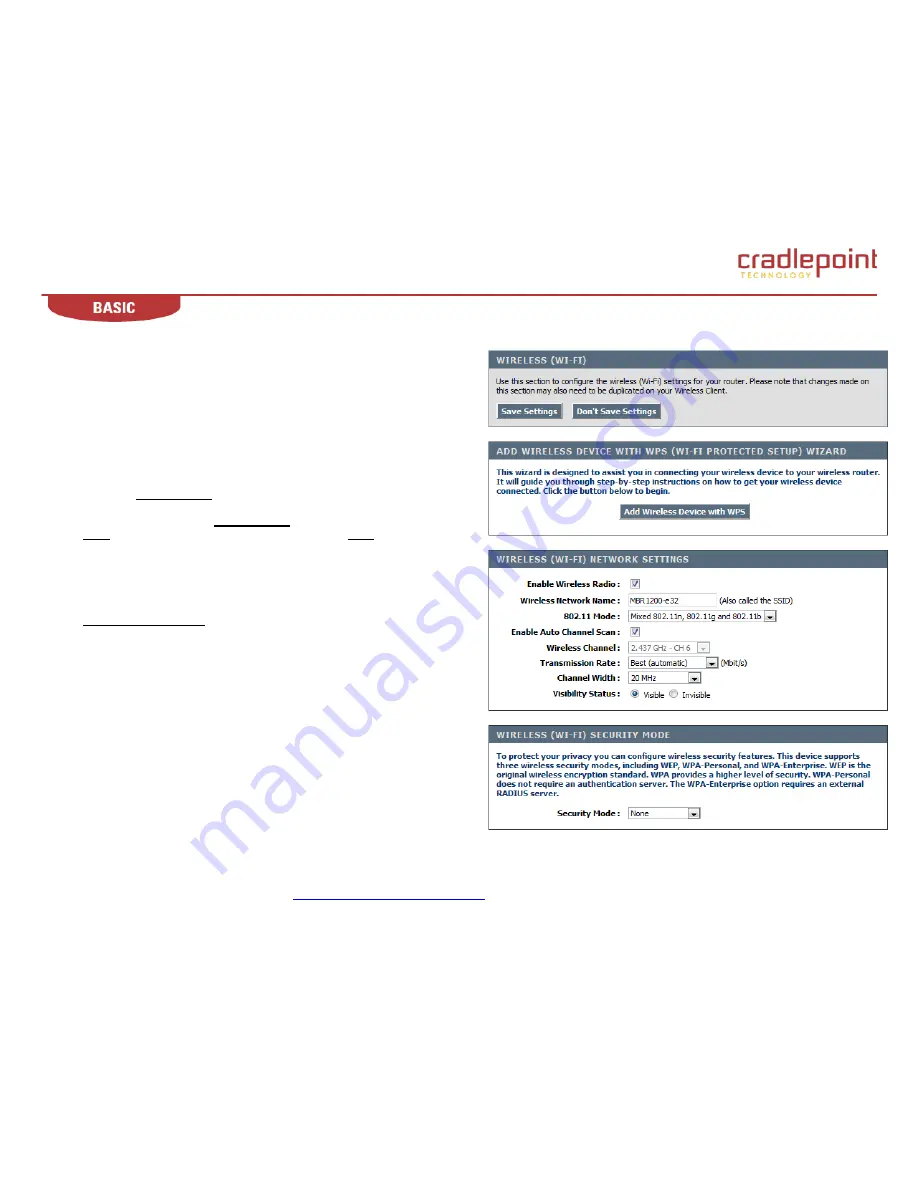
CradlePoint MBR1000 | USER MANUAL Firmware ver. 1.6.9
© 2010
CRADLEPOINT, INC. PLEASE VISIT
HTTP://KNOWLEDGEBASE.CRADLEPOINT.COM/
FOR MORE HELP AND RESOURCES
PAGE 28
4.6 Wireless (WI-FI)
Use the Wireless (Wi-Fi) sub-menu configure the wireless settings for the
MBR1000. NOTE: changes made in this section may also need to be
duplicated on wireless clients that you want to connect to your wireless
network. Add Wireless Devices with WPS (WI-FI Protected Setup) Wizard
Add Wireless Device with WPS.
This Wizard helps you add wireless
devices to the wireless network using the Wi-Fi Protected Setup protocol.
The wizard will prompt you to enter the PIN for the device, or ask you to
press the
Configuration
button on the device. If the device supports Wi-Fi
Protected Setup and has a configuration button, you can add it to the
network by pressing the
Configuration
button on the device and then the
WPS
button on the router within 60 seconds. The
WPS
status LED on the
router will flash three times if the device has been successfully added to the
network.
There are several ways to add a wireless device to your network. Access to
the wireless network is controlled by a “registrar.” A registrar only allows
devices onto the wireless network if you have entered the PIN, or pressed a
Wi-Fi Protected Setup
button on the device. The router acts as a registrar
for the network, although other devices may act as a registrar as well.
4.6.1
Wireless (WI-FI) Network Settings
Enable Wireless Radio.
(
Default: Enabled). When checked, wireless
connectivity is enabled.
Wireless Network Name.
(Default: visible). The SSID name for the router.
Default: “MBR-xxx” where “xxx” is the last three digits of the MBR1000‟s
MAC address. The MAC address can be found on the product label of the
MBR1000.
(continued)
Summary of Contents for WIPIPE MBR1000
Page 1: ......






























