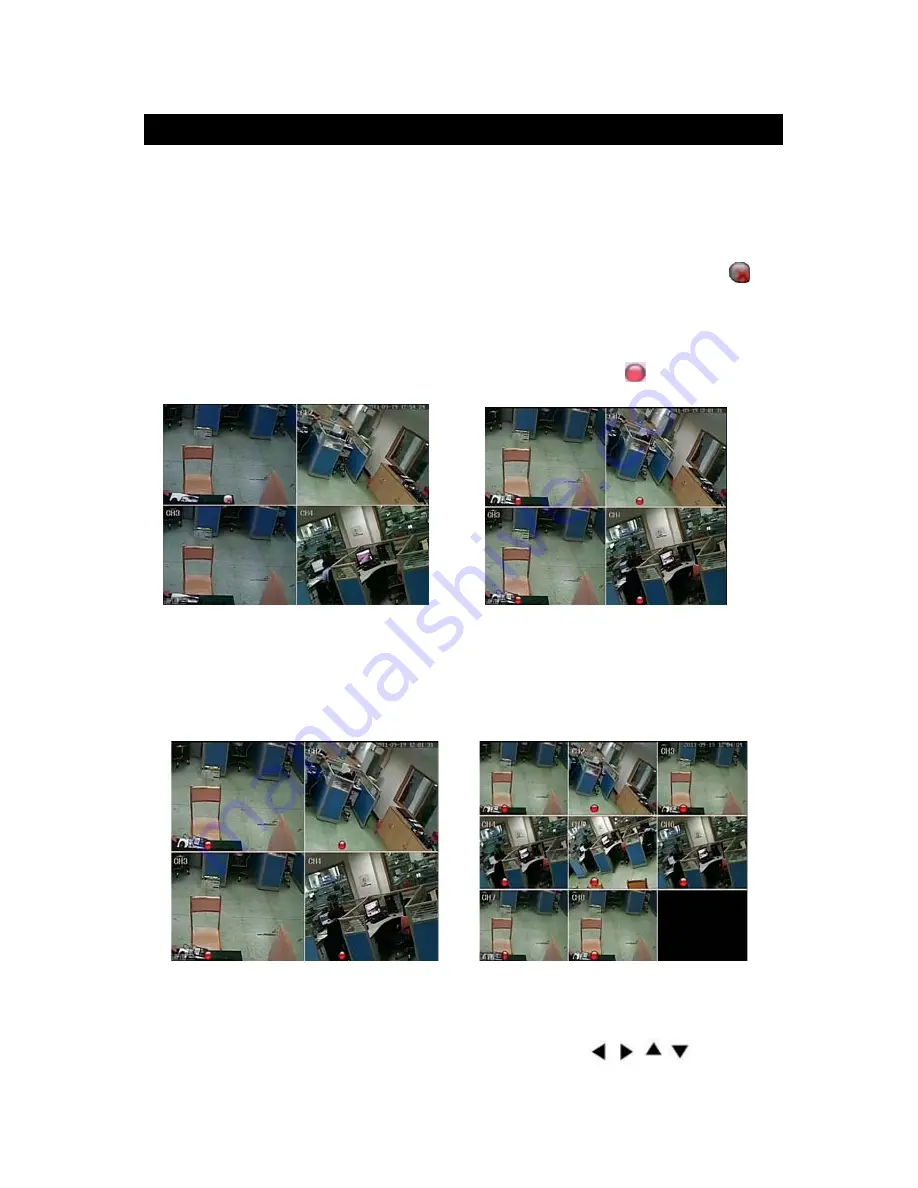
18
4. Getting Started and the Main Screen
1)
Turn on the DVR and wait for the system program to load. If any of the following
conditions are true,
•
You have not yet installed a hard disk drive into the device.
•
The DVR cannot read the HDD.
•
If a new HDD has been installed in the DVR but has not yet been formatted.
•
There is not enough space on the HDD to record, it will display a red “X” icon (
) in
the video preview interface. The HDD must be formatted in the DVR before use.
To format the HDD, first, from the main menu, select “System settings.” Click “SYSTEM,”
then select “HDD management,” and lastly, select “format.” If the HDD is already installed, the
default setting is for the DVR to start recording and a red dot icon (
) on the screen will
indicate that it is functioning normally.
4.1 The Main Screen
The standard layout is four (or, depending on the device, nine or sixteen) windows evenly
distributed over the screen. From the main screen, you can access menu options and switch
among channel views, displaying either all channel feeds simultaneously or displaying a
full-screen view of a single selected channel.
4.1.1 Displaying a Single Channel
In the multiple-screen view, you can make a particular window active by left-clicking on it
once with a mouse, or navigating to it using directional buttons (
,
,
,
). If an audio
















































