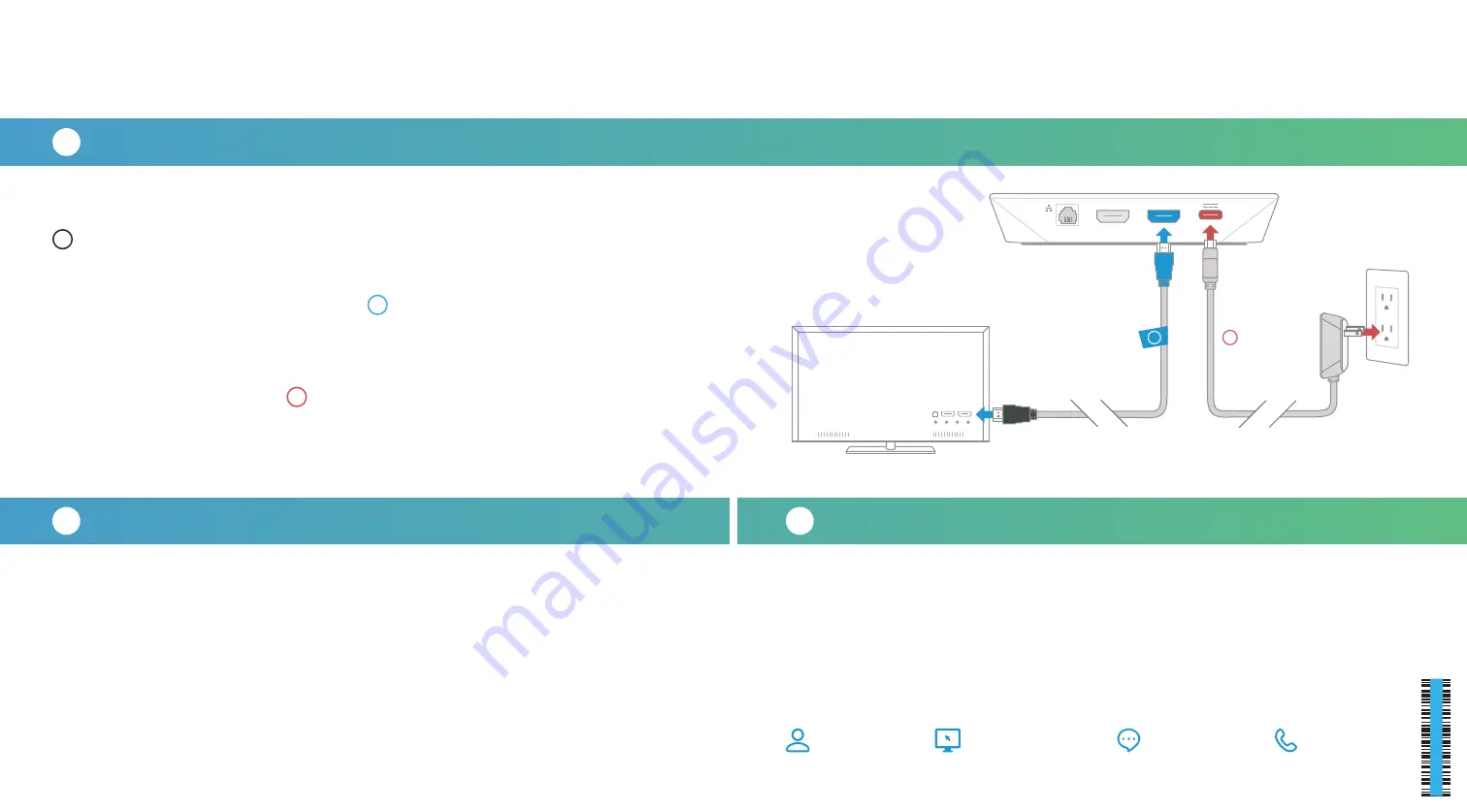
A
B
C
Set up your Voice remote
Activate your Contour Stream Player
Quick start
instructions
Plug in your Contour Stream Player
Start by turning on your TV.
Using the source or input button on your original TV remote, select the
HDMI connection that matches the HDMI port you plugged the cable into earlier.
You'll be prompted to follow on–screen instructions.
Then hang tight for a few minutes for the activation of your Contour box to finish.
Simply follow the on-screen instructions to set up your new Voice remote.
When you see "All Set", press OK.
For help programming and troubleshooting your remote, visit Cox.com/remote-help.
For quick how-to videos, go to Cox.com/support. Check out the enclosed
troubleshooting tips and FAQs card for more information.
We recommend you use the new cables
included in your kit.
First, make sure that your Gateway is installed and that the is internet working.
They both need to be up and running before continuing this installation.
Then, plug the blue end of the
HDMI cable
into the HDMI port on the back of
your Contour Stream Player and plug the other black end into the desired HDMI port
on your TV. Make note of which TV HDMI port you plug it into.
Lastly, connect the
power cord
into the power port on the back of your
Contour Stream Player and plug the other end into an electrical outlet. This will
power it on. Also make sure the electrical outlet isn't connected to a dimmer.
2
3
2
3
1
WEB: Cox.com/support
and Cox.com/learn
CALL:
1-888-556-1193
CHAT: text an agent
at 54512 or live chat
on Cox.com/chat
APP: Cox Connect
for 24/7 support
and helpful videos
FPO BARCODE
52
0-
15
29
-1
9-
08






