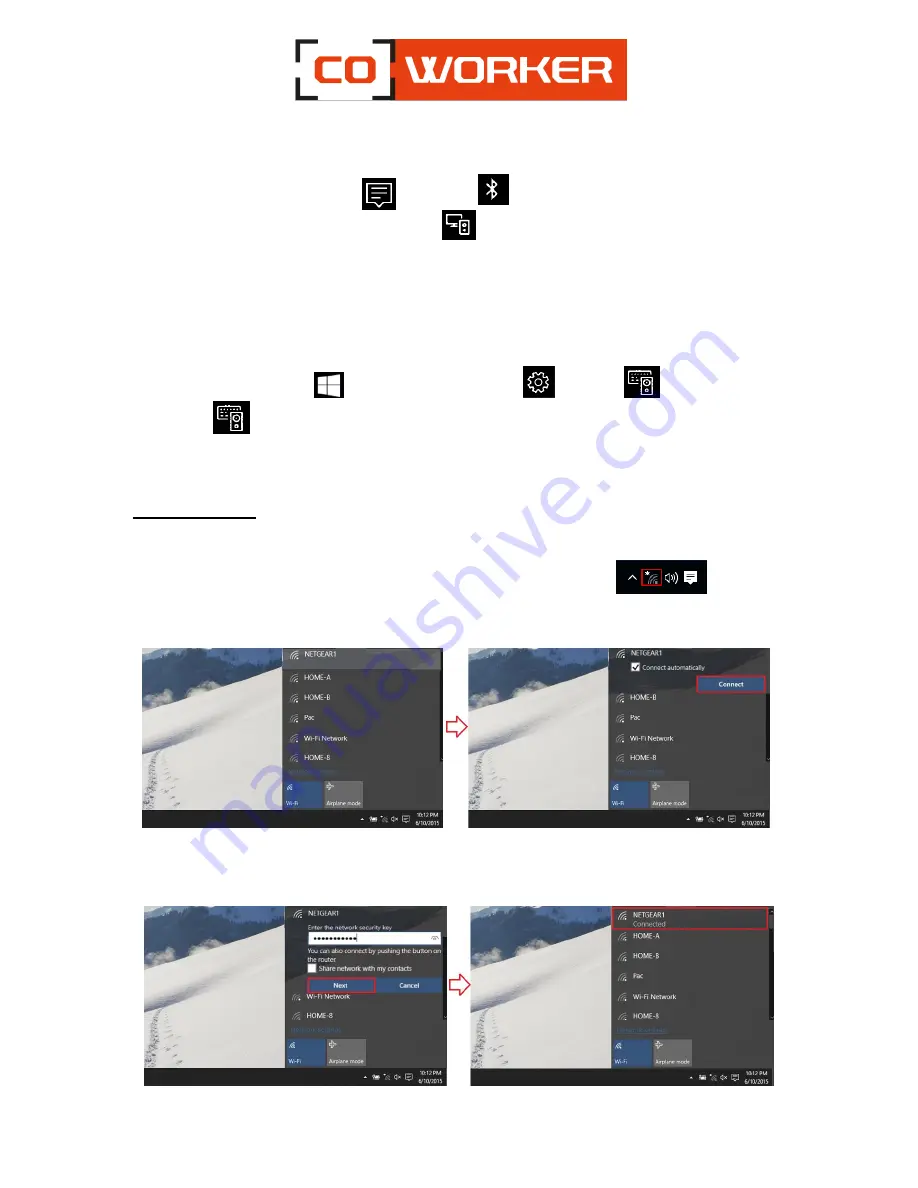
8
2.
Turn on the Bluetooth on your tablet if you have not already done so. To do this, on the taskbar,
Bluetooth
select notification center >
3.
In the notification center, select connect>
and choose the name of the device.
4.
Follow all the instructions on the screen. Otherwise, you’re finished and you’re connecting.
Generally, your Bluetooth device and tablet will automatically connect when the two devices are
within range of each other and turned on.
To connect a device:
1.
Turn on your device and make it visible.
2.
Select the start button
, and then choose settings
> devices
> Bluetooth and other
devices
.
3.
Turn on the Bluetooth, then select add a Bluetooth device or another device > Bluetooth. Choose
the device and follow the additional instructions, as if so, then select OK.
5-
Using the Wi-Fi :
In order to connect to a Wi-Fi network, please follow these instructions:
In the taskbar, double click on the Wi-Fi icon in the bottom right corner.
1.
Select your network (company or box) from the list of Wi-Fi networks scanned;
2.
Click on « Connect »;
3.
Enter the network security key;
4.
Click on « Next »;
5.
When the connection is established on your network, the word « Connected » appears.













