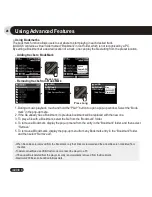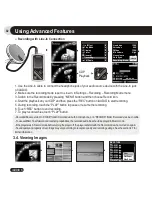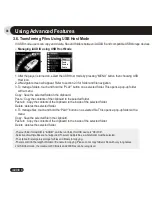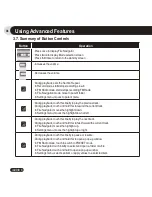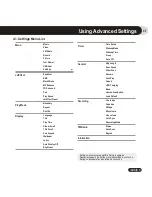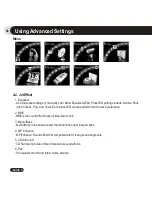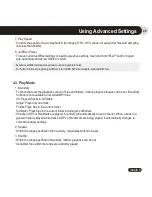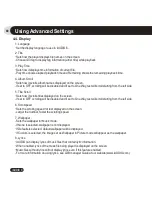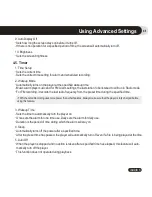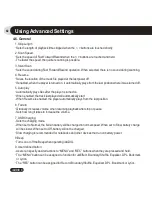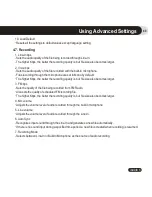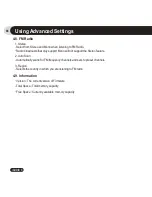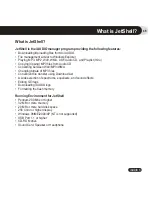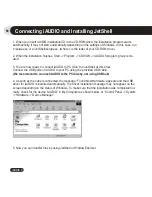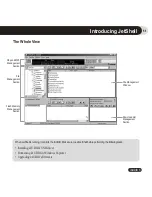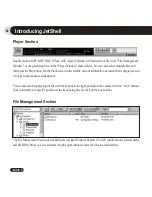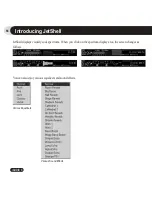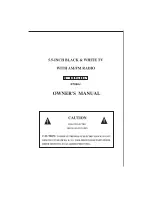41
iAUDIO 6
9. Auto Display Off
●
Sets how long the screen stays on before it turns off.
●
If there is no operation for a specified period of time, the screen will automatically turn off.
10. Brightness
●
Sets the screen brightness.
Using Advanced Settings
4.5. Timer
1. Time Setup
●
Sets the current time
●
Sets the correct time setting for alarm and scheduled recording.
2. Wakeup Mode
●
Automatically turns on the player at the specified wakeup time.
●
Music Alarm plays music and for FM Alarm settings, the last station to be listened to will run in Radio mode.
●
For FM recording, it records the last radio frequency from the preset time during the specified time.
3. Wakeup Time
●
Sets the time to automatically turn the player on.
●
Once sets the alarm for one time use, Daily sets the alarm for daily use.
●
Duration is the period of time during which the alarm will stay on.
4. Sleep
●
Automatically turns off the power after a specified time.
●
After the preset time has passed, the player will automatically turn off even if a file is being played at the time.
5. Auto Off
●
When the player is stopped and no action is taken after a specified time has elapsed, this feature will auto-
matically turn off the player.
●
This function does not operate during playback.
- FM Scheduled Recording uses more power than other features. Always make sure that the player is fully charged before
using this feature.
Summary of Contents for iAudio 6
Page 1: ...User s Manual ver 1 0 EN...
Page 2: ...2 iAUDIO 6 Before Using Your iAUDIO 6...
Page 62: ......