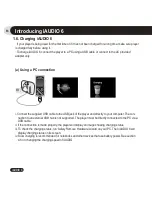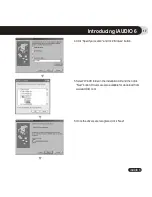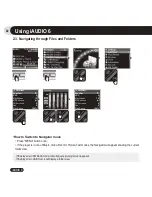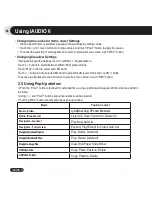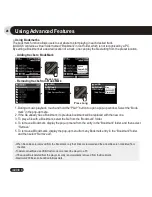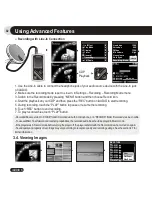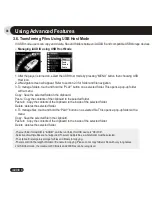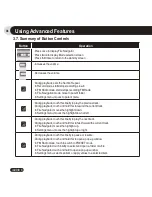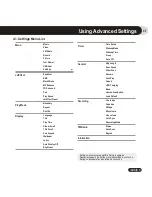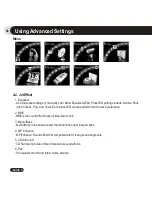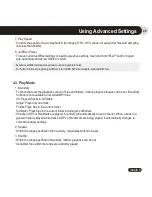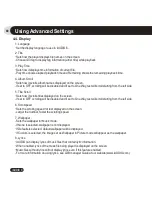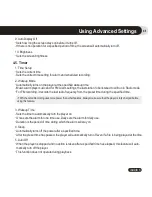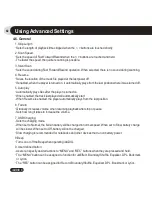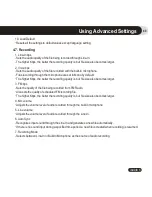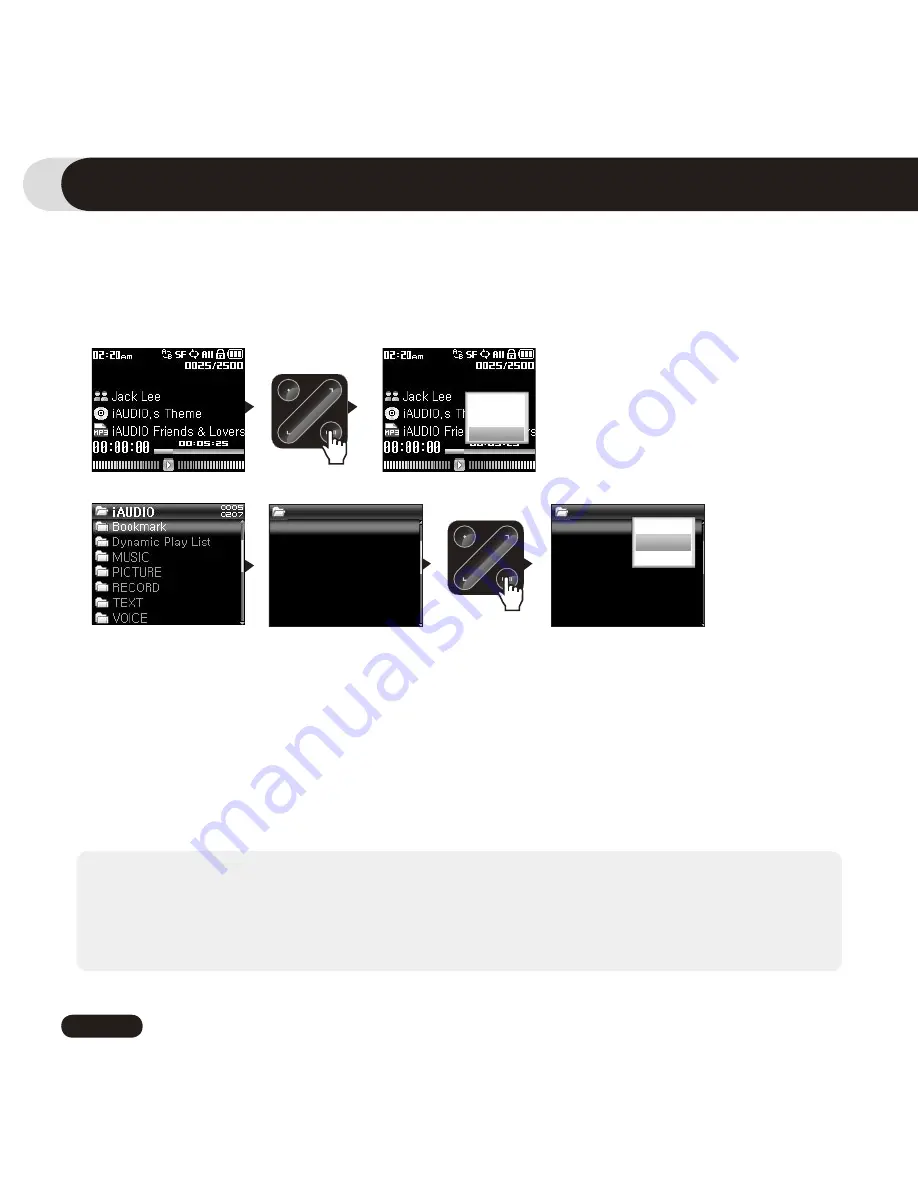
28
iAUDIO 6
Using Advanced Features
■
Using Bookmarks
The bookmark function allows users to set where to start playing in each desired track.
iAUDIO 6 contains a virtual folder named “Bookmark” in root folder, which is not recognized by a PC.
By setting a Bookmark at a desired location of a track, one can play the file starting from the preset location.
- When file entries are removed from the Bookmark, only their links are removed and the actual files are not deleted from
the disk.
- To delete actual files, use USB Host mode or connect the player to a PC.
- If the actual file is deleted from the player, its entry is automatically removed from the Bookmark.
- Maximum 200 files can be added to Bookmark.
1. During a music playback, touch and hold the “PLAY” button to open a pop-up window. Select the “Book-
mark” in the pop-up menu.
2. If the file already has a Bookmark, its previous bookmark will be replaced with the new one.
3. To play a file with a Bookmark, select the file from the “Bookmark” folder.
4. To remove a Bookmark, display the pop-up menu from the entry in the “Bookmark” folder, and then select
“Remove”.
5. To remove all Bookmarks, display the pop-up menu from any Bookmark entry in the “Bookmark” folder,
and then select “Remove all”.
■
Adding tracks to BookMark
■
Removing tracks from BookMark
Lyrics
Add to DPL
Bookmark
iAUDIO
iAUDIO.mp3
COWON.mp3
(Add Current Point)
iAUDIO
iAUDIO.mp3
COWON.mp3
(Add Current Point)
Play
Remove
Remove All
Press Long
Press Long
Summary of Contents for iAudio 6
Page 1: ...User s Manual ver 1 0 EN...
Page 2: ...2 iAUDIO 6 Before Using Your iAUDIO 6...
Page 62: ......