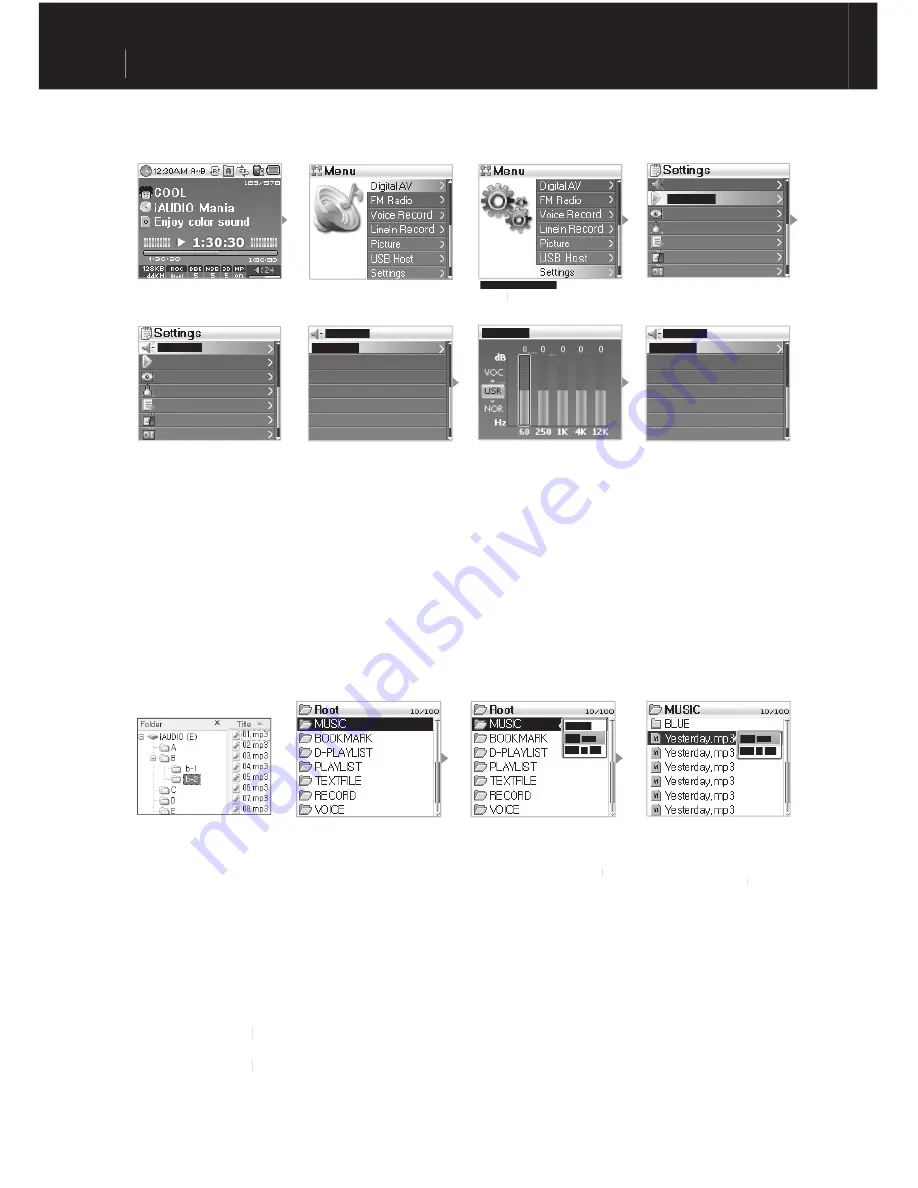
iAUDIOX5
ENGLISH
8
3. Basic Operations for Using Menu
■
Menu Item Value Adjustment
For the lowest item, enter the setup screen of the item.
Push the lever toward the +, - direction to adjust the value to the desired level.
Press the lever to select the item. The adjusted value will be reflected immediately.
Press the “PLAY” button and return to the mode screen after setup is complete.
■
Canceling Menu Item Setup, Closing the Menu Screen
Pressing the “REC” button will return the item value that is being setup to its previous status and close
the menu screen.
e.g. Changing JetEffect EQ from NOR (Normal) to ROC (Rock):
Enter the Menu
Hold and press the lever for 2
seconds to enter the menu.
Digital AV Mode
Moving up and Down the menu items
Push the lever toward the +, - direction.
Menu Item Selection
Press the lever or push the lever toward the
▶▶ direction to enter the submenu of the
selected menu.
Menu Item Selection
Select the Equalizer menu using the same
method.
EQ Item Movement
Push the lever toward the +, - direction.
You may select ROC EQ by pushing the lever
toward the - direction when in NOR mode.
Exit after selecting ROC EQ
Move the lever toward the ◀◀ direction or press
◀
◀
the playback button.
5Band dB Level Adjustment
You may adjust the 5Band dB level by a short
tap on the lever or by pushing the lever toward
the ▶▶ direction.
▶
▶
JetEffect
Display
Timer
General
Recording
FM Radio
PlayMode
Display
Timer
General
Recording
FM Radio
BBE
Mach3BA/Ss
MP Enhance
3D Surround
Pan
6
8
ON
6
0
BBE
Mach3Bass
MP Enhance
3D Surround
Pan
6
8
ON
6
0
Basic Operations
Highlight settings and p
Highlight
Highlight
ress the
lever to enter the settings menu.
4. Basic Operations for Using the Navigator
■
Opening the Navigator Screen
When in Digital Av, Voice Rec, LineIn Rec, or Picture mode, the Navigator opens to search folders
and files inside
In FM Tuner mode, the Navigator for searching and setting frequency values opens.
USB Host mode is in the Navigator screen by default.
■
Navigator Item Selection
For the selected file item, you may playback the file by pressing the “PLAY” button or moving the
lever toward the ▶▶ direction.
▶
▶
For the selected folder item, you may enter the folder by pressing the “PLAY” button or moving the
lever toward the ▶▶
▶
▶ direction.
Entering
the Navigator
A short-tap on the lever
allows you to enter the
Navigator screen.
iAUDIO Folder structure
Moving up and
down through the
Navigator items
Push the lever toward
the +, - direction.
Navigator Item Selection
If you select and open a folder, press the
lever to launch the popup window and then
select Expand.
Or you may enter the folder without the popup
window by pushing the lever toward the ▶▶
▶
▶
direction.
Selected File Playback
When you select “Play now” after pressing
the “PLAY” button or by pressing the lever to
launch the popup window, the device returns
to MP3 Player mode and the selected file is
played back.
Lightly tap the lever toward the ▶▶ direction and
▶
▶
the selected file will be played back in Navigator.
Summary of Contents for cell phone
Page 1: ...User s Guide ...
Page 20: ...iAUDIOX5 ENGLISH 20 ...






































