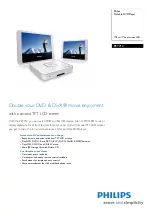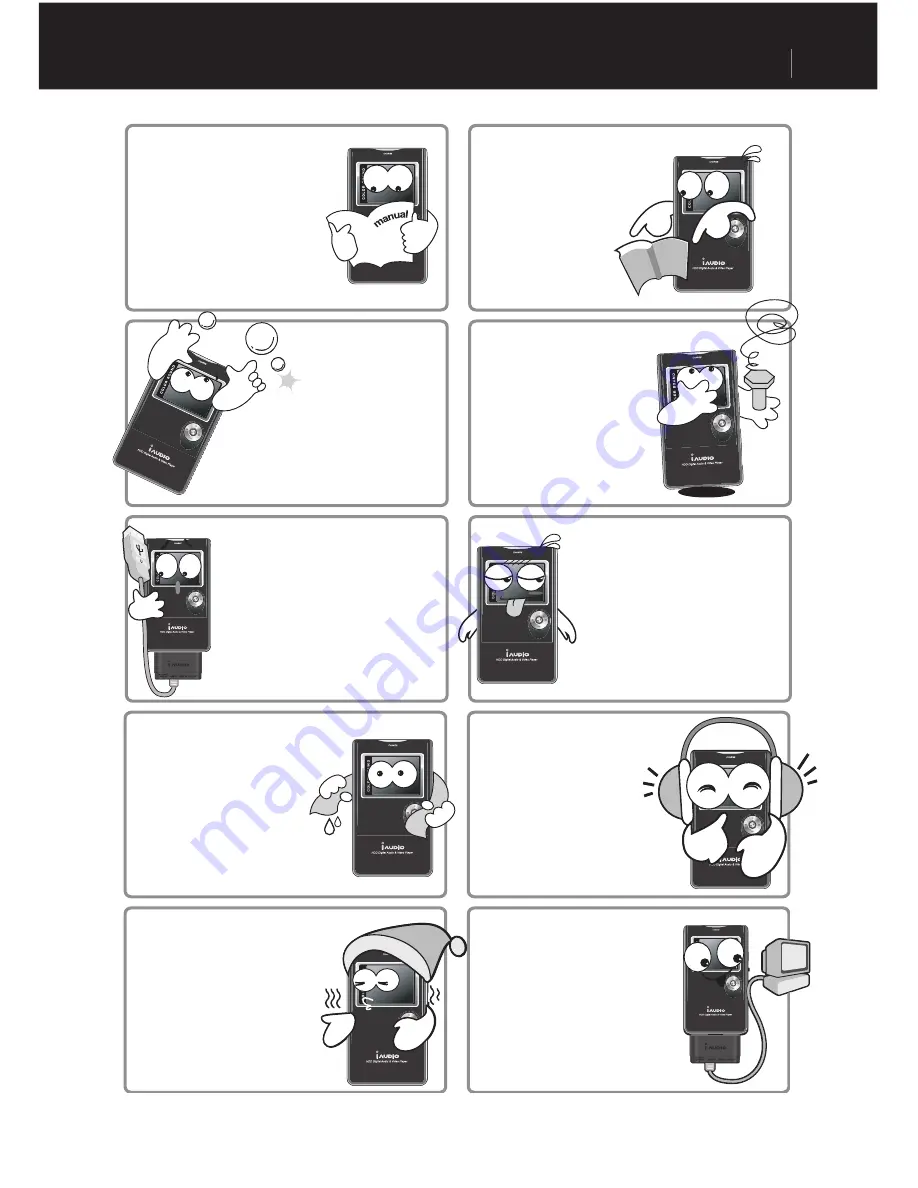
ENGLISH
iAUDIOX5
3
Precautions for Using iAUDIO
Touching iAUDIO with wet
hands may damage the unit
and cause malfunctions.
Handle the power plug only
with dry hands. (Otherwise
an electric shock may
occur.)
Do not let the unit get wet or
Do not let the unit get wet or
leave it in a damp place for prolonged
leave it in a damp place for prolonged
leave it in a damp place for prolonged
leave it in a damp place for prolonged
leave it in a damp place for prolonged
leave it in a damp place for prolonged
leave it in a damp place for prolonged
periods. If the product
is damaged from moisture
is damaged from moisture
as described above,
product failure is then classified as
product failure is then classified as
failure by submersion, and no longer
covered by warranty. Moreover,
it may not be even be possible to repair
the unit with charged for service, and you
may no longer be able to use the product.
Listening to iAUDIO at high
volumes for extended periods
may harm your hearing.
Using iAUDIO in places
with high occurrences of
static electricity may cause
malfunctions.
Always backup important files.
All data stored in iAUDIO may
become deleted when being
serviced. Our after-service
center does not backup files in
iAUDIO units.
Please note that Cowon Systems
is not responsible for any data
loss from products entrusted to
us for service.
Be careful not to cut your
hands when unpacking
the box, User’s Guide,
or accessories.
There are no user
serviceable parts in the unit,
and any attempt to open,
disassemble or reconstruct
the product will void any
warranty, disqualify it for free
service, and the unit may be
permanently disqualified from
any after service.
Pay attention to the directions when
connecting the USB cable to your
iAUDIO or a PC.
Connecting the unit or PC incorrectly
with the USB cable may damage them.
Do not bend the USB cable
excessively or leave it pressed by
heavy objects.
Do not use iAUDIO for purposes
other than specified here in the
User’s Guide.
Contact our reseller representative
in your country if you notice that the
device over-heats.
Summary of Contents for cell phone
Page 1: ...User s Guide ...
Page 20: ...iAUDIOX5 ENGLISH 20 ...