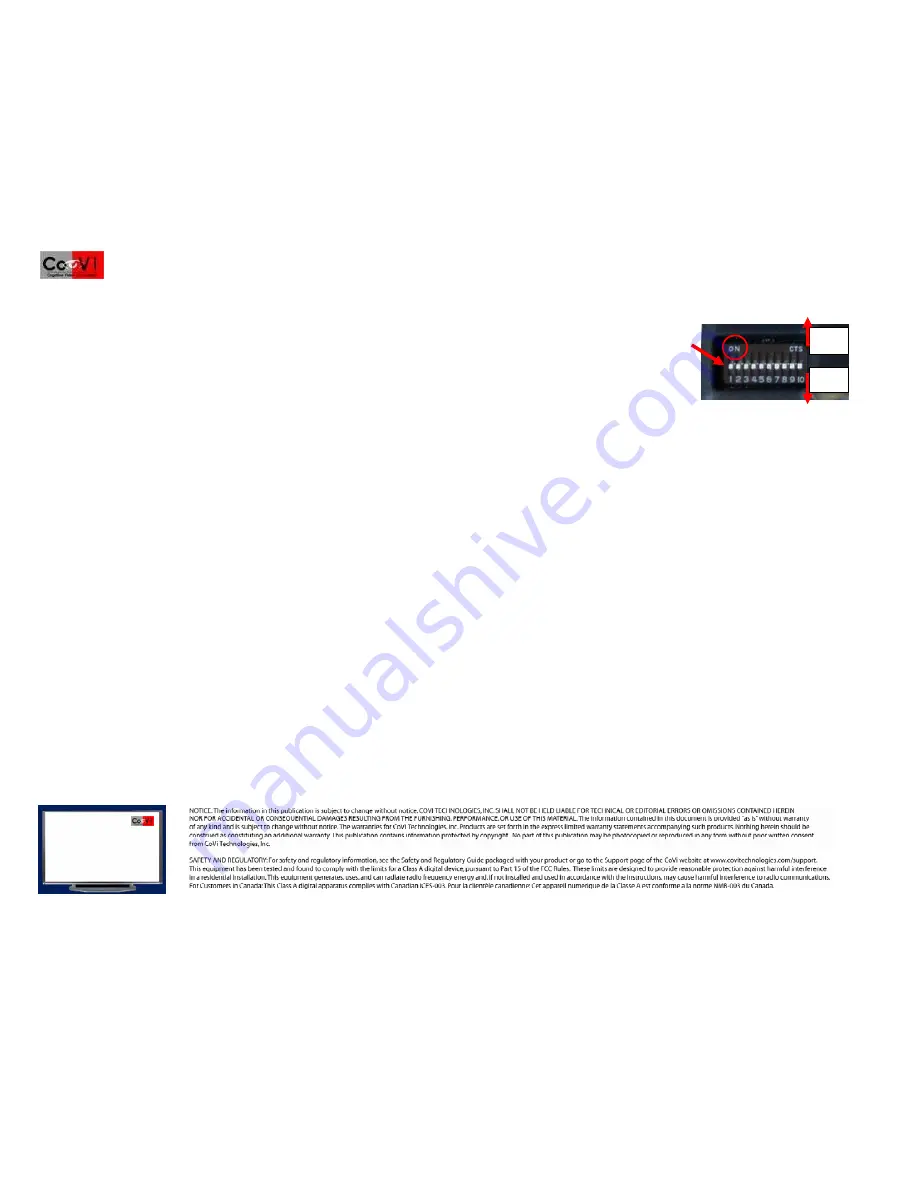
©2005-2008 CoVi Technologies, Inc. All rights reserved. CoVi, the CoVi logo, EVQ-3000, MultiView, and ZUP are trademarks of CoVi Technologies, Inc. CoVi Technologies, Inc. has made every effort to identify trademarked properties and
owners on this page. All brands and product names used in this document are for identification purposes only and may be trademarks or registered trademarks of their respective companies.
January, 2008 P/N 1DOC 0001022-01 Rev. 4
8
Setting the Camera ID
Set the camera ID using the dip switches on the camera, shown in the illustration. (See the
CoVi EVQ-3000 Installer’s
or
Product
guides for dip switch settings.)
•
Switches 1-8 (left to right)—Set camera RS-485 address 0-255 (default=1)
•
Switch 9—NTSC (OFF/DOWN), PAL (ON/UP) setting (default=DOWN/NTSC)
•
Switch 10—Sets the RS-485 connector to either termination mode (OFF/DOWN/LOW) or daisy chain mode (ON/HIGH/UP)
(default=DOWN/termination mode)
NOTE
: “CTS” is the manufacturer’s name and not a dip switch setting.
Complete the camera and dome installation
1. After setting up the camera yoke assembly, reinstall the dome bubble on the dome cover assembly with the screws provided (use the tamper-proof screws and hex tool
provided for the vandal-resistant dome).
2. Adjust the included inner liner to conceal the camera position.
After camera installation
See the
CoVi EVQ-3000 Product Guide
for
configuration options using CoVi RCCU software.
CoVi Technologies, Inc.
6300 Bridgepoint Parkway
Suite 300, Building II
Austin, Texas 78730
888-987-2684 (toll free, Support)
512-527-5900 (local and
international)
ON
OFF


























