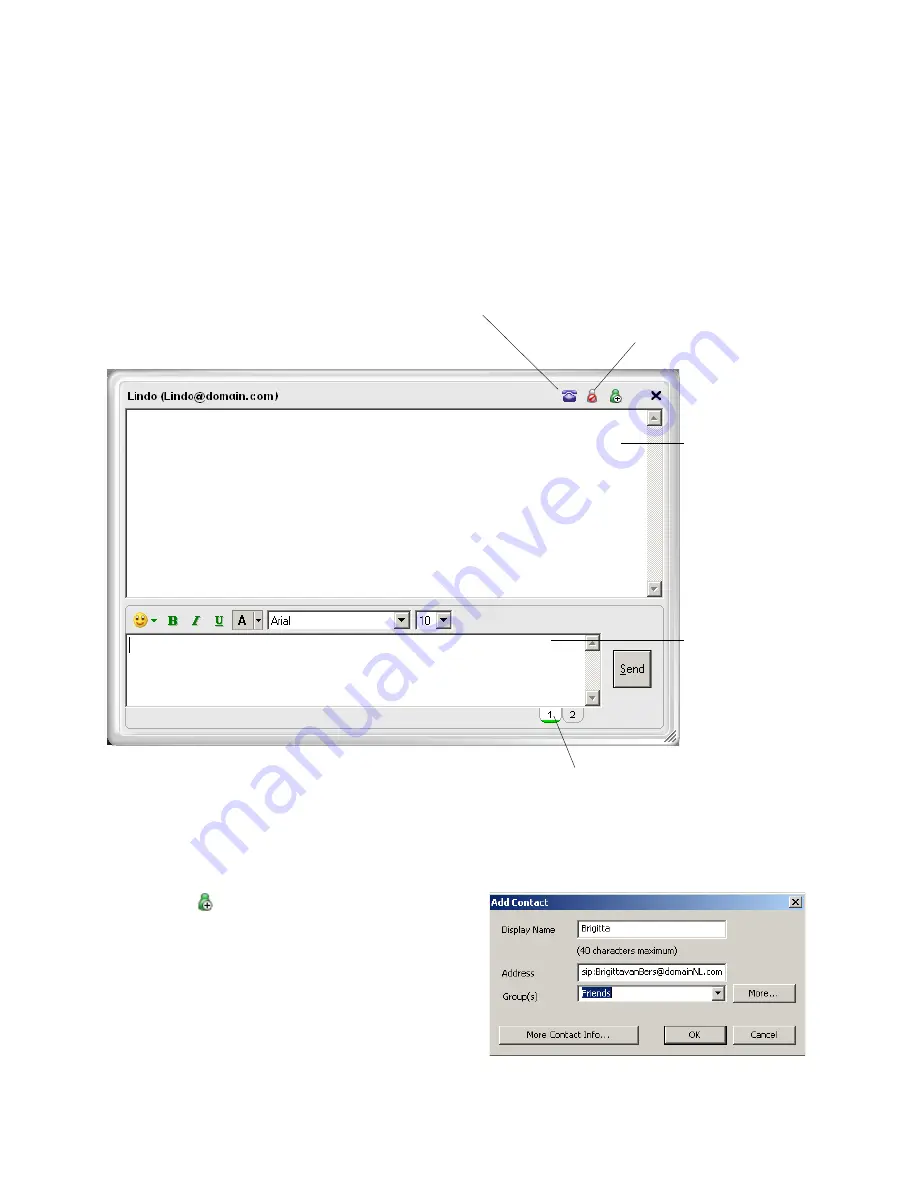
CounterPath eyeBeam 1.5
29
5 Instant Messaging (IM)
Sending and Receiving an IM
To display the IM window, right-click any entry in the Calls & Contacts drawer and select
Instant Message
.
1. Type the message. Include emoticons and formatting, as desired.
2. Press Send.
You can press Ctrl-F to search for text in the large message area.
Adding the Remote Party to your Contacts List
You can click
in order to add that person to the Contacts
list.
The Add Contact dialog box appears. Complete the dialog
box and press OK. For more information on the fields, see
“Managing Contacts” on page 18.
Conversation area
Message input area
These tabs can be used to switch between two separate
message compositions. This can be helpful if you are busy
typing a message when you receive an incoming message
(from the same person) that requires an immediate response.
Clicking Send sends only the currently displayed tab.
Click to place a phone call
to the remote person’s SIP
address area
Click to ban the remote person from sending instant
messages to you, from calling you and from viewing
your online status. To un-ban a person banned in
this way, see “Privacy Rules” on page 27.






























