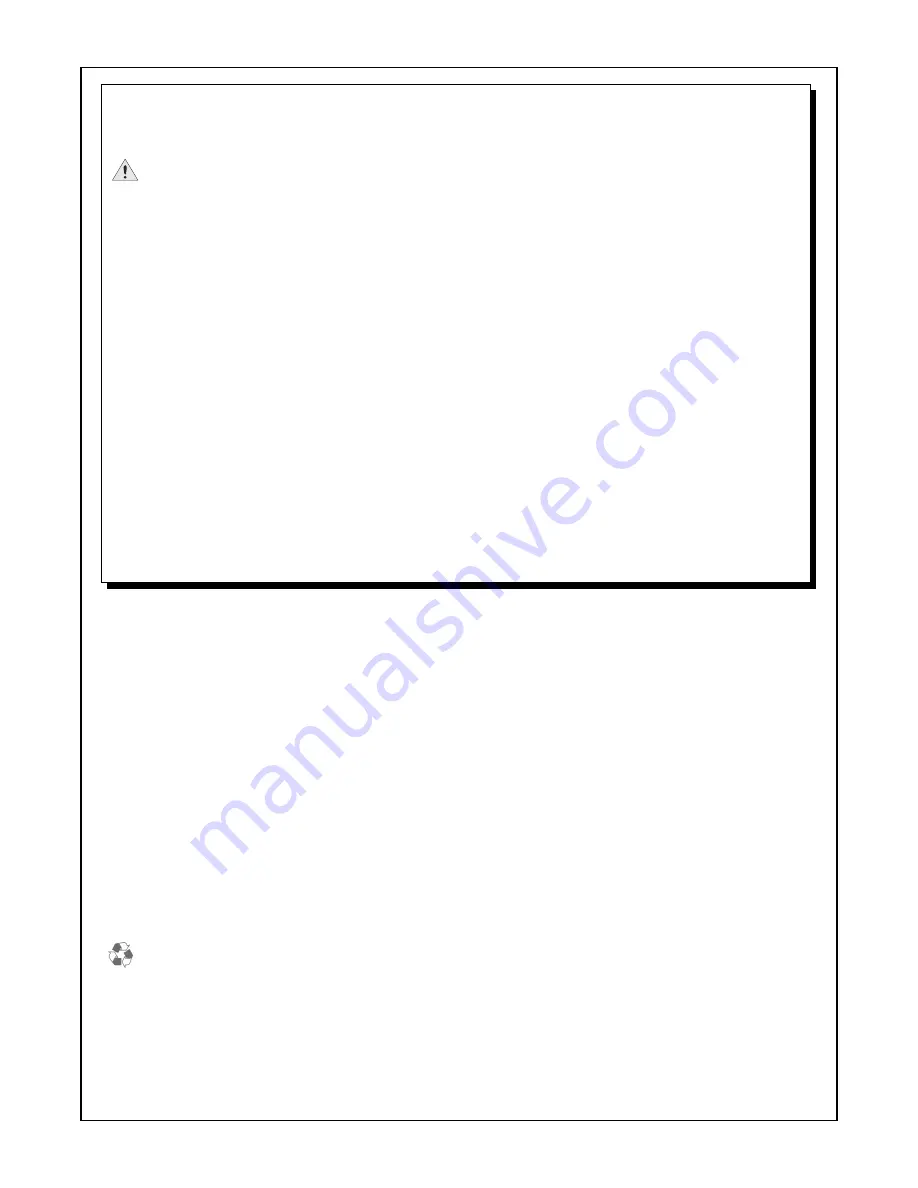
IMPORTANT SAFETY INSTRUCTIONS
This Installation Guide contains important instructions that must be followed during installation of the CT500.
Warnings
:
• The CT500 must be connected to a grounded, metal, permanent wiring system; or an equipment grounding
conductor must be run with the circuit conductors and connected to the CT500’s grounding terminal or lead.
• The CT500 must be installed by a qualified electrician and in accordance with all local electrical codes and
ordinances.
• Read all instructions before installing the CT500.
• Adult supervision is required when using the CT500 near children.
• Do not operate a CT500 with a visibly damaged cable. Contact Coulomb Technologies immediately.
• Do not operate a CT500 if the enclosure or the EV connector is broken, cracked, open, or shows any other
signs of damage. Contact Coulomb Technologies immediately.
• Do not put fingers into the EV connector
• Do not install the CT500 near flammable, explosive, or combustible materials.
• Do not operate the CT500 in temperatures outside its operating range of -22°F to 122°F (-30°C to +50°C).
• The CT500 contains no user-serviceable parts. Do not attempt to repair or service the CT500 yourself. If the
CT500 requires servicing, contact Coulomb Technologies.
• Ensure that the CT500’s charging cable is positioned so it will not be stepped on, tripped over, or subjected to
damage or stress.
SAVE THESE INSTRUCTIONS
Cleaning the CT500
Do not use cleaning solvents to clean any of the CT500’s components. The outside of the CT500, the charging cable,
and the connector end of the charging cable should be regularly wiped with a clean dry cloth to remove any
accumulation of dust and dirt.
FCC Declaration of Conformity
This device complies with Part 15 of the FCC rules. Operation is subject to the following two conditions: (1) This device
may not cause harmful interference, and (2) this device must accept any interference received, including interference
that may cause undesired operation.
Radio and Television Interference
The equipment described in this manual has been designed to protect against Radio Frequency Interference (RFI).
However, there are some instances where high powered radio signals or nearby RF-producing equipment (such as
digital phones, RF communications equipment, etc.) could affect operations.
If interference to your CT500 is suspected, relocate or turn off nearby electrical appliances during charging, before
contacting Coulomb Technologies for assistance.
Important!
Changes or modifications to this product not authorized by Coulomb Technologies could void the FCC compliance.
At the end of its service life, this product should be recycled according to local laws and regulations. Contact
Coulomb Technologies for recycling information.


















