Reviews:
No comments
Related manuals for CR4000INT-UM

29550
Brand: Cables to Go Pages: 6

B1000GE
Brand: Gorenje Pages: 71

53C-30-1-5X
Brand: Special Optics Pages: 1

DRIVE X OTR FLEET
Brand: weBoost Pages: 20

RBL160
Brand: Nostalgia Pages: 31

HD-TX-USB-2000-C
Brand: Crestron Pages: 2

SM 338 Series
Brand: Concept2 Pages: 47

bio nature LAN000005
Brand: Kasanova Pages: 20

The Biggest Loser AB-1000-BL
Brand: Taylor Pages: 12

Swift KS1000
Brand: KING Pages: 20

73
Brand: mensor Pages: 11

KSB465ER0
Brand: KitchenAid Pages: 3

KHBC10 Series
Brand: KitchenAid Pages: 8

KSB465
Brand: KitchenAid Pages: 44

KHB2351
Brand: KitchenAid Pages: 40
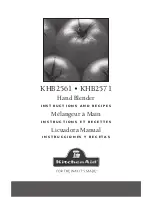
KHB2561
Brand: KitchenAid Pages: 64

KHBC208
Brand: KitchenAid Pages: 44

KSB354
Brand: KitchenAid Pages: 44

















