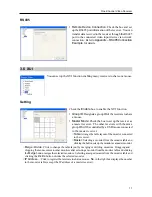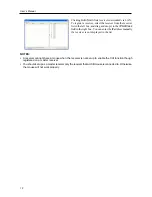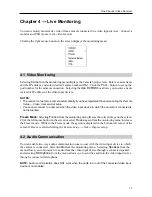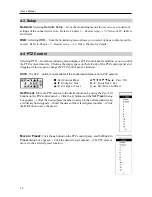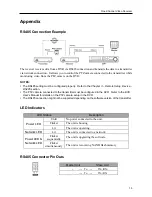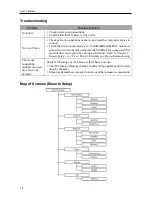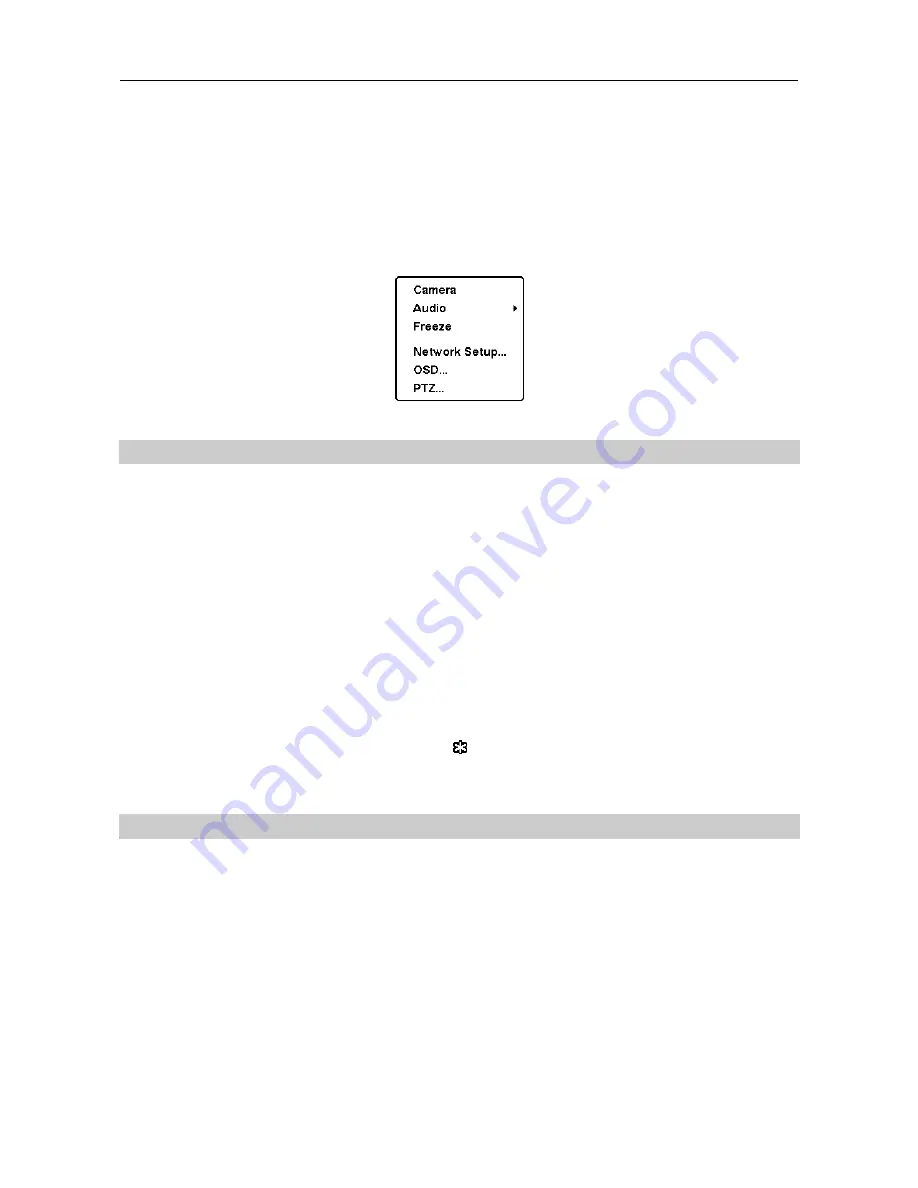
One-Channel Video Receiver
13
Chapter 4 — Live Monitoring
You can remotely monitor live video from a camera connected to a video input devices. Connect a
monitor and USB mouse to the video receiver.
Clicking the right mouse button on the screen displays the monitoring menu.
4.1 Video Monitoring
Selecting
Camera
in the monitoring menu displays the Camera Setup screen. Enter a camera name
and the IP address, and select desired camera numbers(IDs). Click the
Port…
button to set up the
port number for the camera connection. Selecting the
Use DVRNS
box allows you to enter a name
instead of IP address of the video input devices.
NOTES:
The receiver connects to a camera automatically if you have registered the camera during the
Remote
Setup
→
Video, Camera List
setup.
You cannot connect to a camera when the video input device to which the camera is connected is
not networked.
Freeze Mode:
Selecting
Freeze
from the monitoring menu freezes the current image on the screen.
Click the left mouse button on the screen or select
Freeze
again from the monitoring menu to release
the Freeze mode. While in the Freeze mode, the icon is displayed in the bottom-left corner of the
screen if Freeze is selected during the
Remote Setup
→
Video, Display
setup.
4.2 Audio Communication
You can enable two-way audio communication (one to one) with the video input device to which
the camera is connected. Select
Audio
from the monitoring menu. Selecting
Speaker
from the
menu allows you to monitor live audio from the video input device through a connected speaker,
and selecting
Microphone
from the menu allows you to send live audio to the video input device
through a connected microphone.
NOTE:
Audio communication does NOT work when the audio in or out of the connected video input
device is not enabled.
Summary of Contents for CR1000INR
Page 1: ......
Page 2: ......
Page 6: ...User s Manual iv ...