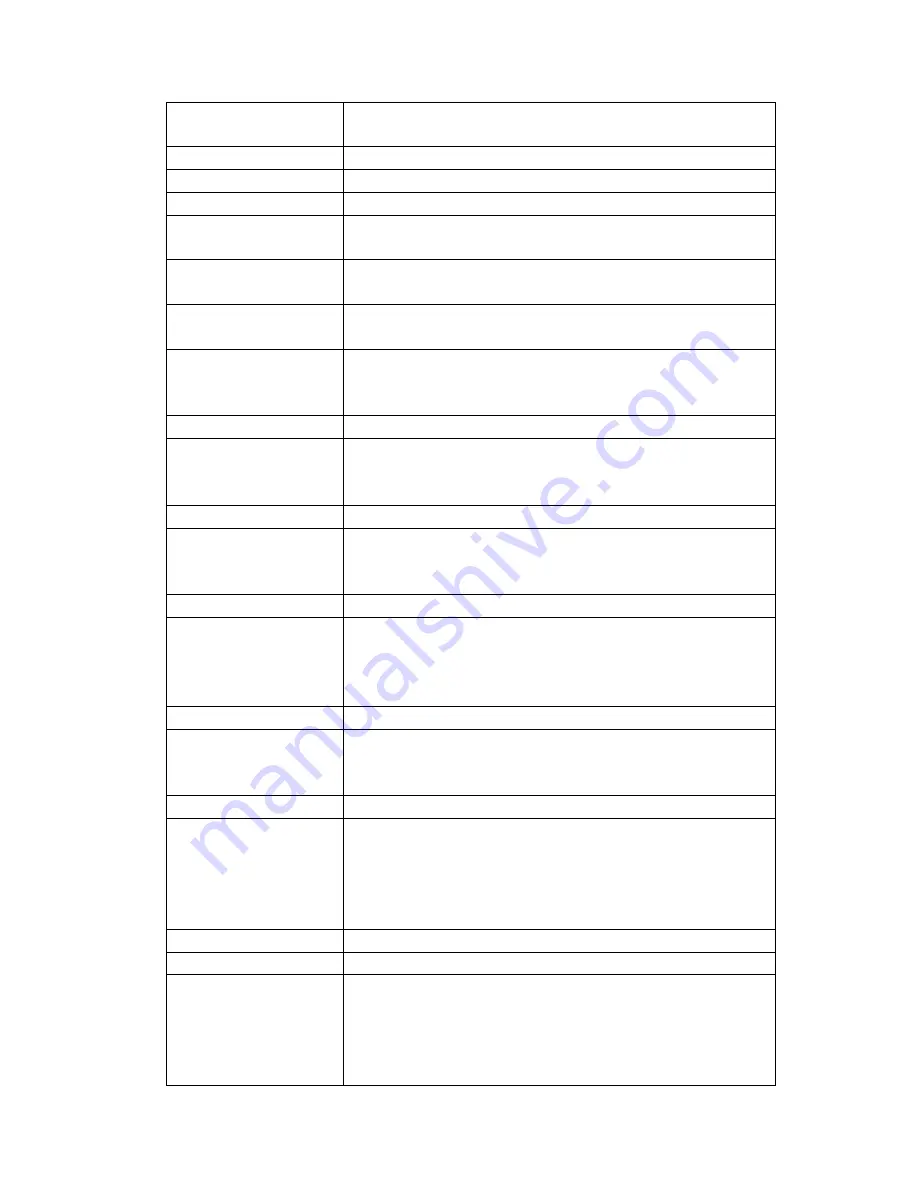
44
Subscribe For MWI
If enabled, the phone will send Message Waiting Indication
(MWI) Subscribe message to the SIP Server
MWI Number
Specify the number to call to retrieve Voice Messages.
Subscribe Period
Time interval between MWI Subscribe Messages.
Conference Type
Choose Conference Type, either local or network
Conference Number
Number to dial to access network conference server. Not needed
if Local conference mode is chosen
Registration Expires
SIP re-registration time. Default is 3600 seconds. If the server
requests a different time, the phone will change to that value.
Enable Service Code
Enables or disables the services described below. These codes
will be sent to the SIP server to activate or deactivate the service.
DND On Code
Do Not Disturb (DND) – When this hot key is pressed, all calls to
the extension to be rejected by the server. The incoming call
record will not be displayed in the Call History.
DND Off Code
Disable Server DND as described above.
Always CFwd On Code
Always Call Forward On – When this function is enabled, the
server will forward all calls to a designated number. The
incoming call record will not be displayed in the Call History.
Always CFwd Off Code
Disable Server Always CFwd as described above.
Busy CFwd On Code
Busy Call Forward On - When this function is enabled, the server
will forward all calls to a designated number if the telephone is
busy. The call record will not be displayed in Call History.
Busy CFwd Off Code
Disable Server Busy CFwd as described above.
No Ans. CFwd On Code
No Answer Call Forward On - When this function is enabled, the
server will forward all calls to a designated number if there is no
answer within a designated time. The incoming call record will not
be displayed in the Call History.
No Ans. CFwd Off Code
Disable Server No Ans. CFwd as described above.
Anonymous On Code
Anonymous On – When this function is enabled, the server will
allow the phone to make anonymous calls. In other words
“Anonymous” will be transmitted for Caller ID.
Anonymous Off Code
Disable Anonymous Calling function described above.
Keep Alive Type
Specifies the NAT keep alive type. If OPTION is selected, the
phone will send OPTION sip messages to the server every NAT
Keep Alive Period. The server will then respond with 200 OK.
If UDP is selected, the phone will send a UDP message to the
server every NAT Keep Alive Period.
Keep Alive Interval
Set the NAT Keep Alive Interval. Default is 60 seconds
User Agent
Set SIP User Agent value.
DTMF Type
DTMF sending mode. There are four modes:
In-band (Relay)
RFC2833
SIP_INFO
AUTO






























