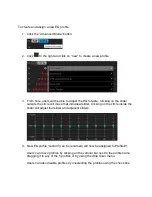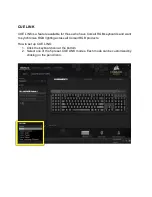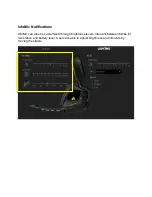InfoMic & CUE Control
– Upgrading to Unfair
InfoMic and CUE control are
VOID’s solution to creating a way to control virtually every
aspect of the audio from the headset itself, while offering a visual feedback system.
There was a conscious effort to bring controls up to the left side of the headset,
enabling quick changes without having to find a cord-based volume/mute control or
button, so players could keep their finger on the trigger
– or their mouse in most cases.
CUE Control functions
Adjust Volume - Turn dial upwards to increase volume. Turn dial downward to
decrease volume.
Change EQ Profile - A quick press will cycle through 5 EQ profiles. EQ profiles
can be changed in the CUE software.
Toggle Dolby 7.1 - Pressing and holding the dial will toggle Dolby on and off.
Mute Button
Mute toggle - a short key press toggles the mic on and off.
Sidetone - If the mute button is press and held, users can enable or disable
sidetone. When sidetone is on, sound from the mic is sent to the ear cups, so
users can hear themselves.
Volume up
Volume down
Short Key Press: Change EQ profiles
Long Key Press: Enable/Disable Dolby