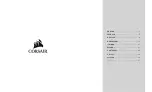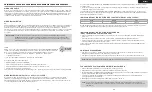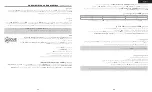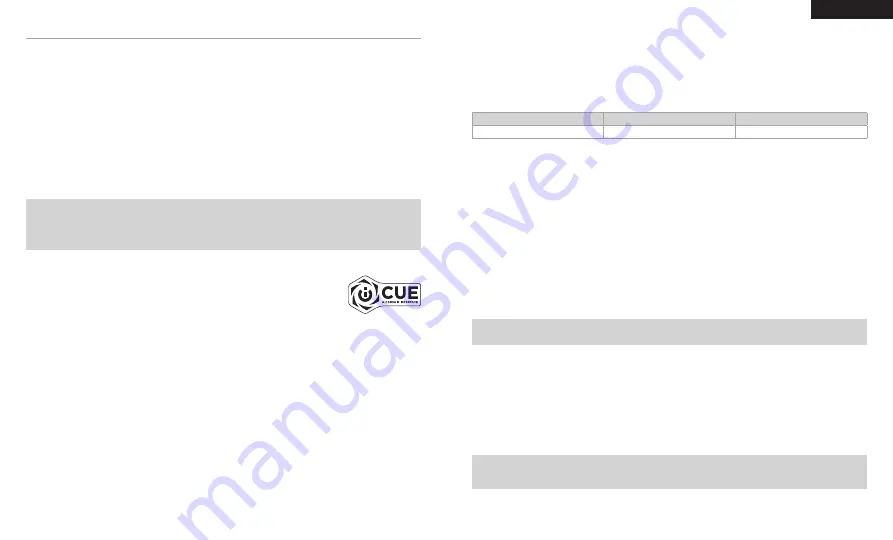
AAN DE SLAG MET UW CORSAIR VIRTUOSO RGB WIRELESS HEADSET
GEBRUIK MET KABEL
Bij gebruik van de headset met kabel hebt u twee verbindingsopties: USB of stekker van 3.5 mm. Om de headset
met een kabel te gebruiken, zet u de schakelaar Draadloos/Kabel in de stand “Kabel”. Sluit de kabel aan op de
USB-ingang van een pc voor optimale audio-resultaten (tot 24 bit /96 kHz). De analoge stekker van 3.5 mm is
compatibel met bijna alle mobiele apparaten. Zet de schakelaar ook in deze stand om de headset uit te schakelen
terwijl hij niet wordt geladen of terwijl hij draadloos aangesloten is.
DRAADLOOS GEBRUIK
PC
Zet, om de headset draadloos te gebruiken, de schakelaar Draadloos/Kabel in de stand “Draadloos”. Sluit de
draadloze USB-zender aan op een USB-ingang (type A) van uw pc. De headset kan normaal gezien tot op een
afstand van 18,2 m van de zender werken, maar het resultaat kan worden aangetast door andere draadloze
apparaten, elektronica en hindernissen zoals muren. Staat de headset in deze modus maar wordt hij niet gebruikt,
dan schakelt hij na 10 minuten automatisch in sluimermodus om de batterij te sparen. Hij wordt automatisch weer
wakker wanneer hij wordt bewogen.
BELANGRIJK:
Wanneer u voor het eerst de zender van de CORSAIR VIRTUOSO RGB WIRELESS headset
op een pc aansluit, dan zal het besturingssysteem automatisch het stuurprogramma van de
zender installeren. We raden aan om daarna eerst uw pc te rebooten voordat u de headset
gebruikt.
iCUE
Ga naar corsair.com/support/downloads om de software CORSAIR Utility Engine (“iCUE”)
te downloaden. De iCUE-software zorgt ervoor dat u beschikt over alle functies van uw
headset. Opgelet: gebruikt u de headset zonder software, dan zijn sommige functies
niet beschikt.
> Installeer de iCUE-software op een pc die draait op Windows 7, Windows 8.1, Windows 10 of later.
> Reboot daarna uw pc om iCUE op te starten.
Met de iCUE-software kunt u het volgende doen:
> De RGB LED-kleur van uw keuze instellen.
> De audio-equaliser (EQ) aanpassen.
> Het volume van de microfoon en de sidetone van de microfoon instellen.
> De 7.1 sourround sound in- of uitschakelen.
In de hulpsectie van de software vindt u meer informatie over de functies van de headset.
DRAADLOZE MODUS (PlayStation 4/PlayStation 4 PRO)
Zet de schakelaar Draadloos/Kabel in de stand “Draadloos” en sluit de draadloze USB-zender aan op een
USB-ingang van uw PlayStation 4- of PlayStation 4 PRO-console. Gebruik de interface van de PlayStation om het
game- en chatvolume in te stellen: Instellingen > Apparaten > Audioapparaten. Opmerking: PlayStation-consoles
ondersteunen geen 7.1 sourround sound.
De CORSAIR VIRTUOSO RGB WIRELESS headset moet eerst volledig geladen zijn voordat u hem voor het eerst
gebruikt.
> Sluit de USB-laadkabel aan op een USB-ingang (type A) van uw pc en sluit het andere uiteinde aan op de USB-
laadingang (type C) van de headset.
De batterij van de CORSAIR VIRTUOSO RGB WIRELESS headset heeft geen “geheugeneffect” en moet dus niet
volledig worden ontladen voordat u hem opnieuw oplaadt. Vergeet niet de USB-laadkabel aan te sluiten op een
snelle ingang (USB 2.0 of hoger).
INDICATIES STATUS-LED BATTERIJ (OP HEADSET)
De LED knippert tijdens het laden en brandt continu groen bij volledig geladen batterij. Wordt de batterij niet
geladen, dan knippert de LED naar gelang het batterijniveau, zoals hierboven afgebeeeld.
INDICATIES STATUS-LED ZENDER (OP DRAADLOZE USB-ZENDER)
> Als de zender op de headset is aangesloten en correct werkt, dan brandt de LED wit.
> Als de zender geen verbinding met de headset kan maken, dan knippert de LED snel rood.
> Als de headset en de zender ingeschakeld zijn en de LED knippert nog steeds rood, maak dan opnieuw
verbinding tussen de zender en de headset met behulp van de iCUE-software.
Ga naar corsair.com/support/downloads om de recentste versie van de software CORSAIR Utility Engine (“iCUE”)
te downloaden.
MICROFOON BEDIENEN
> Een korte druk op mute-knop (0.1-1 seconden) zet de geluidsdemping aan (status-LED van microfoon brandt
ROOD) en uit.
> Een lange druk op de mute-knop (2-8 seconden) zet de sidetone aan en uit.
OPMERKING:
U kunt deze functies ook gebruiken via de icue-software.
VOOR OPTIMALE DRAADLOZE WERKING
> Plaats de draadloze adapter in een open ruimte zonder hindernissen.
> Zorg ervoor dat de batterij volledig geladen is voordat u de headset voor het eerst gebruikt.
> Laat de batterij niet lange periodes volledig ontladen liggen. De batterij gaat het langste mee als u ze in
halfopgeladen toestand houdt.
> Als u de RGB-lichteffecten niet belangrijk vindt, dan kunt u ze met iCUE deactiveren om de levensduur van de
batterij te verlengen.
> Bewaar de headset bij kamertemperatuur (20-30°C of 68-86°F).
OPMERKING:
Het langdurig beluisteren van audio kan uw gehoor aantasten. Neem af en toe een pauze en
begin altijd eerst met het volume op het laagste niveau, en verhoog het dan langzaam.
LAAG
MATIG
HOOG
ROOD
ORANJE
GROEN
16
15
NEDERLANDS