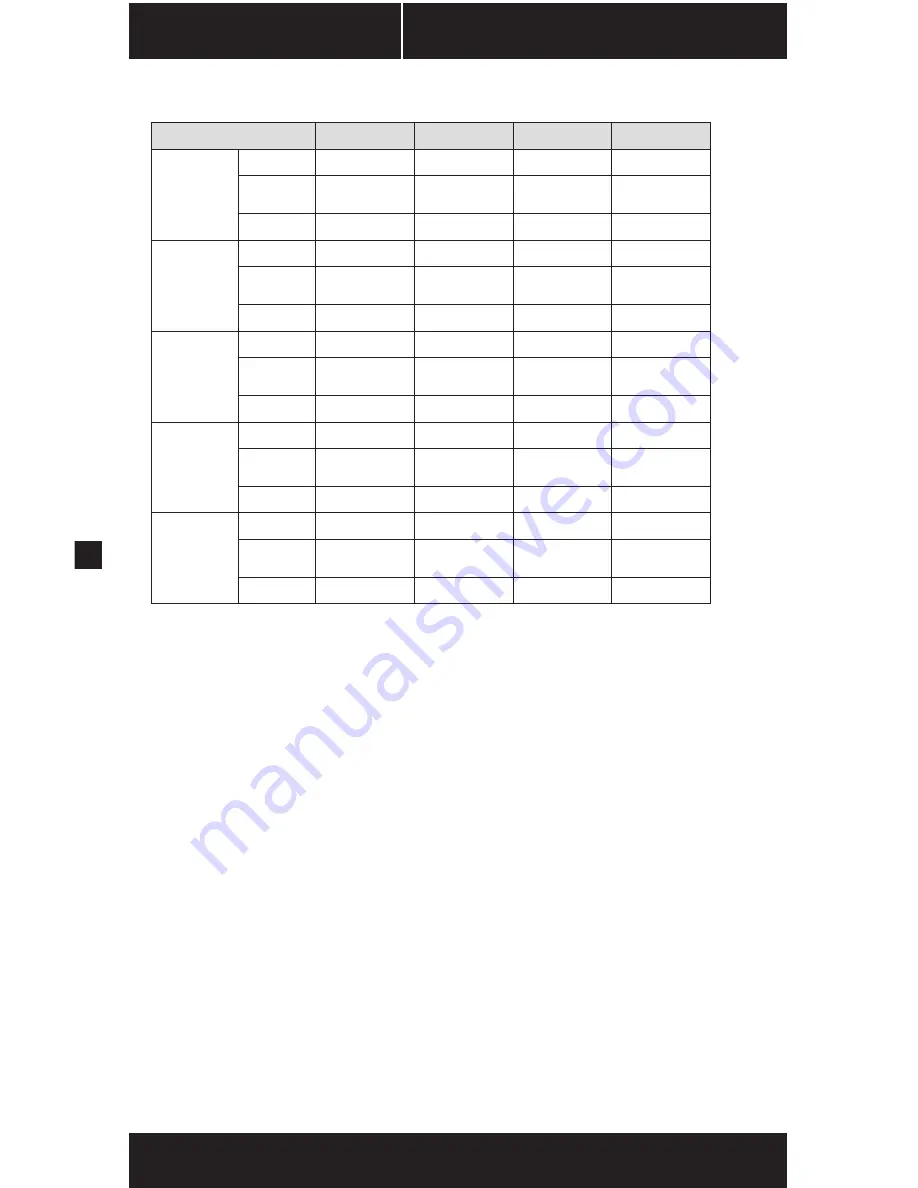
8
GAMING SERIES
™
Corsair cable configuration
MODEL
GS500
GS600
GS700
GS800
ATX Cable
(24-pin)
Qty.
1
1
1
1
Connectors
per Cable
1
1
1
1
Length
600mm
600mm
600mm
600mm
EPS12V
CPU
Cable
(8-pin)
Qty.
1
1
1
1
Connectors
per Cable
1
1
1
1
Length
600mm
600mm
600mm
600mm
PCI-E
Cable
Qty.
2
2
2
4
Connectors
per Cable
1
1
1
1
Length
600mm
600mm
600mm
600mm
SATA
Cable
Qty.
2
2
2
2
Connectors
per Cable
3
3
4
4
Length
700mm
700mm
850mm
850mm
Peripheral
Cable
Qty.
1
2
2
2
Connectors
per Cable
4
4
4
5
Length
850mm
850mm
850mm
1000mm
Notes:
•
Floppy connectors are attached to the end of the peripheral cable.
•
The ATX power connector has a detachable 4-pin mechanism in order
to support either a 24-pin or a 20-pin socket on the motherboard.
•
The EPS12V power connector has a detachable 4-pin mechanism in order to
support either an 8-pin socket or a 4-pin “P4/12V” socket on the motherboard.
Installation
Before proceeding with installation, please read this manual in its entirety.
Step A
:
Removing your existing power supply
If you are building a new system, skip to Step B.
1. Disconnect the AC power cord from your wall outlet or UPS and from
the existing power supply.
2. Disconnect all the power cables from your video card, motherboard
and all other peripherals.
3. Follow the directions in your chassis manual and uninstall your existing
power supply.
4. Proceed to Step B.
Step B
:
Installing the Corsair Gaming Series power supply
1. Make sure the power supply’s AC power cable is not connected.
2. Follow the directions in your chassis manual and install the power supply
with the screws provided.























