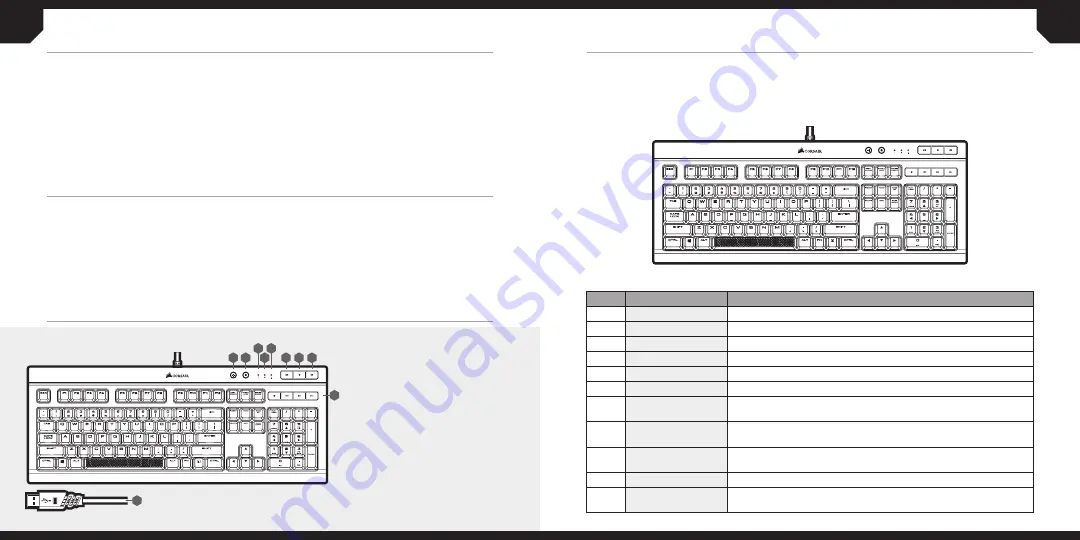
1
2
B
A
D
C E
F G H
I
J
A – BACKLIGHT BRIGHTNESS KEY
B – WINDOWS KEY DISABLE
C – NUM LOCK LED INDICATOR
D – CAPS LOCK LED INDICATOR
E – SCROLL LOCK LED INDICATOR
F – MUTE KEY
G – VOLUME DOWN KEY
H – VOLUME UP KEY
I – DEDICATED MULTIMEDIA KEYS
J – USB CONNECTION CABLE
GETTING TO KNOW YOUR KEYBOARD
The CORSAIR K68 RGB ultra-durable mechanical keyboard combines vivid per-key RGB
backlighting, up to IP32 water and dust resistance, and 100% CHERRY MX keyswitches. Create
stunning dynamic lighting effects and game-changing macros in CORSAIR Utility Engine (iCUE)
software to match your style and give you an in-game edge. Dedicated volume and multimedia
controls allow you to adjust your audio without interrupting your game, and 100% anti-ghosting
with full-key rollover guarantees your commands and simultaneous keystrokes always register.
A dedicated Windows Key Lock mode ensures interruption-free gaming, while a removable
wrist-rest provides optimal comfort however you game. Whatever happens while you game, you’ll
be able to play on.
CONGRATULATIONS!
MODE
FN KEY COMBO
LIGHTING MODE
1
FN + 1
SPIRAL RAINBOW
2
FN + 2
RAIN
3
FN + 3
RAINBOW WAVE
4
FN + 4
VISOR
5
FN + 5
TYPE LIGHTING (KEY)
6
FN + 6
TYPE LIGHTING (RIPPLE)
7
FN + 7
COLOR SHIFT
RED / GREEN / BLUE / YELLOW / CYAN / PURPLE / ORANGE / WHITE
8
FN + 8
COLOR PULSE
RED / GREEN / BLUE / YELLOW / CYAN / PURPLE / ORANGE / WHITE
9
FN + 9
COLOR WAVE
RED / GREEN / BLUE / YELLOW / CYAN / PURPLE / ORANGE / WHITE
10
FN + 0
NO LIGHTING
11
FN + -
STATIC. SWITCH THROUGH COLORS ON KEYPRESS
RED / GREEN / BLUE / YELLOW / CYAN / PURPLE / ORANGE / WHITE
BACKLIGHTING MODES
K68 RGB features dynamic per-key backlighting, fully-programmable with CORSAIR Utility
Engine (iCUE) software to enable virtually unlimited lighting customization. It also comes with 11
pre-installed onboard lighting modes for instant illumination. Those modes can be accessed with
FN key. Below table outlines available lighting modes and keyboard shortcuts to access them.
SETTING UP YOUR KEYBOARD
> Turn on your computer.
> Connect the keyboard to a USB 2.0 or
USB 3.0 port.
> Download the CORSAIR Utility Engine (iCUE)
software from
www.corsair.com/downloads.
> Run the installer program.
> Follow the instruction for installation.
Note:
For use only with Nationally Recognized Testing Laboratory listed end product and USB output
rated 5Vdc, 500mA.


















