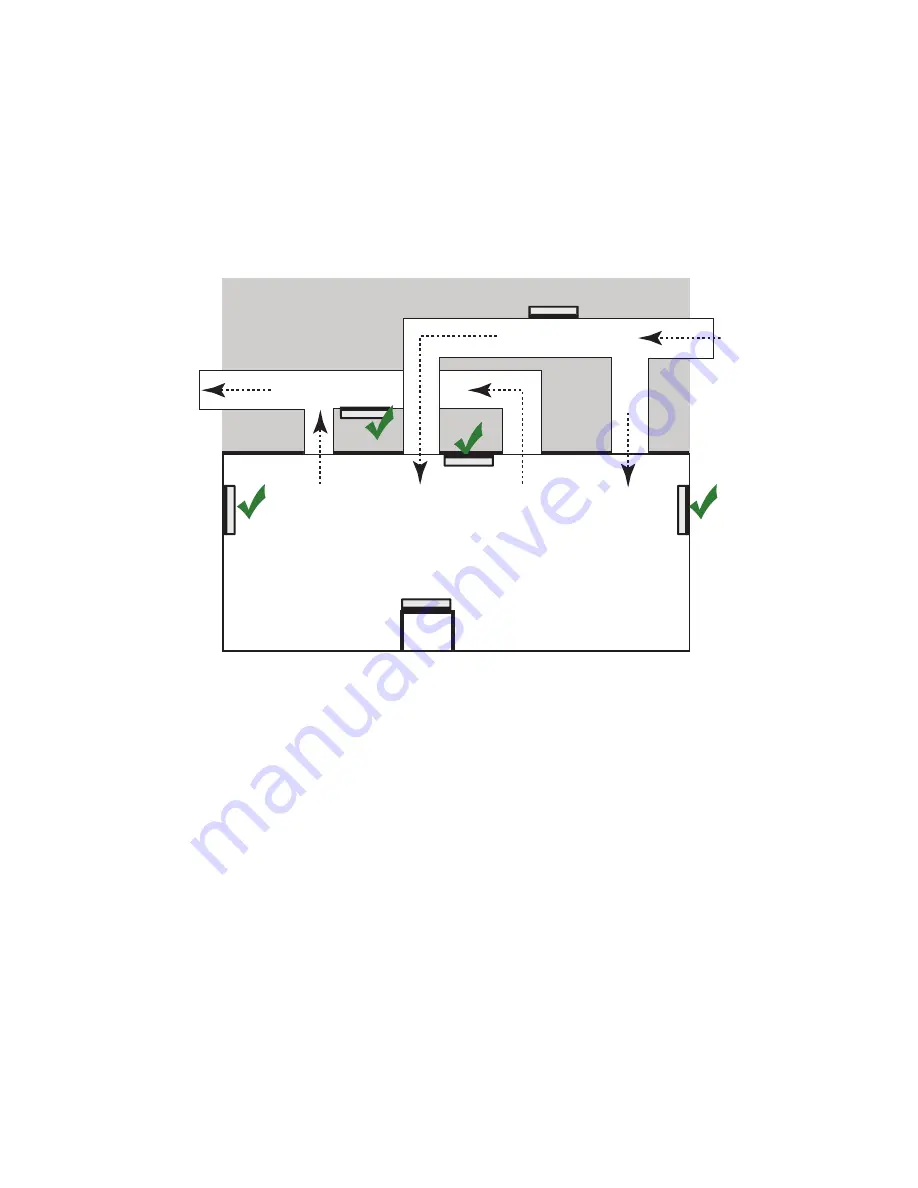
14
Select the Radio Node Location
Radio nodes can be installed in a wide range of locations including walls, ceilings, and spaces above the
ceiling. Follow the installation guidelines for selecting appropriate mounting locations for the unit. When
mounting a radio node vertically, align the bottom-side fins vertically for superior cooling.
Refer to the
E-RAN Deployment Planning Guide
for information about mounting positioning and the affects
on cellular coverage. Always consult local codes about mounting and wiring SpiderCloud Wireless equipment.
Figure 10
Radio Node Locations
When possible, locate radio node units at least 6 meters (20 feet) from an external wall. This distance
maximizes indoor coverage and minimizes RF leakage outside the building. Refer to the
E-RAN Deployment
Planning Guide for Dual-Mode Systems
and
E-RAN Deployment Planning Guide for LTE Systems
for
more information about
radio node
placement.
When mounting near a wall or other obstruction, orient the mounting bracket such that the transmit
antenna faces towards the coverage area and faces away from the wall. Refer to
on page 15 for more information.
Installation and Mount Bracket Assembly
The radio node slides into one of two brackets for ceiling or wall mounting:
•
a quarter-inch (0.64 centimeter) deep for cabling through a surface such as a wall or ceiling
•
a 1.25 inch (3.18 centimeters) deep for exposed cabling along a hard surface such as brick or cinder
block
Dead / Non-Circulating
Airspace
Living / Working Space of a Typical
Commercial Building
Drop Ceiling
Wall
Forced-Air Supply
Forced-Air Return
X
X


























