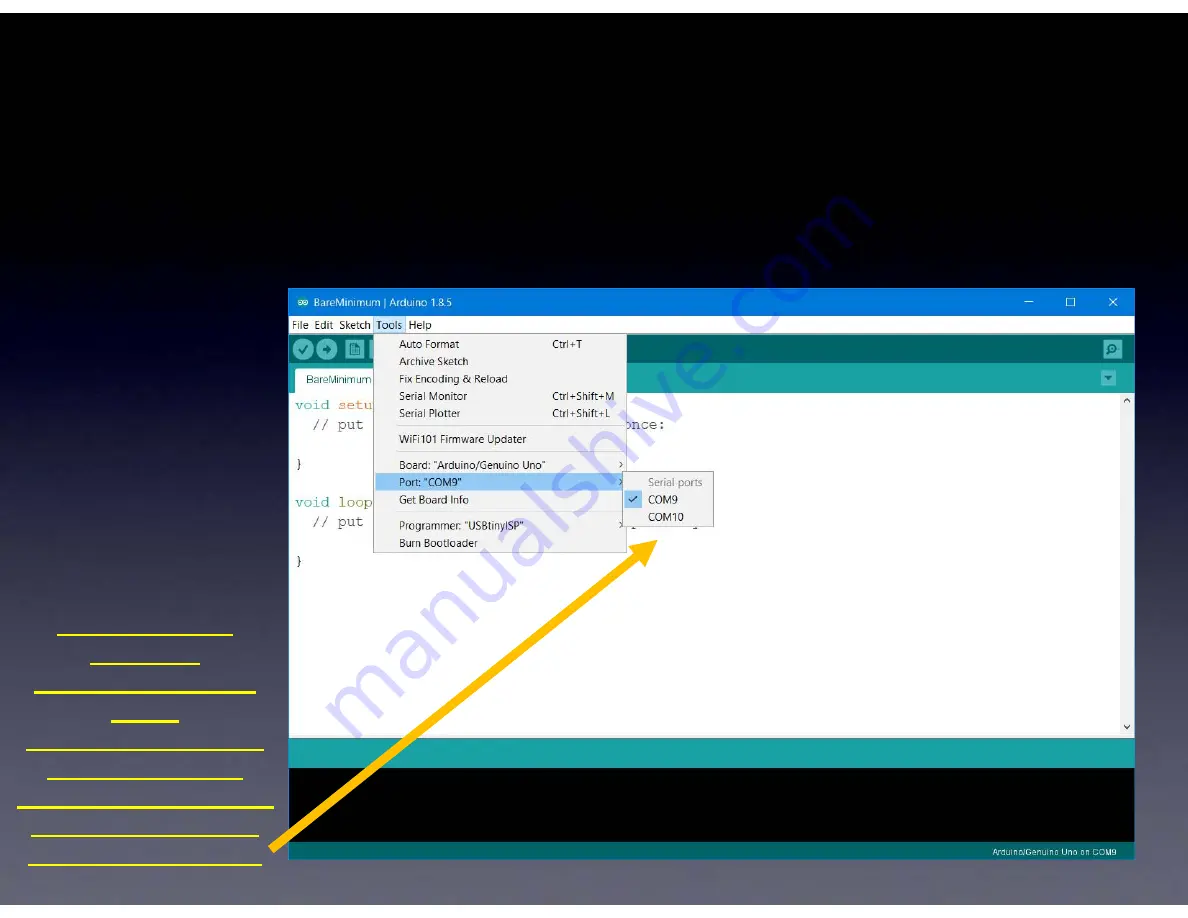
Arduino
The first time you start your Arduino software
you need to do two things to set things up
(2)
Choose
the Port
(this will be
different
depending on
your Operating
System)
(After installing
the driver
for your USB-Serial
cable,
with your USB-Serial
cable plugged in,
your operating system
will see a serial port
and it appears here.)
Summary of Contents for ArduTouch
Page 1: ...ArduTouch Music Synthesizer Assembly Instructions rev C 27 Feb 2019 ...
Page 3: ...Learn To Solder download for free at http mightyohm com soldercomic ...
Page 8: ...All of the parts Some parts are inside of this battery pack ...
Page 9: ...The board we ll solder the parts to ...
Page 11: ...R1 this is where it goes ...
Page 12: ...R1 Brown Black Orange not Brown Black Red ...
Page 13: ...R1 ...
Page 14: ...wires coming out from parts are called leads they lead to the part ...
Page 15: ...R1 this is how it will look before inserting it into the board ...
Page 16: ...these are pads ...
Page 17: ......
Page 18: ......
Page 19: ...R1 inserted into the board ...
Page 20: ...How to hold a soldering iron Like a pencil held from underneath ...
Page 22: ...3 Safety Tips ...
Page 23: ...Safety Tip 1 Hot When you touch the tip you will let go quickly every time ...
Page 24: ...Safety Tip 2 Lead Pb is toxic But it easily washes off your hands with soap and water ...
Page 25: ...Safety Tip 3 coming soon ...
Page 26: ...2 secrets to good soldering ...
Page 28: ......
Page 29: ......
Page 31: ......
Page 32: ...Secret 2 Keep hot tip down 1 second for solder to flow ...
Page 33: ...Now ...
Page 35: ...Cutting with the tip of the wire cutter gives you more control ...
Page 36: ...Safety Tip 3 Hold or cover the lead or it will fly into your eye ...
Page 37: ...No wire sticking out ...
Page 39: ...One part at a time ...
Page 40: ...Till all the parts are soldered ...
Page 41: ...And it will look like this when you re done ...
Page 42: ...Let s start ...
Page 43: ...If you haven t done so already solder R1 brown black orange ...
Page 45: ...U1 microcontroller socket proper orientation ...
Page 46: ...U1 microcontroller socket inserted correctly ...
Page 47: ...U1 microcontroller socket bend pins down on two corners and solder all 28 leads to the board ...
Page 49: ...C1 C2 C4 C5 ...
Page 50: ...C3 C8 100uF ...
Page 51: ...C6 C7 1uF ...
Page 52: ...C3 C8 100uF ...
Page 53: ...C3 C8 Long Lead ...
Page 54: ...C3 C8 100uF soldered to board ...
Page 55: ...C6 C7 1uF ...
Page 56: ...C6 C7 Long Lead ...
Page 57: ...C6 C7 1uF soldered to board ...
Page 58: ...LED1 LED2 LED3 Long Lead We ll use them for the speaker ...
Page 59: ...LED1 LED2 LED3 Green Red Blue soldered to board ...
Page 60: ...J1 short leads long leads ...
Page 61: ...J1 Short leads into board short leads go into the board long leads sticking out from board ...
Page 62: ...J1 ...
Page 65: ...X1 The orientation of X1 does not matter Note X1 may be yellow or blue ...
Page 67: ...U2 When chips are new their pins are bent out ...
Page 68: ...U2 We need the pins bent straight and parallel Use your work table to gently bend the leads ...
Page 69: ...Gently bend leads so they re straight and parallel U2 ...
Page 70: ...U2 audio amp chip proper orientation ...
Page 71: ...U2 inserted correctly ...
Page 72: ...U2 bend pins down on two corners and solder all 8 leads to the board ...
Page 73: ...U2 soldered to board ...
Page 74: ...R10 volume control When new the pins point straight down ...
Page 75: ...R10 volume control We need to bend them out a little to fit into the board ...
Page 77: ...J3 headphone output jack ...
Page 78: ...U1 microcontroller ...
Page 81: ...U1 microcontroller These pins must be straight and parallel ...
Page 82: ...U1 microcontroller proper orientation ...
Page 86: ...R11 R12 potentiometers ...
Page 87: ...R11 R12 potentiometers ...
Page 88: ...Speaker ...
Page 89: ...Speaker Some kits have a speaker that looks like this ...
Page 90: ...Speaker We ll add leads to the speaker from the LEDs ...
Page 91: ...Speaker Tin one side of each lead i e cover with thin film of melted solder ...
Page 92: ...Speaker Solder one lead to speaker Notice the correct place to solder the wire ...
Page 93: ...Speaker Solder next lead to speaker Notice the correct place to solder the wire ...
Page 95: ...Speaker Insert speaker into board and solder both leads to board ...
Page 98: ...Done ...
Page 99: ...Let s make noise ...
Page 104: ...Arduino First Download and install the Arduino software http arduino cc ...
Page 113: ...Arduino Your Arduino software is now ready to program your ArduTouch ...
Page 114: ...Arduino You can open an ArduTouch synth sketch from File Open I opened Arpology here ...
Page 115: ...Arduino With the USB Serial cable connected to your ArduTouch board press the Upload button ...
Page 118: ...Let s make new noise ...







































