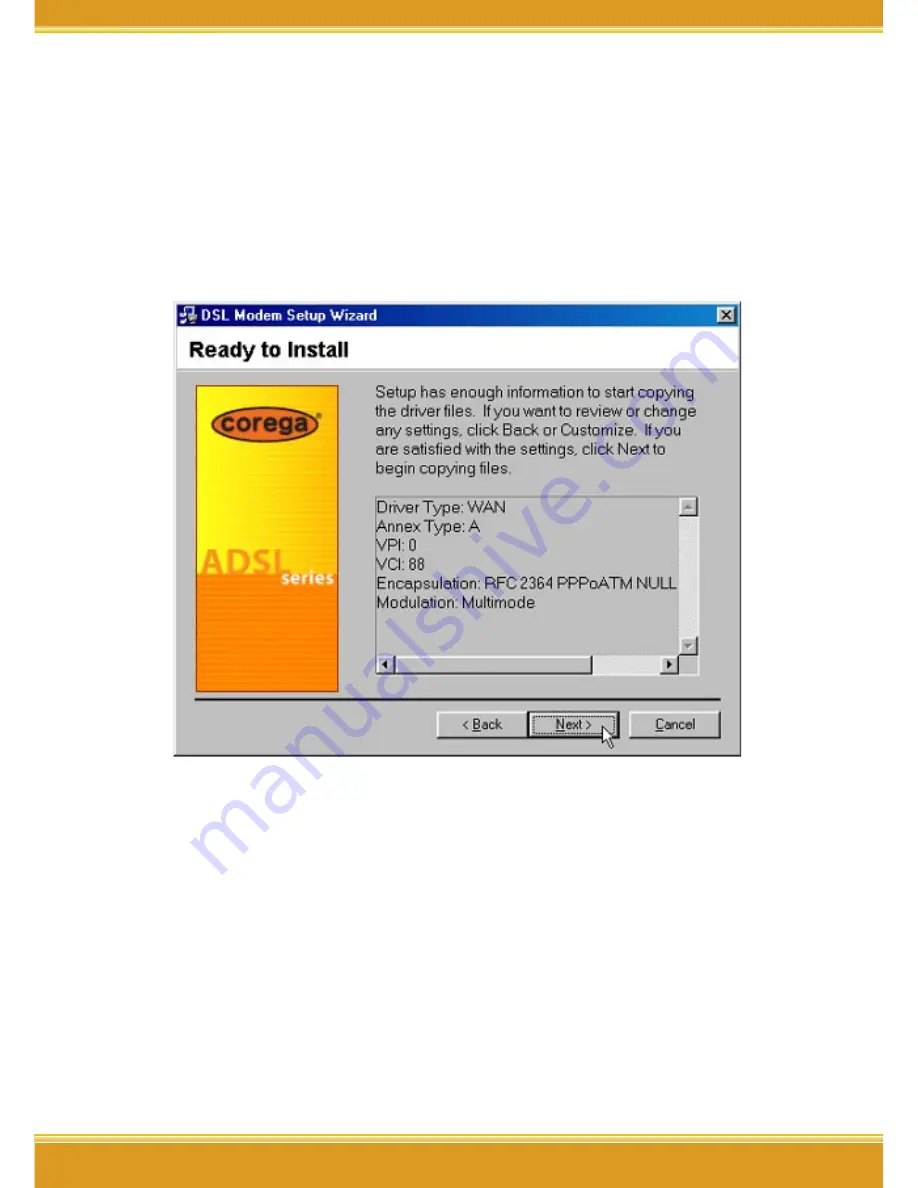
13
DSLAAU Manual
13
* Note: The encapsulation types that appear in the drop-down
list vary depending upon the type of driver selected in the
previous step.
9. The “Ready to Install” window will be displayed. You may review
the current settings and click <Back to change the settings, or click
Next> to accept the current settings.
10. A message will be displayed indicating that the drivers are being
installed.
* Note: You may need the Windows CD to complete the installation.
11. The system must be rebooted to have the new settings take effect,
therefore the “Reboot” window will appear. Remove all disks from
their drives, select <Yes>, reboot the computer now; and click
<Close> to reboot.
12. Once the PC has rebooted, installation of corega DSLAAU is
complete.
Summary of Contents for DSLAAU
Page 1: ...User Manual USB ADSL Modem DSLAAU...
Page 2: ......
Page 38: ...DSLAAU Manual 36 36 3 From the Show pull down menu select the new port USB ADSL Modem...
Page 61: ......






























