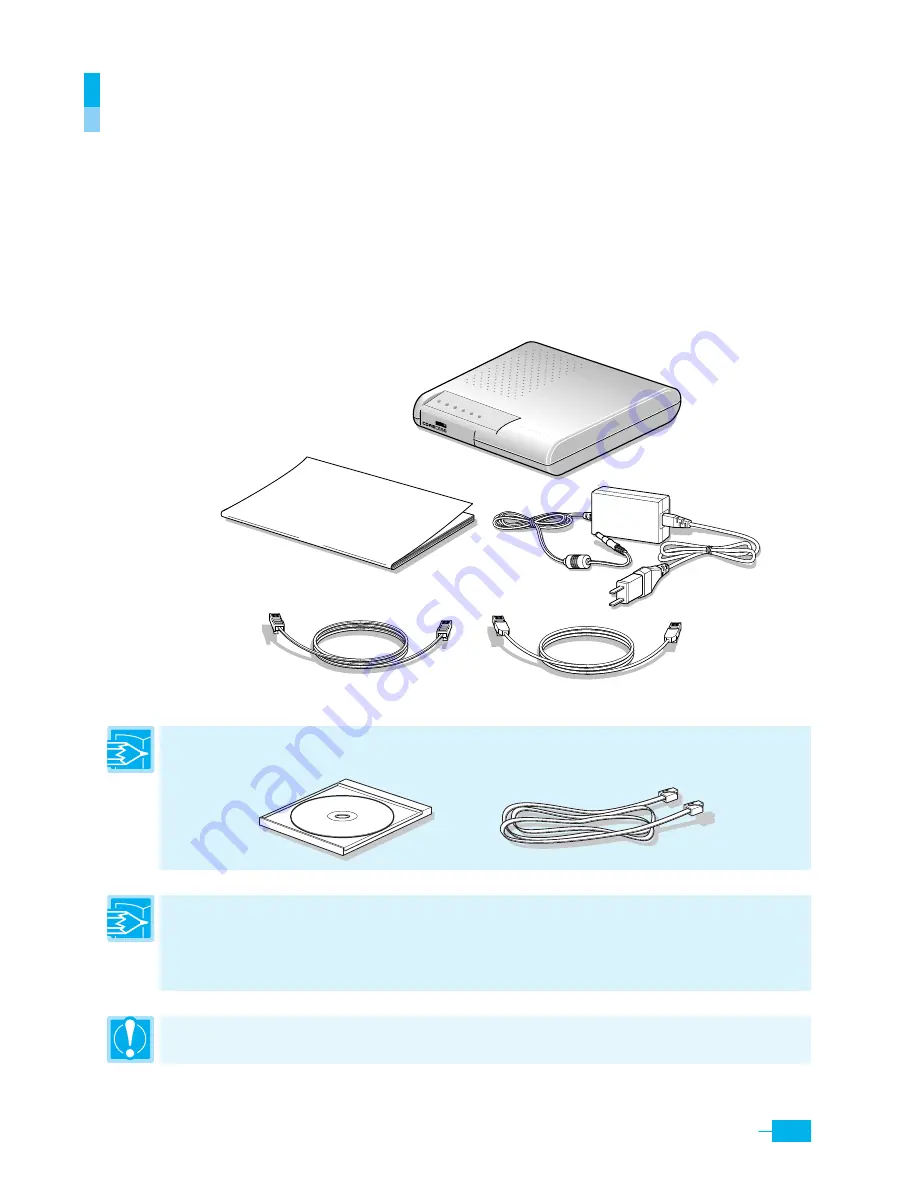
7
Corecess3115
PWR
LINK
NET
ACT
LAN
DATA
Getting to Know the Corecess 3115
Unpacking the Box
Check the shipping carton carefully to ensure that the contents include the items you ordered.
y
Corecess 3115 ADSL modem
y
Power adapter and power cord
y
Ethernet cable (“straight-through” type)
y
Standard phone/DSL line cable
y
Installation guide (this document)
Note:
If you purchase the Corecess 3115 model which has an USB port, the following optional USB
cable and installation CD are included in the package:
Note:
The following hardware is not provided but neccssary to install and configure the Corecess
3115. Before installing the Corecess 3115, prepare the following hardware:
y
Micro-filter or splitter (provided separately by your service provider)
y
PC with Ethernet port or adapter (optional)
Caution:
To reduce the risk of fire, use only No. 26AWG or larger telecommunication line cord.
Installation guide
Corecess 3115
Power adpater
Ethernet cable (straight-through type)
Phone/DSL line cable(RJ-11)
USB cable
Installation CD
Power cord
Summary of Contents for Corecess 3115
Page 24: ...25...





















