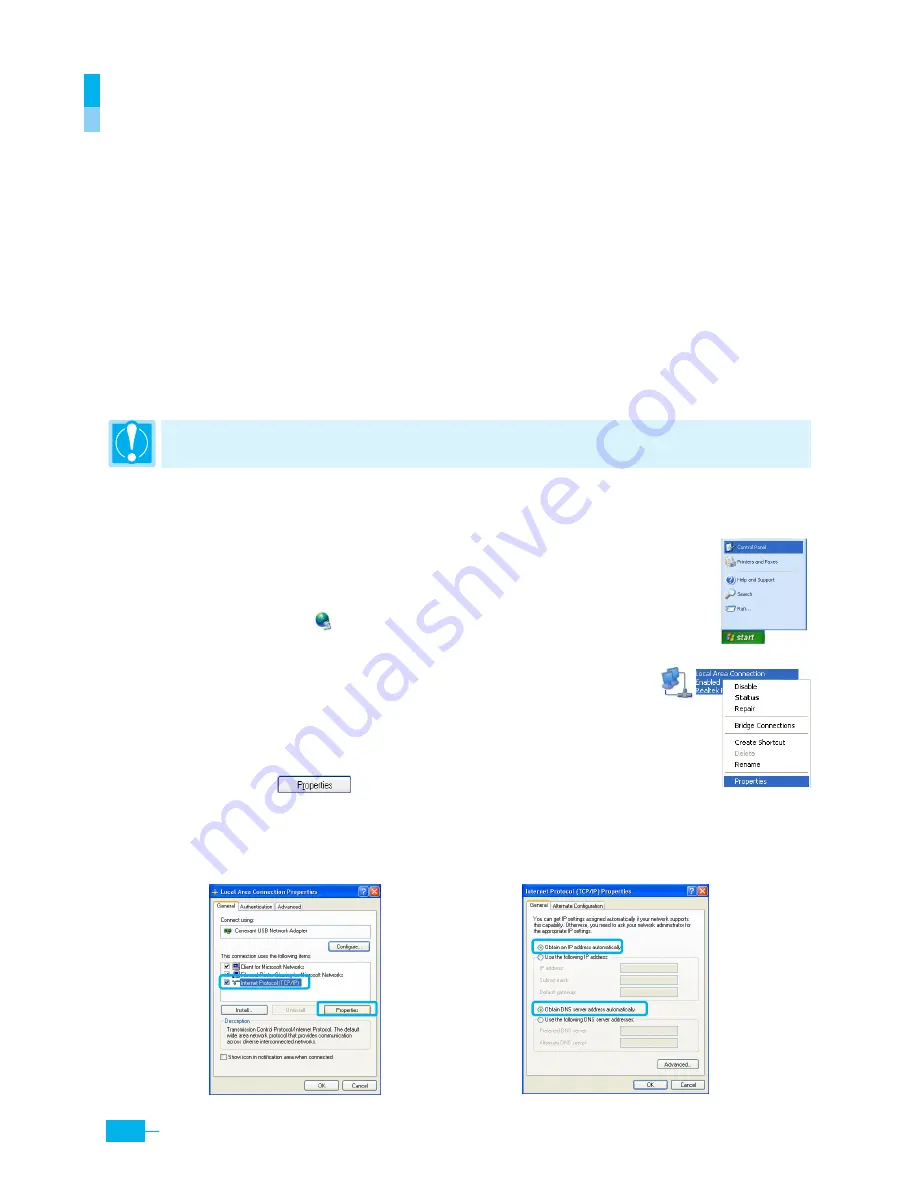
Corecess 3115
Installation Guide
14
Configuring Your Computers
This section provides instructions for configuring the Internet settings on your computers to work
with the Corecess 3115.
Before you begin
By default, the Corecess 3115 automatically assigns all required Internet settings to your PCs. You
need only to configure the PCs to accept the information when it is assigned.
y
If you have connected your PC via the USB port, see the USB configuration instructions on page 17.
y
If you have connected your PC of LAN via the LAN port to the Corecess 3115, follow the
instructions that correspond to the operating system installed on your PC.
Caution:
When you configure your computer, leave the default value of any other configuration that
is not mentioned in the following description.
Windows XP
1.
In the Windows task bar, click the
Start
button and then select
Control Panel
.
(Figure 1)
2.
Double-click the
Network
icon at the <Control Panel> window.
3.
Right-click the
Local Area Connection
icon at the <Network
Connections> windows and select
Properties
.
(Figure 2)
4.
In the <Local Area Connection Properties> dialog box, select the
Internet Protocol (TCP/IP)
in the ‘This connection uses the following
items’ list and click
.
(Figure 3)
5.
In the <Internet Protocol (TCP/IP) Properties)> dialog box, click the radio button labeled
Obtain an IP
address automatically.
Also click the radio button labeled the
Obtain DNS server address automatically
.
(Figure 4)
Figure
1
Figure
3
Figure
4
Figure
2
Summary of Contents for Corecess 3115
Page 24: ...25...
























