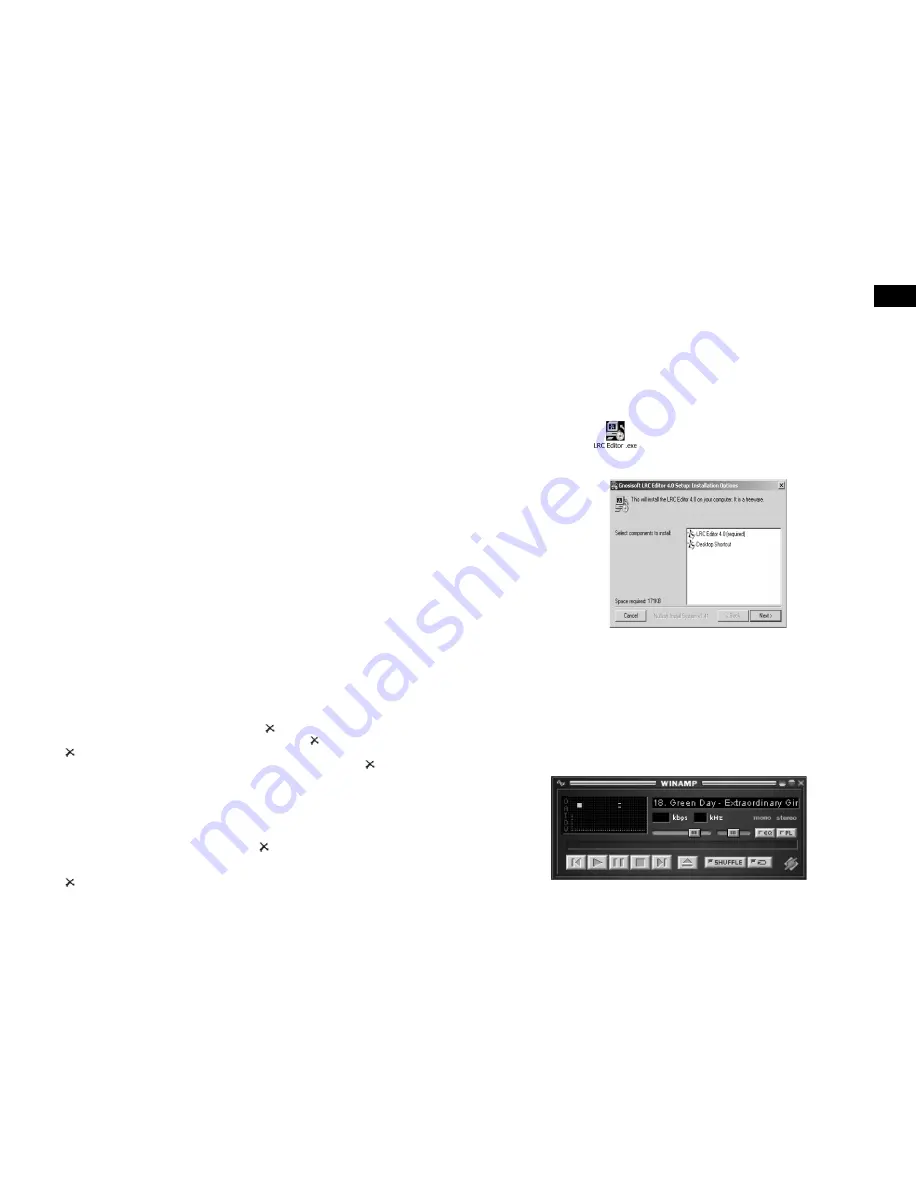
ENG-50
CZ-15
CZ
6. tlačítkem „next“ se dostanete k další části instalace, kde je zapotřebí vybrat nejvíce vyhovující
typ internetového připojení vašeho počítače.
Opět tlačítkem „next“ dostáváte možnost výběru ze dvou typů tzv. „skin“ (tvarů či podoby
vašeho Winampu). Na závěr stisknete tlačítko „install“ a program Winamp verze 5.112 bude
nainstalována na váš počítač.
ad b) instalace programu LRC Editor 4.0
*
jednotlivé kroky instalace programu LRC Editor:
1. klikněte na ikonku , pomocí které se začne program LRC editor instalovat,
2. vyberte komponenty programu, které chcete nainstalovat (doporučujeme obě uvedené
komponenty),
3. pomoci tlačítka „next“ se dostanete dále, kde si vyberete adresář, kam bude váš program
nainstalován,
4. dalším stisknutím tlačítka „next“ bude program Lyrics editor 4.0 nainstalován a poté vám již
nic nebrání začít editovat text přímo do vašich MP3 skladeb.
1. Program LRC Editor 4.0 a jeho využití při editování textů MP3 skladeb
Postup vytváření (editování) textů MP3 skladeb
-
otevřete si nainstalovaný program LRC Editor 4.0 a přes program Winamp spus te vybranou
MP3 skladbu. Do programu LRC Editor se tato skladba okamžitě načítá a vy ji vidíte pod
stejným názvem, jaký nese původní MP3 skladba.
VII. The Lyrics ON or OFF
1. After enter into “SETUP” menu, short press
,
, “+” or “-“ to move the bar to “LRC”.
2.
Press
“M” button to enter into it, then press
,
, “+” or “-“ to select “Off” or “Always”.
3.
Press “M” button to confirm and back to the previous menu.
Or press
to abandon the
selection and back to the previous menu.
Remark:
When the Lyric is OFF, the songs with Lyrics will not show the Lyrics when playing.
VIII.Languages setting
1. After enter into “SETUP” menu, short press
,
, “+” or “-“ to move the bar to “Languages”.
2.
Press
“M” button to enter into it, then press
,
, “+” or “-“ to select
the language you want.
3.
Press “M” button to confirm and back to the previous menu.
Or press
to abandon the
selection and back to the previous menu.
Remark: The unit support: Czech, English and Slovak.
IX. About the unit
1. After enter into “SETUP” menu, short press
,
, “+” or “-“ to move the bar to “About”.
2.
Press
“M” button to enter into the unit information. The firmware version, the capacity of unit
and the available balance capacity will be showed on the display.
3.
Press “M” button to back to the previous menu.
X. Exit the setup
1. Short press
,
, “+” or “-“ to move the bar to “Exit”.
2.
Short Press
“M” button again to exit the setup and return back to main menu.
3.
Or under “SETUP” sub-menu, hold “M” button over 2s to exit “Setup” and return back to main
menu.
Deleting files
1. Press
,
, “+” or “-“ to turn the main menu page to “RECYCLE”, then press “M” button o
to enter into the file deletion
2.
Press
or
to select the file. If select folder like “FM”, “LINE” or “VOICE”, press “+” or “M”
button to open the sub-folders, press “-“ button to close the folder and return to previous
folder.
3.
After selecting the file, press “M” button to mark a „ “ before the file you want to delete. If
you don t want to delete this file, re-press “M” button to cancel „ “ mark. And you can mark
„ “ before many files to delete these files one time. And you also can
press “+” or “M” button
to open the sub-folder and
press or
to select the files, then press ‘M” to mark
„ “
before the
files in the sub-folders.
4. Press
to show the confirmation dialog box of deletion. Press
or
to select “YES”,
then press “M” button, the display shows “Please wait…” “Files Deleted.” and back to main
menu.
5. Hold “M’ button over 2s, if there is file was marked
„ “, then will
show the confirmation dialog
box of deletion to remind you if deleting the file selected. Press
or
to select “Yes” or
“No”, then press “M” to confirm it and back to main menu. If there is no any file was marked
„ “, then back to main menu.






























